Adding applications to a home screen panel, Applications – Samsung SCH-R915ZKACRI User Manual
Page 33
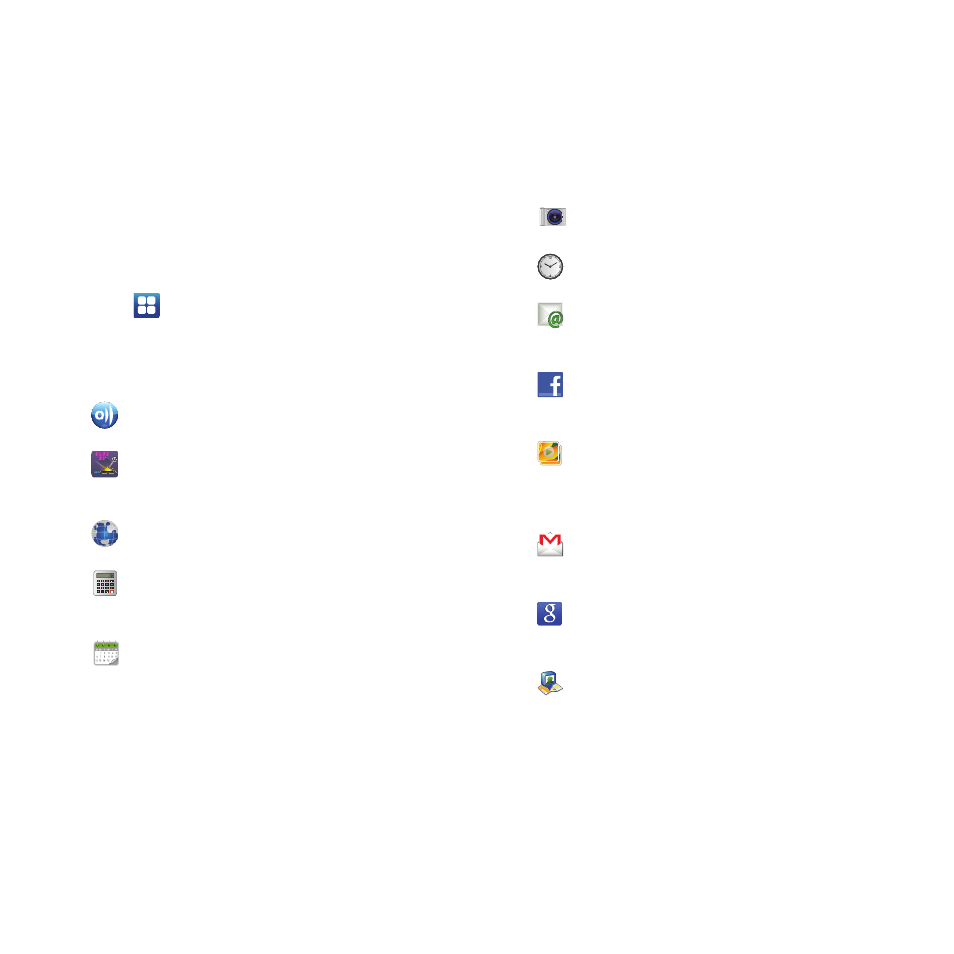
Understanding Your Phone 29
Adding Applications to a Home Screen panel
You can add shortcuts to applications to a Home screen panel, for
quick access to the application.
1.
Navigate to a Home screen panel.
2.
Touch
Applications.
3.
Touch and hold on an application icon. The Shortcut icon is
automatically placed on the selected Home screen panel.
Applications
AllShare: Synchronize your phone with your TV. (For
more information, refer to “AllShare” on page 89.)
Block Breaker: 3D brick-breaking style game. (For
more information, refer to “Block Breaker” on
page 90.)
Browser: Access the Internet. (For more
information, refer to “Browser” on page 68.)
Calculator: Perform mathematical calculations. (For
more information, refer to “Calculator” on
page 90.)
Calendar: Record events and appointments to
manage your schedule. (For more information,
refer to “Calendar” on page 91.)
Camera: Take pictures or record videos. (For more
information, refer to “Camera” on page 78.)
Clock: Keep track of time with Alarm, World clock,
Stopwatch, and Timer features.
Email: Send and receive email from your phone.
(For more information, refer to “Email” on
page 64.)
Facebook: Access your Facebook social network
site account. (For more information, refer to
“Facebook” on page 93.)
Gallery: View and manage pictures stored on your
phone, or on an optional installed memory card.
(For more information, refer to “Gallery” on
page 82.)
Gmail: Send and receive email messages via
Gmail, Google’s web-based email. (For more
information, refer to “Gmail” on page 62.)
Google Search: Display a Google Search bar on
Home screen. (For more information, refer to
“Google Search” on page 93.)
Latitude: See locations of friends on a map or in a
list. Share or hide your own location. (For more
information, refer to “Latitude” on page 94.)
