Managing messages, Threaded view – Samsung SCH-R915ZKACRI User Manual
Page 65
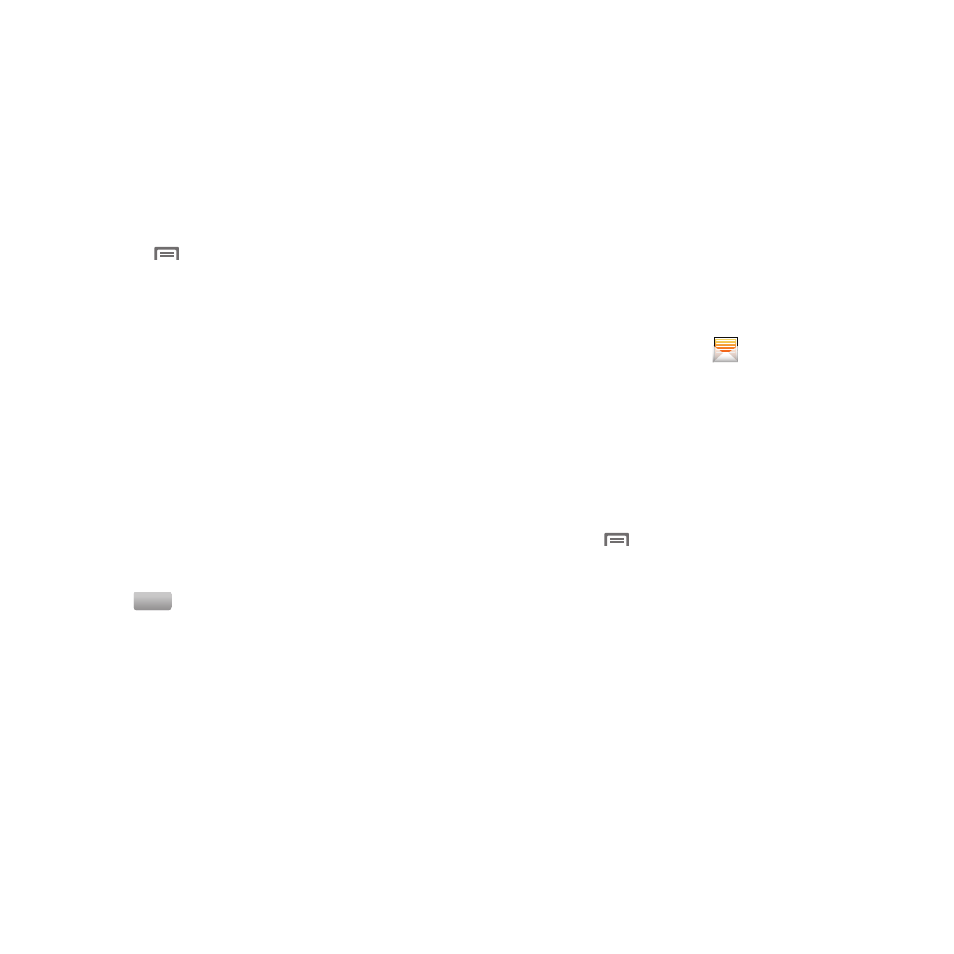
Messaging 61
3.
Touch the Type to compose field, or touch Next, and
compose your message. While composing a message,
press the
Menu Key for these options:
• Add subject: Add a subject field to the message and enter a
subject. (This option also converts the message to MMS.)
• Attach: Add content to the message to convert it to MMS.
–
Pictures: Add a picture.
–
Capture picture: Take a new picture.
–
Videos: Add a video.
–
Capture video: Record a new video.
–
Audio: Add a sound clip.
–
Record audio: Create a new audio clip.
–
Slideshow: Add a slideshow of pictures to this message.
• Add text: Add information from Contacts, Calendar events, and/or
Memos.
• Insert smiley: Add a text emoticon to the message.
• Cancel: Discard the message.
4.
Touch
to send the message.
Managing Messages
Threaded View
Messages you send and receive to the same contact, number or
address are grouped together as a “thread”. Threaded messages
allow you to see all the messages you exchanged with a contact,
or other recipient, with the latest message displayed first.
1.
From a Home screen, touch
Messaging.
2.
Message threads display by contact, number, or address.
While viewing message threads, you have these options:
• Touch and hold a thread to choose from:
–
View thread: Display the entire message thread.
–
Add to contacts: Save the sender/recipient’s information as a new
contact, or to update an existing contact.
–
Delete thread: Erase the entire message thread.
• Press the
Menu Key for these options:
–
Compose: Create a new message.
–
Delete threads: Touch message threads to mark them for erasure, or
touch Select all to mark all message threads for erasure.
–
Search: Enter characters to search messages and recipient lists.
–
Settings: Configure message settings.
Send
