Contacts, Creating contacts – Samsung SCH-R915ZKACRI User Manual
Page 47
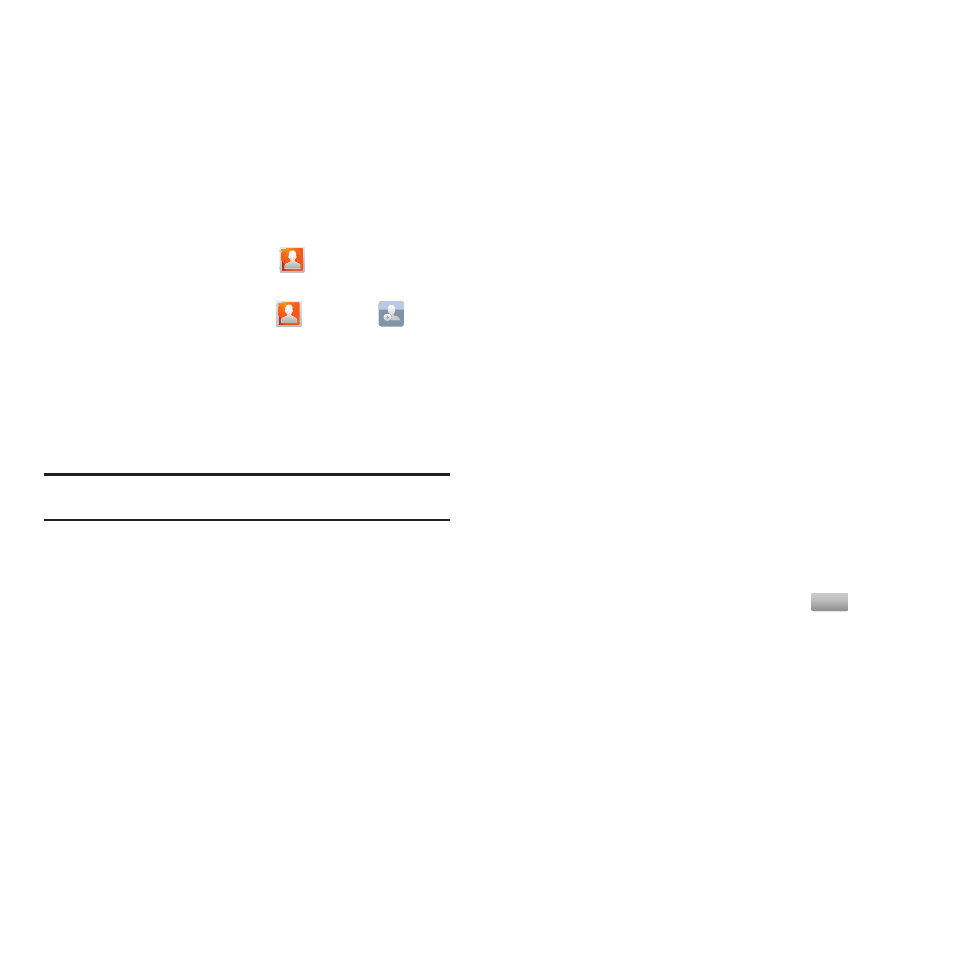
Accounts and Contacts 43
Contacts
To access Contacts:
ᮣ
From the Home screen, touch
Contacts.
Creating Contacts
1.
From the Home screen, touch
Contacts
➔
Create
contact.
2.
At the Save contact to prompt, touch an account for saving
the contact:
• Phone: Saves to the phone’s Contacts.
• Google: Saves to your Google account.
• Corporate: Saves to your Corporate Exchange account.
Note: The Save contact to prompt only appears after you add a Gmail and/or
Corporate Exchange account.
3.
Touch contact fields to enter information:
• Touch Photo ID to choose a picture to identify the contact.
• Touch First name, then enter a first name for the contact.
• Touch Last name, then enter a last name for the contact. After
entering a last name, touch the down arrow to enter a Name
prefix, Middle name, Name suffix, Phonetic given name,
Phonetic middle name, and/or Phonetic family name.
• Touch Phone number to enter a phone number, then touch the
Label button to choose a label, from Mobile, Home, Work, Work
Fax, Pager, Other, or Custom to create a custom label. To add
another number, touch Add phone number.
• Touch Email address to enter an email address, then touch the
Label button to choose a label, from Home, Work, Mobile, Other,
or Custom to create a custom label. To add another address, touch
Add email address.
• Touch Instant msg to enter an instant message address, then
touch the label button to choose a label, from Google Talk, AIM,
Windows Live, Yahoo, Skype, QQ, ICQ, Jabber, or Custom to
create a custom label. To add another IM, touch Add IM.
• Touch Groups to assign the contact to a group. For more
information about Groups, see “Groups” on page 49
• Touch Ringtone to choose a ringtone for the contact.
• Touch Postal address to enter a mailing address for the contact.
• Touch Organization to enter an organization name and address.
• Touch More to enter Notes, a Nickname, Website, Birthday, and
Anniversary.
4.
When you finish entering information, touch
.
Save
