Enabling onhook default path, Changing feature key labels – Avaya 1120E User Manual
Page 72
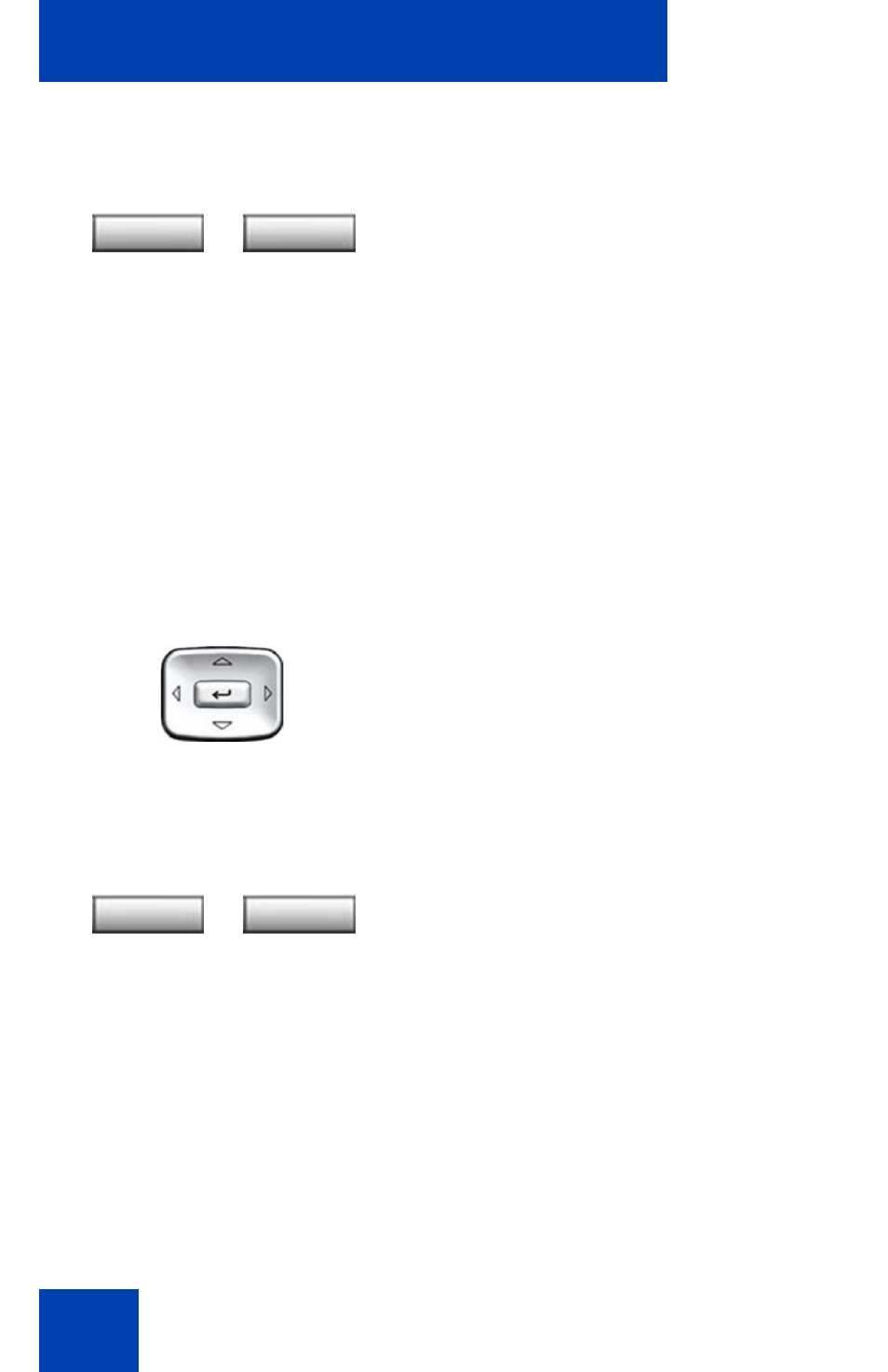
Configuring Telephone Options
72
Enabling OnHook Default Path
The OnHook Default Path
option allows control whether a headset or the
Handsfree feature is used to operate your IP Deskphone while it is on-
hook. To enable OnHook Default Path, press the
Services
key, select
Telephone Options
, and select
OnHook Default Path
.
To enable OnHook Default Path:
Changing feature key labels
The Change feature key label option renames the label displayed next to
each feature key or restores the default labels to the keys. To rename
feature key labels, press the
Services
key, select
Telephone Options
,
and select
Change feature key labels
.
2.
Choose one of the following:
— Press the
Select
soft key to save the
configuration and return to the
Telephone Options
menu.
— Press the
Cancel
soft key to keep
existing configurations.
1.
Press the
Up/Down
navigation keys to
highlight one of the following:
—
Handsfree
enable
—
Headset
enable
2.
Choose one of the following:
— Press the
Select
soft key to save the
default path and return to the
Telephone Options
menu.
— Press the
Cancel
soft key to keep
existing configurations.
or
Select
Cancel
or
Select
Cancel
