Editing text using the soft keys – Avaya 1120E User Manual
Page 27
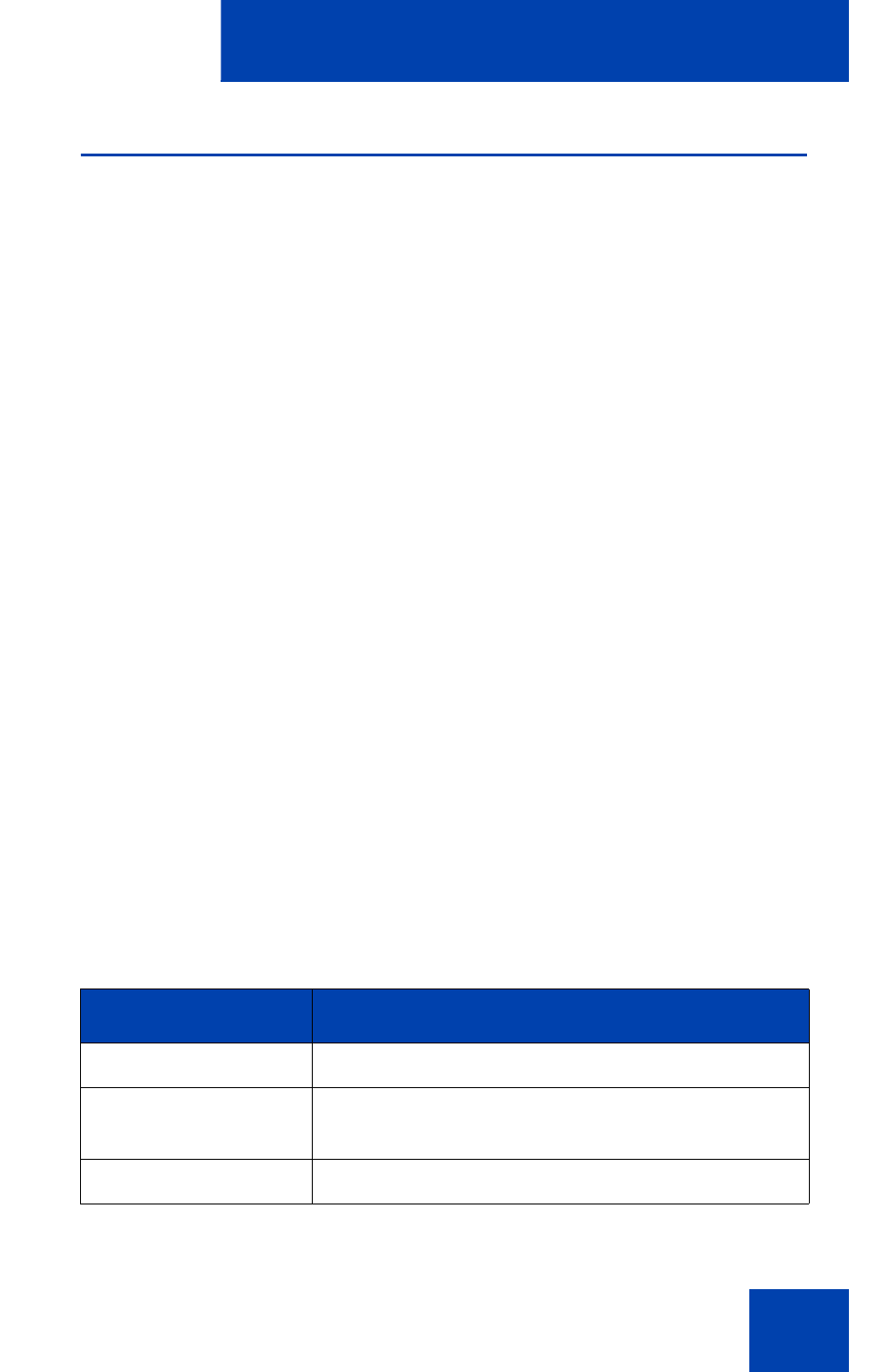
Entering and editing text
27
Editing text using the soft keys
You can use soft keys to edit text when you use features such as
Personal Directory, Redial List, and Callers List.
To edit an entry in your Personal Directory, press the
Directory
key, and
select the desired entry from your Personal Directory.
To edit text with the soft keys:
1.
Press the
Edit
soft key.
2.
Press the
Left/Right
navigation keys to move through the text.
3.
Select the appropriate editing soft key for the operation you want to
perform.
4.
If the character you want is not visible, press the
More
soft key to
access the next layer of soft keys.
5.
To add non-alphanumeric symbols, press the
Symbol
soft key, and
perform the following:
a.
Press the
Up
navigation key to access the symbols.
b.
Press the
Left/Right
navigation keys to move to a specific
symbol.
c.
Press the
Choose
soft key to select a symbol.
6.
Press the
Next
soft key to submit your changes.
Table 3 describes the soft key editing functions on your
Avaya 1120E IP Deskphone.
Table 3: Editing soft key description (Part 1 of 2)
Key
Description
Cancel
Action is cancelled.
Choose
Select a non-alphanumeric symbol (available
only after the
Symbol
soft key is selected).
Clear
Clear the input field.
