Contact list options – Samsung SGH-T839HAATMB User Manual
Page 92
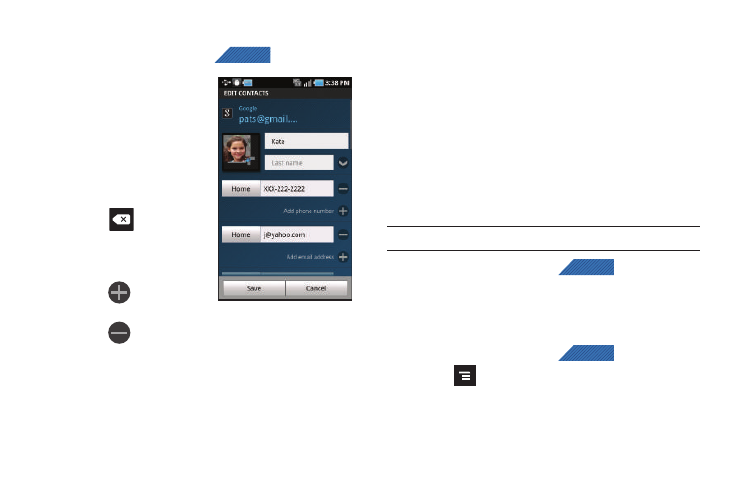
87
Adding a Number to an Existing Contact
1.
From the Home screen, tap
(Contacts).
2.
Touch and hold an entry
and select Edit to reveal
the Contact entry’s
details screen (page 89).
3.
Touch a phone number
field and enter a phone
number.
• Tap
on the
QWERTY keyboard to
remove a previously
entered phone number.
• Tap
to enter an
additional phone number
• Tap
to remove a
previously entered phone number.
4.
Enter additional information such as: Email, Google Talk,
Instant msg, RINGTONE, POSTAL ADDRESS, ORGANIZATION
or MORE fields to input additional category information.
• Use your finger to slide the page up or down to see additional fields
and categories.
5.
Tap Save to complete and store the new entry.
Deleting Contacts
This option allows you to delete your contacts. You can delete all
your entries from your phone’s memory, your SIM card, FDN, or
All.
Important!: Once Contacts List entries are deleted, they cannot be recovered.
1.
From the Home screen, tap
(Contacts).
2.
Touch and hold a contact name from the list and select
Delete
➔
OK.
Contact List Options
1.
From the Home screen, tap
(Contacts).
2.
Press
. The following options display:
• Create contact: allows you to create a new Contact entry.
• Delete: allows you to delete 1 or more of your contacts.
CONTACTS
Contact Details Screen
CONTACTS
CONTACTS
