Creating a playlist – Samsung SGH-T839HAATMB User Manual
Page 133
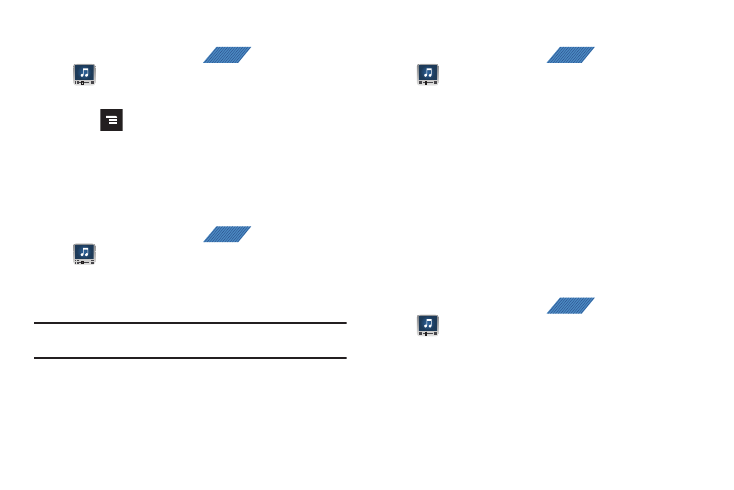
Multimedia 128
Creating a Playlist
1.
From the Home screen, tap
(Applications)
➔
(Media Room). Music player tips display.
2.
Tap the MUSIC tab
➔
Playlists.
3.
Press
➔
Add a playlist.
4.
Select from your available songs.
5.
Tap Add
➔
Create new playlist.
6.
Enter a new playlist title, then tap Save.
Adding Music to a Playlist
1.
From the Home screen, tap
(Applications)
➔
(Media Room). Music player tips display.
2.
Tap the MUSIC tab
➔
Playlists
➔
Add to playlist.
3.
Tap the song and tap Add.
Note: If a playlist is empty, add a song by touching a holding a song name
from the main screen to open the context menu. Select Add to playlist.
4.
Select the existing playlist or tap Create new playlist.
Removing Music from a Playlist
1.
From the Home screen, tap
(Applications)
➔
(Media Room). Music player tips display.
2.
Tap the MUSIC tab
➔
Playlists.
3.
Tap the playlist name in which to delete music.
4.
Touch and hold a song to reveal the on-screen context
menu.
5.
Tap Remove from playlist.
Editing a Playlist
Besides adding and removing music files in a playlist, you can
also share, delete, or rename the playlist.
Only those playlist you have created can be edited. Default
playlists can not be renamed.
1.
From the Home screen, tap
(Applications)
➔
(Media Room). Music player tips display.
2.
Tap the MUSIC tab
➔
Playlists.
3.
Touch and hold a playlist entry to reveal the on-screen
context menu.
4.
Tap Rename.
APPS
APPS
APPS
APPS
