Samsung SGH-T839HAATMB User Manual
Page 127
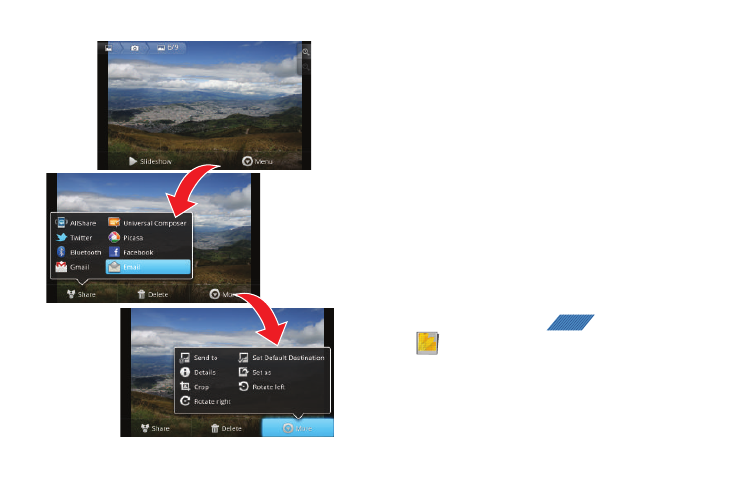
Multimedia 122
• More: provides you with the additional options such as:
–
Send to: allows you to send the file to either: Recent log, Contacts,
New Email address, or New Phone number.
–
Set Default Destination: allows you to assign a default action to take
after taking an image (Recent log, Contacts, New Email address or
New Phone number).
–
Details: files details such as Title, Type, Date taken, Album, Location,
latitude, Longitude, etc..
–
Set as: allows you to assign a picture to one of three location: Home
screen Wallpaper or to a Contact’s icon image.
–
Crop: provides an on-screen box that allows you to crop the current
picture. Tap Save to update the image with the new dimensions or
Discard to ignore any changes.
–
Rotate left: allows you to rotate the view of the current image in a
counterclockwise direction.
–
Rotate right: allows you to rotate the view of the current image in a
clockwise direction.
Assigning an Image as a Contact Icon
1.
From the Home screen, tap
(Applications)
➔
(Gallery).
2.
Select a folder location and tap a file to open it in the
Image viewer.
3.
With the image displayed, tap Menu
➔
More
➔
Set as
➔
Contact icon.
APPS
