Privacy settings, Sd card & phone storage, Privacy settings sd card & phone storage – Samsung SGH-T839HAATMB User Manual
Page 210
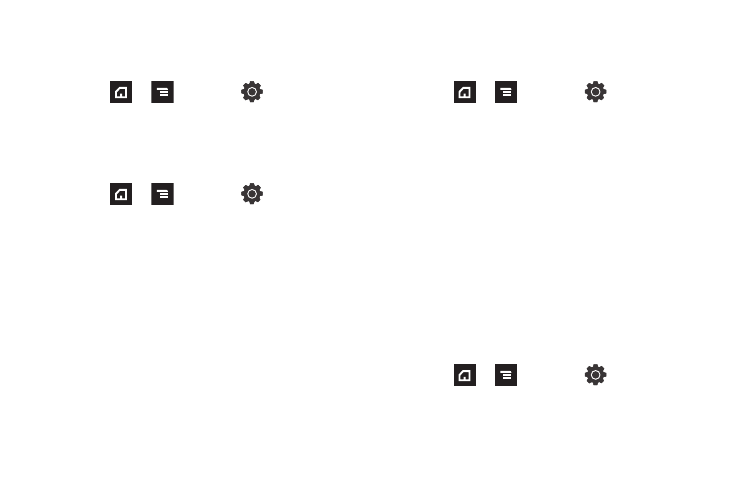
205
Privacy Settings
Location settings, backup configurations, or reset the phone to
erase all personal data.
ᮣ
Press
➔
and then tap
(Settings)
➔
Privacy.
Mobile Backup and Restore
The phone can be configured to back up your current settings,
application data and settings.
1.
Press
➔
and then tap
(Settings)
➔
Privacy.
2.
Tap Back up my data to create a backup of your current
phone settings and applications.
3.
Tap Automatic restore to assist in the re-installation of a
previously installed application (including preferences and
data).
Factory Data Reset
From this menu you can reset your phone and sound settings to
the factory default settings.
1.
Press
➔
and then tap
(Settings)
➔
Privacy. (You will see a disclaimer.)
2.
Touch Factory data reset
➔
Reset phone.
3.
If necessary, enter your password and touch Erase
everything.
The phone resets to the factory default settings
automatically and when finished displays the Home
screen.
SD Card & Phone Storage
From this menu you can view the memory allocation for the
memory card as well as mount or unmount the SD card.
For more information about mounting or unmounting the SD card,
see “Using the SD Card” on page 50.
To view the memory allocation for your external SD card:
ᮣ
Press
➔
and then tap
(Settings)
➔
SD card and phone storage.The available memory
displays under the Total space and Available space
headings.
