Location and security, Screen unlock pattern settings – Samsung SGH-T839HAATMB User Manual
Page 200
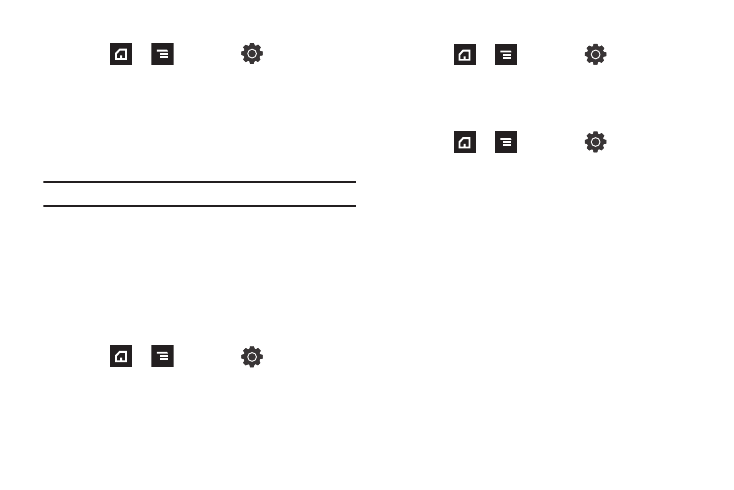
195
To use the TV out feature:
1.
Press
➔
and then tap
(Settings)
➔
Display
➔
TV out.
2.
Tap one of the following options:
• TV out: to play all of the phone's video output through the TV-out
feature.
• TV system: to play the phone's video out through an analog TV
video system converter (NTSC/PAL).
Note: NTSC is usually used in America.
Location and Security
The Location and Security settings allow you to configure phone
location and security settings.
Using Wireless Networks
Before you use applications such as Google Maps and find your
location or search for places of interest, you must enable the Use
wireless networks option or enable the GPS satellites.
1.
Press
➔
and then tap
(Settings)
➔
Location and security.
2.
Tap Use wireless networks to enable location information
using the wireless network.
Enabling the GPS Satellites
1.
Press
➔
and then tap
(Settings)
➔
Location and security.
2.
Tap Use GPS satellites enable the GPS satellite.
Enabling the sensor aiding
1.
Press
➔
and then tap
(Settings)
➔
Location and security. For more information, refer to
“Enabling a Location source” on page 143.
2.
Tap Use sensor aiding enhances positioning and save
power while using the sensors.
Screen Unlock Pattern Settings
To secure data and limit phone access, set the phone to require a
screen unlock pattern each time you turn on the device, or every
time the phone wakes up from sleep mode (when the screen
automatically turns off).
