Notification pop-up – Samsung SGH-T839HAATMB User Manual
Page 211
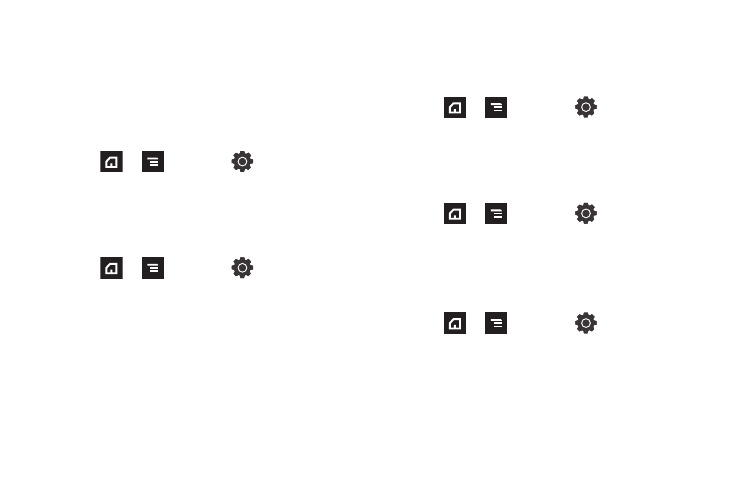
Changing Your Settings 206
Notification Pop-up
This menu allows you to configure the parameters for on-screen
message notifications. It allows you to activate/deactivate
notifications, assign allowed notification types, block email
notifications, and set a duration time for the on-screen
notification.
To activate the pop-up function:
1.
Press
➔
and then tap
(Settings)
➔
Notification pop-up.
2.
Tap the Notification pop-up field to activate the feature.
A check mark appears when the feature is active.
To deactivate the pop-up function:
1.
Press
➔
and then tap
(Settings)
➔
Notification pop-up.
2.
Tap the Notification pop-up field to deactivate the feature.
When there is no check mark, the feature is deactivated.
If messaging notification is enabled, you can choose to receive
on-screen notifications for messages such as SMS(text), MMS
(multimedia text messages), and group texting messages.
To configure messaging notifications:
1.
Press
➔
and then tap
(Settings)
➔
Notification pop-up.
2.
Tap the Messaging field to activate the feature. A check
mark appears when the feature is active.
To prevent on-screen email notifications:
1.
Press
➔
and then tap
(Settings)
➔
Notification pop-up.
2.
Tap Email notifications and select an email account name.
3.
Tap OK to store the new filter.
To set the duration for on-screen ups:
1.
Press
➔
and then tap
(Settings)
➔
Notification pop-up.
2.
Tap the Set duration for each notification. This assigns how
long the pop-up remains on-screen.
3.
Select a duration time: 3 seconds, 5 seconds, 7 seconds, or
9 seconds.
