Samsung SGH-T839HAATMB User Manual
Page 126
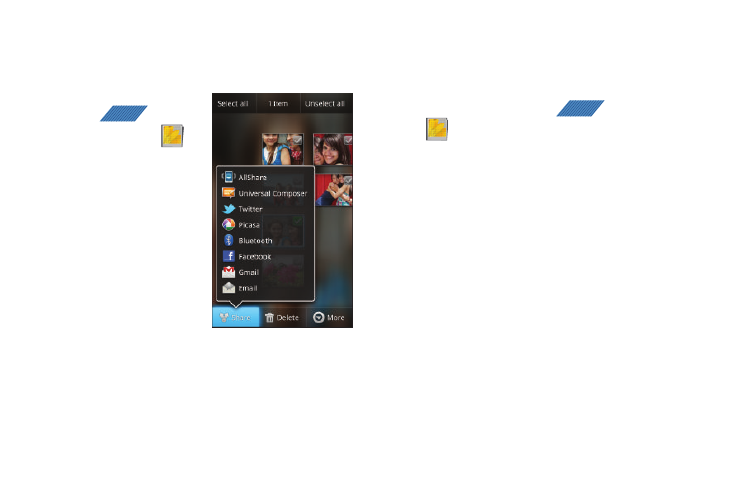
121
Camera Gallery Options
The Gallery is where you can access the Gallery of stored camera
images.
1.
From the Home screen,
tap
(Applications)
➔
(Gallery).
2.
Select a folder location
(ex: Camera) and select
an image by touching
and holding it once to
place a green check
mark on the file.
3.
From this main Gallery
screen to reveal gallery-
specific options Share,
Delete, and More.
Camera Image Options
When you take a picture, the file is saved in the Photo folder. You
can view your pictures immediately or view them anytime in the
Photo folder.
1.
From the Home screen, tap
(Applications)
➔
(Gallery).
2.
Select a folder location and tap a file to open it in the
Image viewer. Touch and drag a picture to the left to see
the next picture or to the right to see the previous picture.
3.
Tap Slideshow to initiate an on-screen slideshow
displaying every image in the current folder.
– or –
Tap Menu to display the following image menu options:
• Share: lets you share selected pictures with AllShare, Twitter,
Bluetooth, Gmail, Universal Composer, Picasa, Facebook, and
Email.
• Delete: allows you to delete the current image.
APPS
APPS
