Mobile ap – Samsung SGH-T839HAATMB User Manual
Page 179
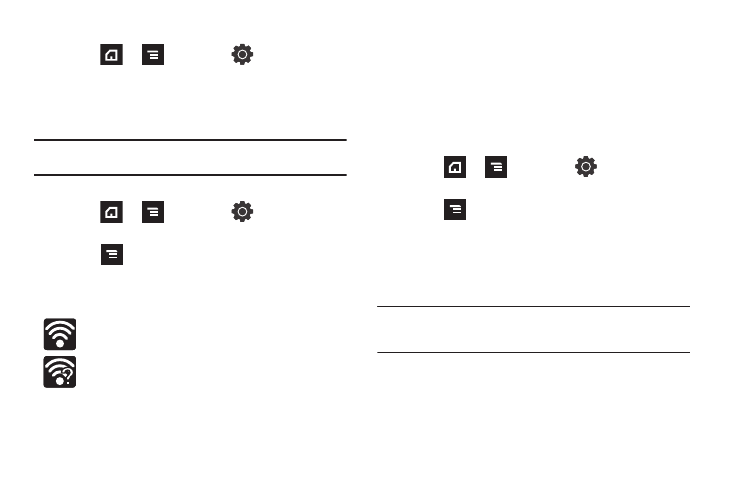
Connections 174
Deactivating Wi-Fi
1.
Press
➔
and then tap
(Settings)
➔
Wireless and network
➔
Wi-Fi settings.
2.
Tap the Wi-Fi field to deactivate the feature. The
checkmark grays.
Note: Use of wireless data connections such as Wi-Fi and Bluetooth can
reduce battery life and use times.
Manually Scan for a Wi-Fi Network
1.
Press
➔
and then tap
(Settings)
➔
Wireless and network
➔
Wi-Fi settings.
2.
Press
and then tap Scan.
Wi-Fi Status Indicators
The following icons indicate the Wi-Fi connection status:
Displays when Wi-Fi is connected to and
communicating with a Wireless Access Point (WAP).
Displays when Wi-Fi is active but there is no
communication with a target Wireless Access Point
(WAP).
Wi-Fi Advanced Settings
The Wi-Fi settings - Advanced menu allows you to set up many of
the device’s Wi-Fi services, including:
•
Setting the Wi-Fi sleep policy
•
Viewing the device’s MAC Address
•
Configuring use of either a DHCP or Static IP
To access the Wi-Fi Advanced Settings menu:
1.
Press
➔
and then tap
(Settings)
➔
Wireless and network
➔
Wi-Fi settings.
2.
Press
and then tap
Advanced.
Mobile AP
This feature allows you to turn your phone into a Wi-Fi hotspot.
The feature works best when used in conjunction with HSPA+
(4G) data services (although 3G service can also be used).
Important!: The Mobile AP service can not be active at the same time as
Wi-Fi. Please close your Wi-Fi connection prior to launching the
Mobile AP service.
