Using playlists – Samsung SGH-T839HAATMB User Manual
Page 132
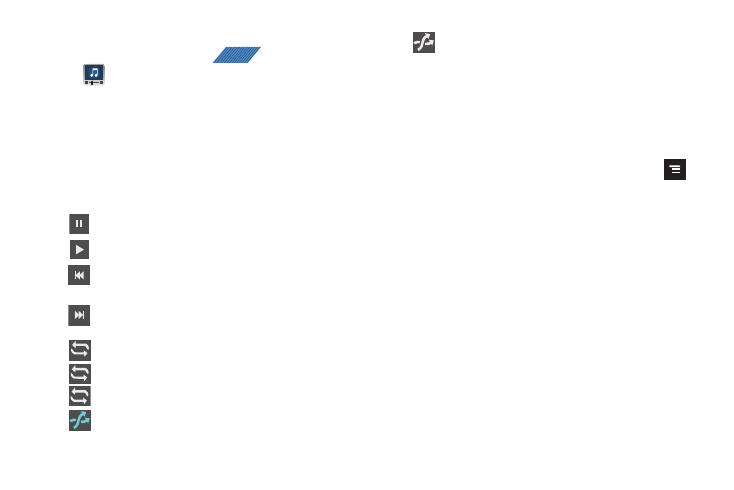
127
Using Slacker Radio
1.
From the Home screen, tap
(Applications)
➔
(Media Room).
2.
Tap the SLACKER tab and select a radio station category:
Favorites, Recently Played, Custom Stations, Slacker
Spotlight, Top Stations, or Slacker Stations.
3.
Scroll through the on-screen list and tap an entry to begin
playback.
4.
The following Music Player controls are available:
Music Player Options
The Music Player Settings menu allows you to set preferences for
the music player such as whether you want the music to play in
the background, sound effects, and how the music menu
displays.
ᮣ
With the music player application displayed, press
and select one of the following options:
• Add to playlist: adds the selected music file to a quick playlist.
• Share: shares a music file via AllShare, Bluetooth, Email, Gmail, or
Universal Composer.
• Media Share: shares a current song to other devices via AllShare.
• Add as ringtone: sets this song as a Phone ringtone.
• Media Home: takes you back to the main Media Home screen.
Using Playlists
Playlists are used to assign music files into groups for playback.
These Playlists can be created using the Music player on this
device, or using a third-party application (such as Windows
Media Player) and downloading those files to an SD card inserted
into the device.
Pause the song.
Start the song after pausing.
Press and hold to rewind the song. Tap to go to
previous song.
Press and hold to fast-forward the song. Tap to go
to next song.
Plays the entire song list once.
Repeats the currently playing song.
Replays the current list when the list ends.
shuffles the current list of songs randomly.
APPS
1
ALL
songs play in order and are not shuffled.
