World clock – Samsung SGH-T839HAATMB User Manual
Page 184
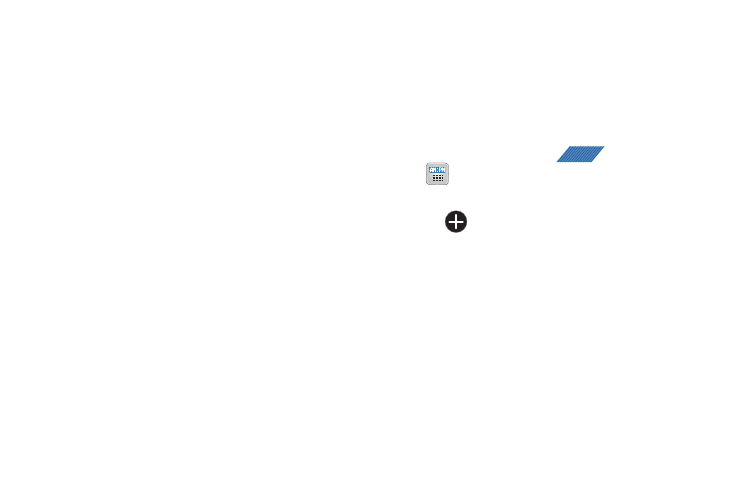
179
4.
Tap the Alarm repeat field and touch the number of times
you want this alarm to repeat. Selections are: One-time
event, Daily, Every weekday(Mon-Fri), or Weekly. If you
selected Weekly, a button row displays. Tap each day of
the week in which you want this alarm to repeat, then tap
Save.
5.
Tap the Name field and enter a name for this Alarm.
6.
Tap the radio button to activate a tone for the Snooze.
Tap the field to assign a duration time (3 min, 5 min,
10 min, 15 min, or 30 min) and snooze repetition (1 time,
2 times, 3 times, 5 times, and 10 times).
• Duration indicates the length of time the alrm will remain silent
between alarm notifications (snooze time).
• Snooze repeat indicates the numbers of snooze sessions that are
assigned to this alarm. How many times will the snooze silence the
alarm.
7.
Tap the Alarm type field and select one of the following:
Melody, Vibration, Vibration and melody, or Voice.
8.
Tap the Alarm tone field and select one of the following:
Sounds, or Go to My files. Locate a sound to use as an
alarm ringtone then tap OK to activate the ringtone.
9.
Slide the slider bar left or right in the Alarm volume field to
decrease or increase the alarm volume. A sample of the
volume level plays.
World Clock
This feature allows you to find out what time it is another part of
world.
1.
From the Home screen, tap
(Applications)
➔
.
2.
Tap the WORLD CLOCK tab.
3.
Tap
(Add city) then scroll and select the desired city,
or tap in the search field to locate a city.
To assign DST settings:
1.
Locate a desired city from the World Clock list.
2.
Touch and hold a city and select DST settings.
3.
Select a DST setting (Automatic, Off, 1 hour or 2 hours).
APPS
