Samsung SGH-T749ZAATMB User Manual
Page 88
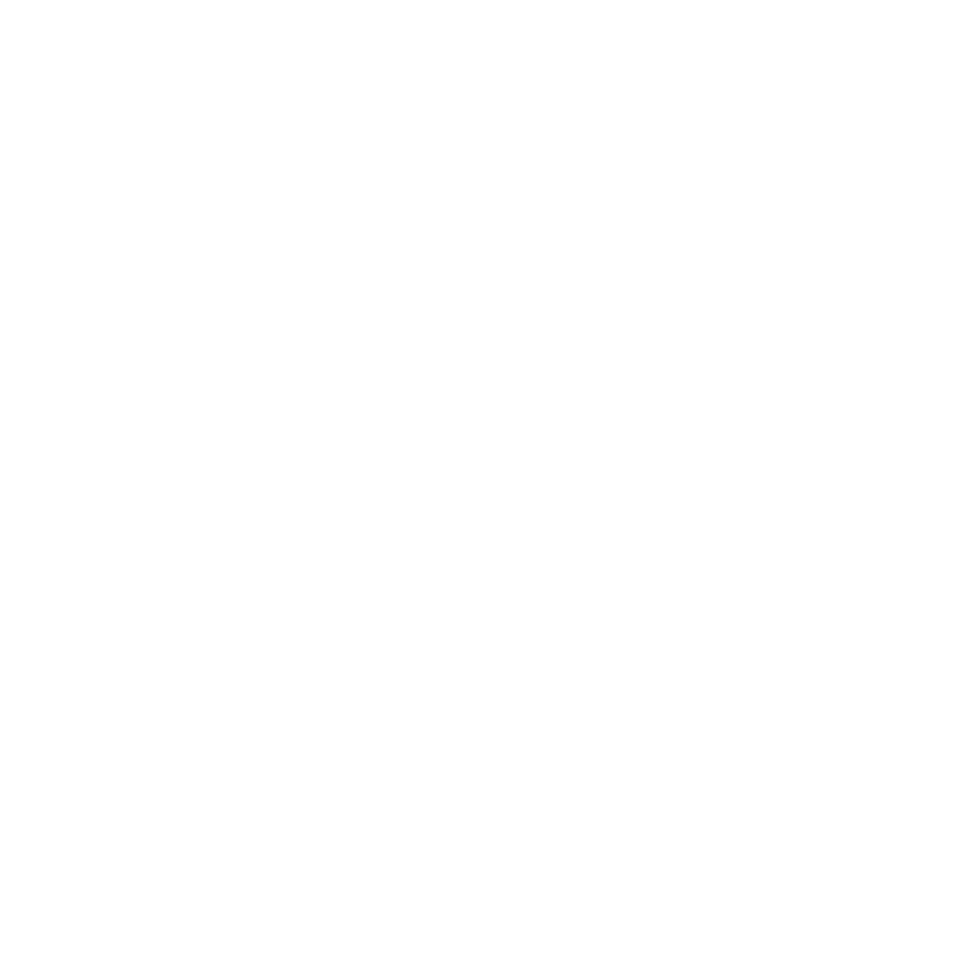
85
11.
At the Enter new subject pop-up, enter a subject for this template and touch OK.
The picture message template automatically saves.
Previewing a Picture message template
Prior to saving a Picture Message template you can preview the template and then modify it by adding images,
sound, video, or other files.
To preview the Picture Message template:
1.
In Idle mode, touch Menu
➔
Messaging
➔
Templates.
2.
Touch Picture message templates.
3.
Touch Create.
4.
Tap the screen and enter the text for the picture message template and touch Done. For more information,
refer to “Using ABC Mode” on page 47.
5.
Touch Image to add a picture to this message and select from the following:
• Take photo: launches the camera and allows you to take a photo to attach to this message.
• Add from photos: allows you to select a picture from the Photos album to attach to this message.
6.
Touch Sound to add a sound to this message and select from the following:
• Record sound: allows you to record a voice message to attach to this message.
• Add from sounds: allows you to select a sound, music, or a voice list to attach to this message.
7.
Touch Video to add a video clip to this message and select from the following:
• Record video: allows you to record a video clip (up to 595Kb) to attach to this message.
• Add from videos: allows you to select a video to add from the Videos folder.
8.
Touch Other and select from the following:
• Text template: allows you to select a Text Template to attach to this message.
• Insert from ph.book: allows you to select a contact profile from the Phonebook.
