Samsung SGH-T749ZAATMB User Manual
Page 84
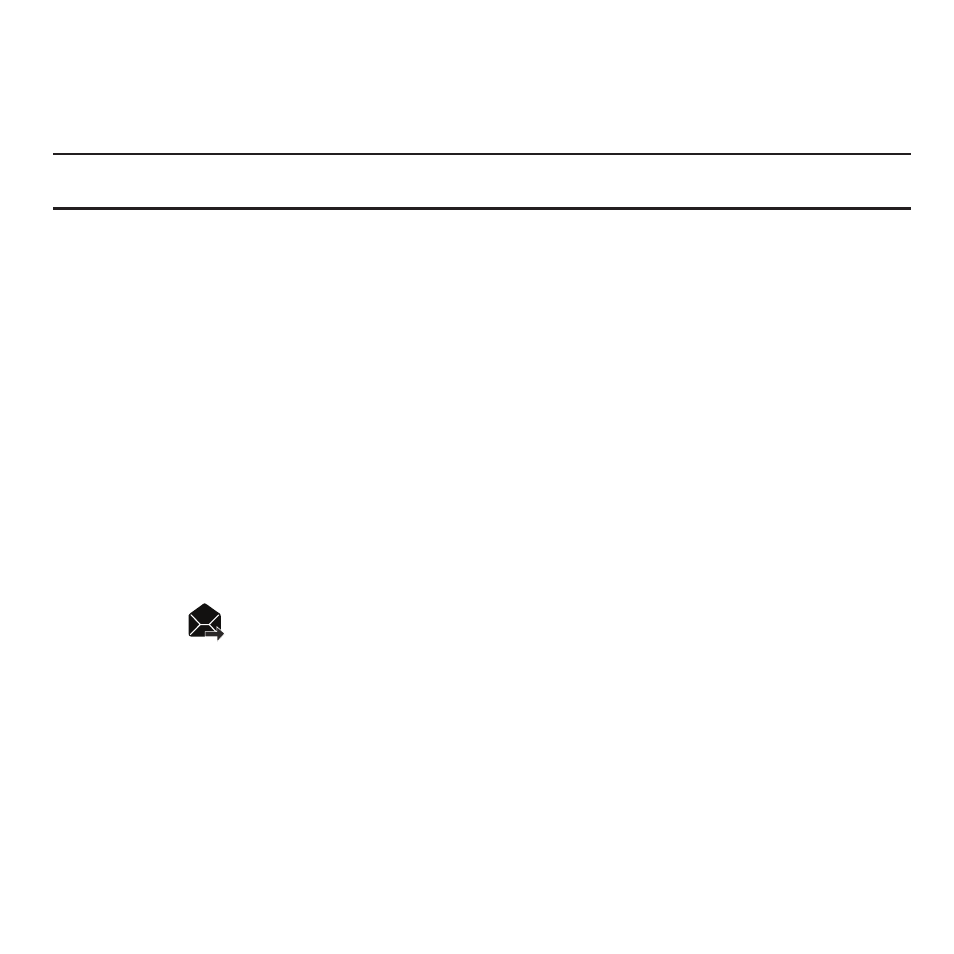
81
• Move: moves the selected message to a personal folder. At the create folder prompt, touch OK. Enter a name for the new folder
and touch Done. Or, if a folder already exists, touch Move.
• Delete: allows you to delete a selected message from the Sentbox.
Important!: In this example the options listed apply to a selected Text (SMS) message. Options vary depending on the type of selected
message.
3.
Touch an outgoing message from the list to view the message and select one of the following options:
• Forward: allows you to forward the message to another number.
• Move: moves the selected message to a personal folder. At the create folder prompt, touch OK. Enter a name for the new folder
and touch Done. Or, if a folder already exists, touch Move.
• Delete: deletes the selected message from the Sentbox.
• More:
–
Save to Phonebook: allows you to save the contact information to the phone book as a New contact or as an Update to update existing
contact information.
–
Move to SIM card: moves the selected message to the SIM card.
–
Save as template: allows you to save the message as a template.
–
Print via Bluetooth: sends the message to a Bluetooth enabled printer.
–
Lock/Unlock: allows you to lock the message to protect it from deletion or unlock it to allow deletion.
– or –
Touch the
icon next to the sent message to display these additional options:
• Send: allows you to send this message to Recent recipients, Phonebook, or New number.
• Save in drafts: saves the selected message to the Drafts folder.
• More:
–
Add page: allows you to add a page to this message. Automatically changes the type of message to a picture message.
–
Add subject: allows you to add a subject to this message. Automatically changes the type of message to a picture message.
–
Add attachment: allows you to add a File, Name card, Schedule, Memo, Tasks, or Bookmarks to this outgoing message as an
attachment.
