Picture messages – Samsung SGH-T749ZAATMB User Manual
Page 73
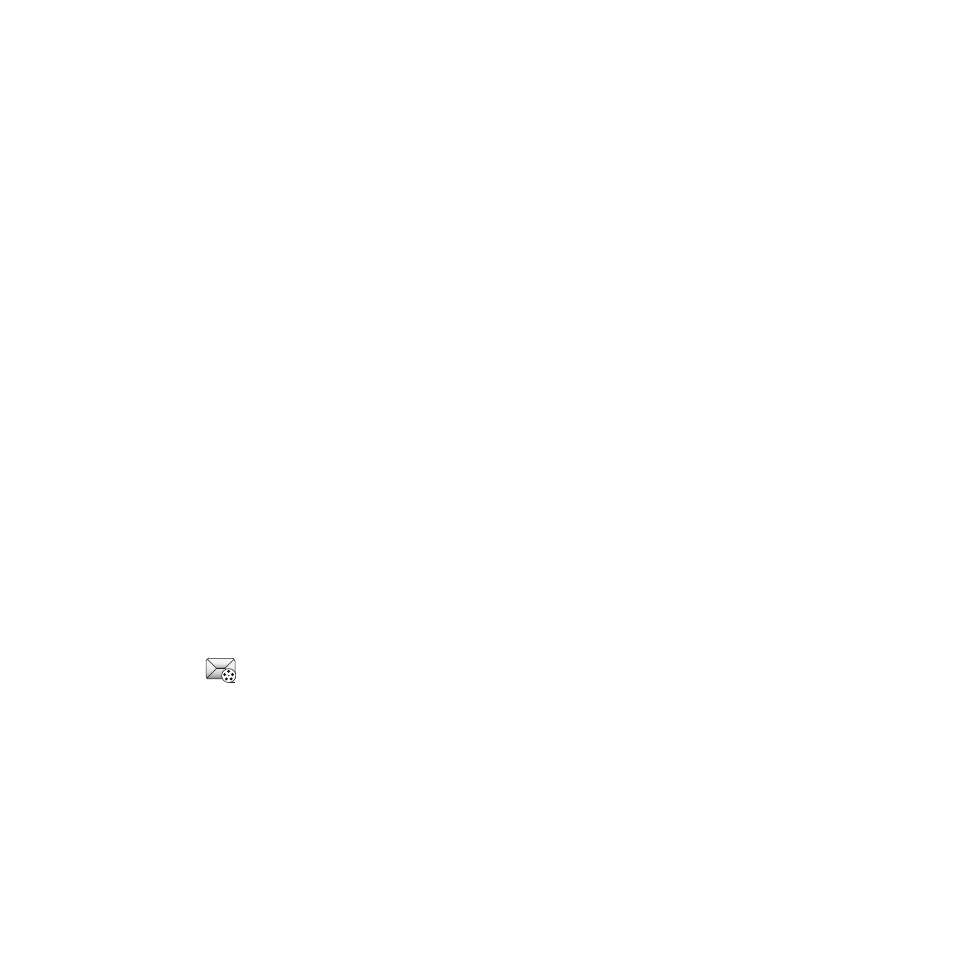
Messages 70
10.
Touch Send when you are finished entering the destinations.
Text message settings
In this menu, you can set up a default text message. The last setting you accessed is automatically activated for
sending subsequent messages.
ᮣ
In Idle mode, touch Menu
➔
Messaging
➔
Message settings
➔
Text message.
Sending options
1.
Touch Sending options.
2.
Touch one of the following options to set Send settings for text messages.
• Reply path: allows the recipient of your message to send you a reply message using your message center, if your network
supports this service.
• Delivery report: when this option is enabled, the network informs you whether or not your message was delivered.
3.
Touch Save.
Picture Messages
This menu allows you to use the Multimedia Message Service (MMS).
Picture messaging is a messaging service that provides delivery of personal multimedia messages from phone to
phone or from phone to email.
In addition to the familiar text content available via traditional text messages, multimedia messages can contain
images, graphics, voice, and audio clips. A Picture Messaging message is a picture presentation contained in a
single file. It is not a text file with attachments.
The Message icon (
) displays when you receive a new picture message.
Using the Picture Message feature, your phone can receive and send messages that contain multimedia files, such
as photos, sounds and images that you downloaded from the Internet and voice notes you recorded. This function
is available only if it is supported by T-Mobile. Only phones that offer multimedia messaging features can receive
and display picture messages.
Creating and Sending a Picture Message
1.
In Idle mode, Touch Menu
➔
Messaging
➔
Create message.
