Photos – Samsung SGH-T749ZAATMB User Manual
Page 124
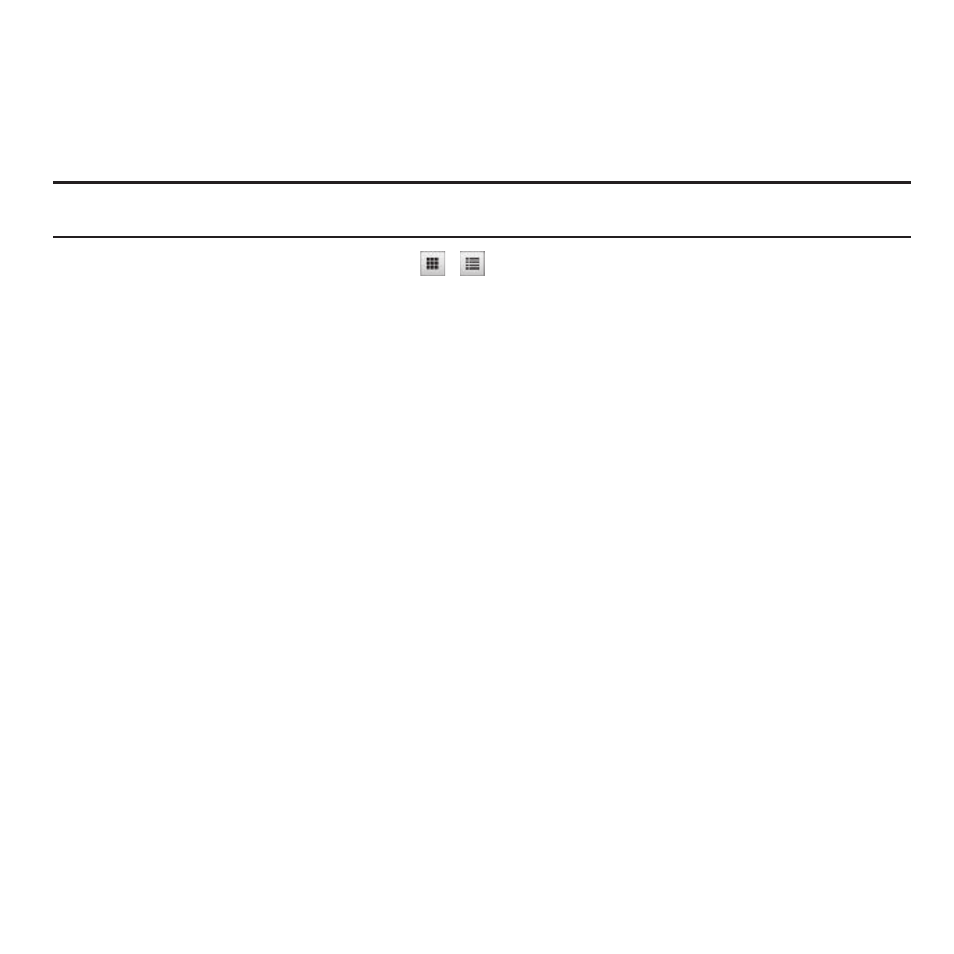
121
Photos
1.
In Idle mode, touch Menu
➔
Photos.
When you access this menu, your phone displays the photos in Line view or Thumbnail view, depending on
which mode you select.
Tip: You can also navigate by touching the Photos Widget in the Widget bar, or by touching Menu
➔
Applications
➔
Files
➔
Images
➔
Photos.
2.
Touch the Line view/Thumbnail view icon
in the upper, left corner of the screen to change the view.
3.
The following options are available:
• My Album: uses the web browser to launch My Album online.
• Take photo: allows you to take a photo.
• Slideshow: allows you to view your photos as a slideshow.
• Create folder: allows you to create a folder for your photos.
• Manage: allows you to move or copy photos files to another location.
• More:
–
Custom Slideshow: allows you to create a custom slideshow if there are multiple photos in the folder.
–
Rename: allows you to rename a photo file.
–
Delete: allows you to delete one or more photo files.
–
Sort by: allows you to organize your photos files by Date, Type, Name, or Size.
–
Send via Bluetooth: allows you to send the selected photo to a Bluetooth enabled device.
–
Bluetooth visibility: allows you to enable this photo so it is visible to other Bluetooth devices.
–
Lock/Unlock: allows you to lock this
photo file to protect it from deletion, or unlock it to allow deletion.
4.
Touch a photo on the screen to view the photo.
