Samsung SGH-T749ZAATMB User Manual
Page 71
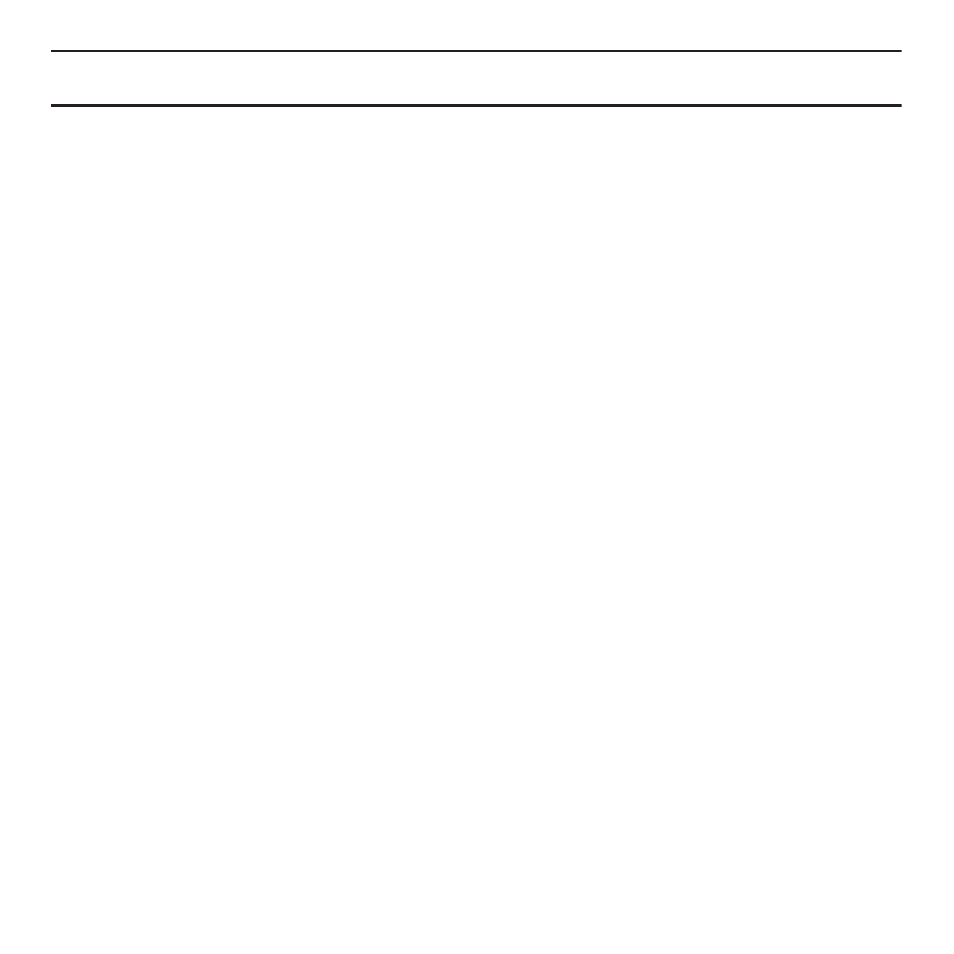
Messages 68
Important!: When your text message exceeds 160 characters, a page is automatically added. If you add a page using the More
➔
Add
page feature, the message type automatically changes to a Picture message.
3.
When you finish entering your message, touch Done.
4.
Touch Other and select from the following:
• Text template: allows you to select a Text Template to attach to this message.
• Insert from ph.book: allows you to select a contact profile from the Phonebook.
• Bookmarks: allows you to select a URL to attach to this message.
5.
Touch Send.
6.
Select one of the following from the Send to menu and touch Add when you are finished.
• Recent recipients: allows you to select a number or an address from the last 20 destinations you entered.
• Phonebook: allows you to enter the phone number you want from your Contacts List.
• New number: allows you to enter a phone number not already listed in the Phonebook.
7.
Touch Add more and repeat step 6 to add additional recipients to this message.
8.
Touch Send when you are finished entering the destinations.
Creating a Text Message using the Pen Tool
In this menu, you can handwrite and send a text message.
1.
In Idle mode, Touch Menu
➔
Messaging
➔
Create message.
2.
Tap the screen to display the keyboard.
