Samsung SGH-T749ZAATMB User Manual
Page 125
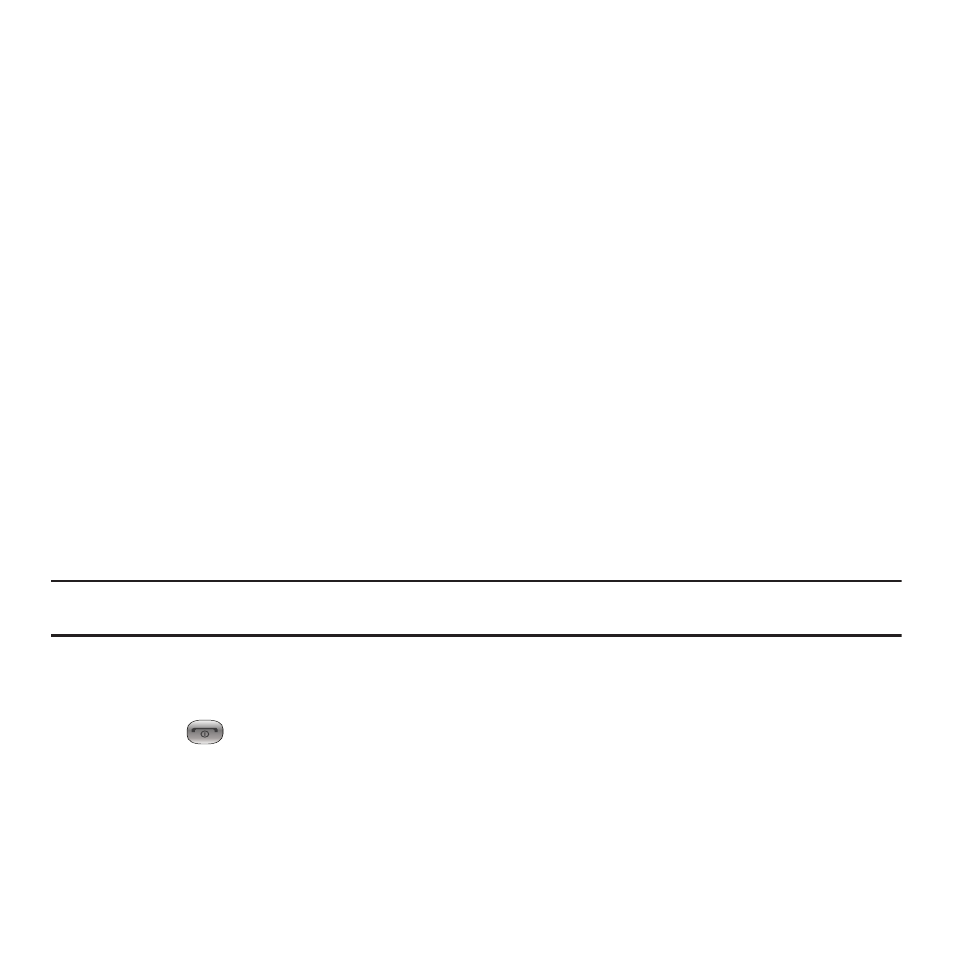
Camera 122
5.
While viewing the photo, choose from the following options:
• Send via: allows you to send the selected photo as a Picture message, Audio postcard, or to a Bluetooth enabled device.
• Set as: allows you to set the photo as your Wallpaper or as a Picture ID. When myFaves is activated, the myFaves icons also
display.
• Slideshow: allows you to view the photos as a slideshow.
• More:
–
Send to My Album: allows
you to send your photos to My Album.
–
Default destination: allows you to Change or Remove where your photos are sent after you take them.
–
Edit allows you to edit the selected image.
–
Rename: allows you to rename the photo.
–
Delete: allows you to delete the selected image.
–
Bluetooth visibility: allows you to enable this photo so it is visible to other Bluetooth devices.
–
Print via Bluetooth: allows you to send the selected photo to a Bluetooth enabled printer.
Deleting a Photo
You can delete photos one by one or all at one time.
1.
In Idle mode, touch Menu
➔
Photos.
When you access this menu, your phone displays the photos in Line view or Thumbnail view, depending on
which mode you select.
Tip: You can also navigate by touching the Photos Widget in the Widget bar, or by touching Menu
➔
Applications
➔
Files
➔
Images
➔
Photos.
2.
Touch More
➔
Delete.
3.
Touch the checkbox on the photo you want to delete, or touch All, then touch Delete.
4.
Touch the
key to return to Idle mode.
