Samsung SGH-T749ZAATMB User Manual
Page 87
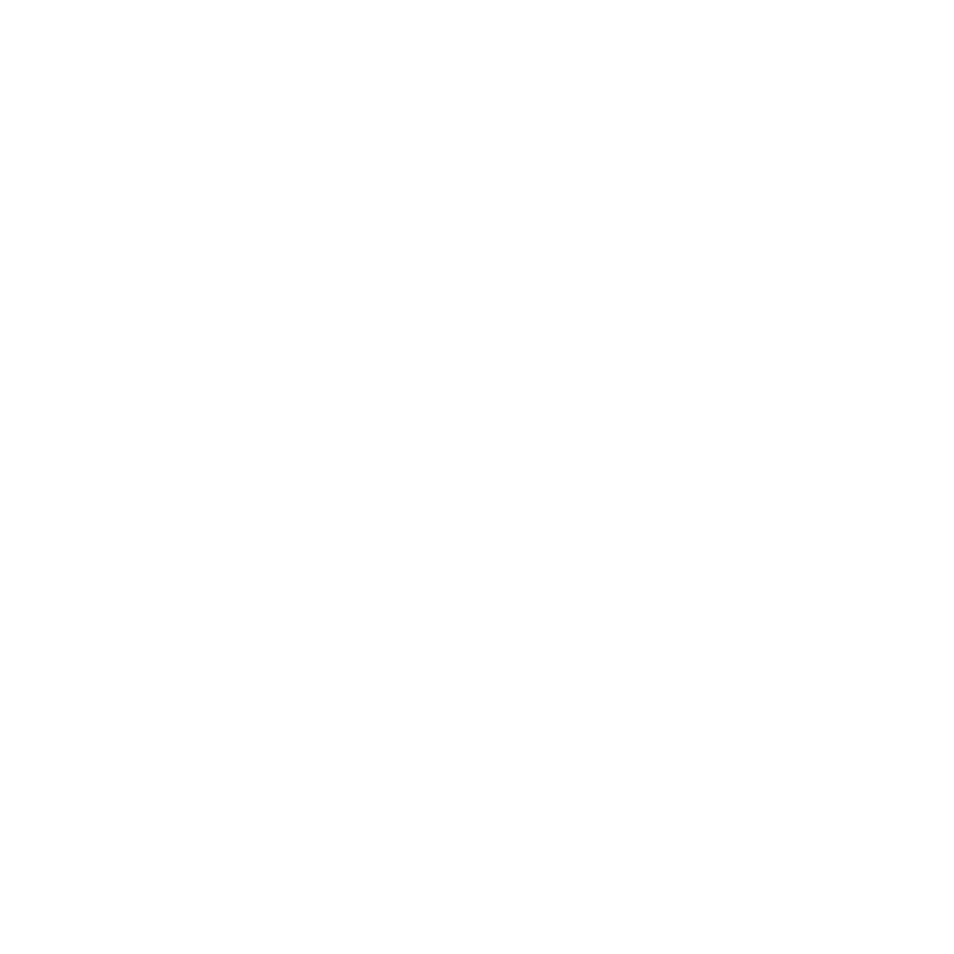
Messages 84
4.
At the Delete? confirmation, touch Yes to delete the template or touch No to cancel.
Creating a Picture message template
1.
In Idle mode, touch Menu
➔
Messaging
➔
Templates.
2.
Touch Picture message templates.
3.
Touch Create.
4.
Tap the screen and enter text for this message (if desired).
5.
Touch Image to add a picture to this message and select from the following:
• Take photo: launches the camera and allows you to take a photo to attach to this message.
• Add from photos: allows you to select a picture from the Photos album to attach to this message.
6.
Touch Sound to add a sound to this message and select from the following:
• Record sound: allows you to record a voice message to attach to this message.
• Add from sounds: allows you to select a sound, music, or a voice list to attach to this message.
7.
Touch Video to add a video clip to this message and select from the following:
• Record video: allows you to record a video clip (up to 595Kb) to attach to this message.
• Add from videos: allows you to select a video to add from the Videos folder.
8.
Touch Other and select from the following:
• Text template: allows you to select a Text Template to attach to this message.
• Insert from ph.book: allows you to select a contact profile from the Phonebook.
• Bookmarks: allows you to select a URL to attach to this message.
9.
Touch More for the following options: Save as template, Add page, Add attachment, Edit style, and Sending
options.
10.
Touch Save as template.
