Creating a playlist – Samsung SGH-T749ZAATMB User Manual
Page 137
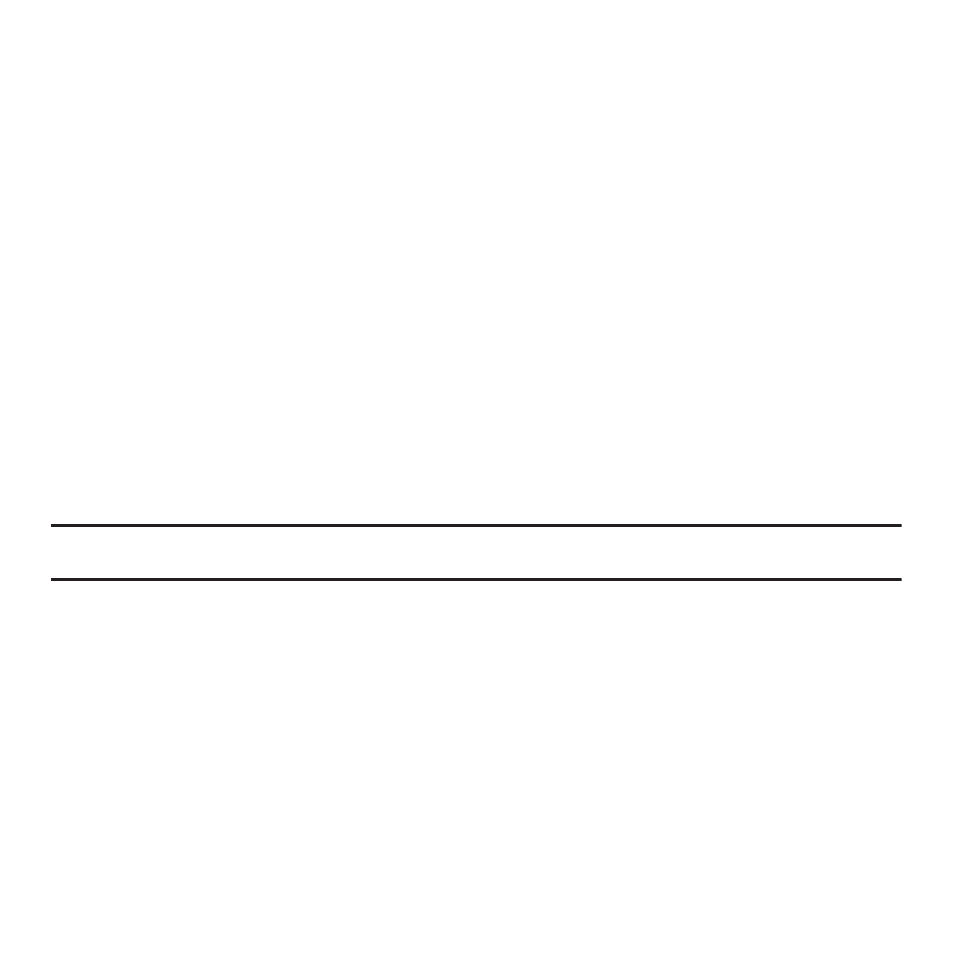
Music Player 134
Creating a Playlist
1.
In Idle mode, touch Menu
➔
Music player.
2.
Touch Playlists.
3.
Touch Create to begin creation of the playlist.
4.
Touch the text field and enter a name for this playlist, then touch Done. For more information, refer to “Using
ABC Mode” on page 47.
5.
Tap the icon above the text field and select one of the following to add an image to this playlist.
• Take photo: allows you to take a photo to represent this playlist.
• Add image: allow you to add an image from the Images folder, or from the Photos folder.
6.
Touch Save.
7.
Touch the playlist name you just created.
8.
Touch Add
➔
Tracks.
9.
Touch the checkbox to the right of each track you want to add to this playlist, or touch Select all to add all the
music tracks to this playlist, then touch Add.
Tip: Touch the drop-down menu in the upper, right corner of the screen to view the
Music library
,
All tracks
,
Playlists
,
Artists
, or
Albums
screens.
Adding Music to a Playlist
To add files to the playlist:
1.
In Idle mode, touch Menu
➔
Music player.
2.
Touch More
➔
Go to Music library.
3.
Touch Playlists.
4.
Touch a playlist name to display the playlist.
5.
Touch Add
➔
Tracks.
