Myfaves settings, Sound profiles, Myfaves settings sound profiles – Samsung SGH-T749ZAATMB User Manual
Page 145
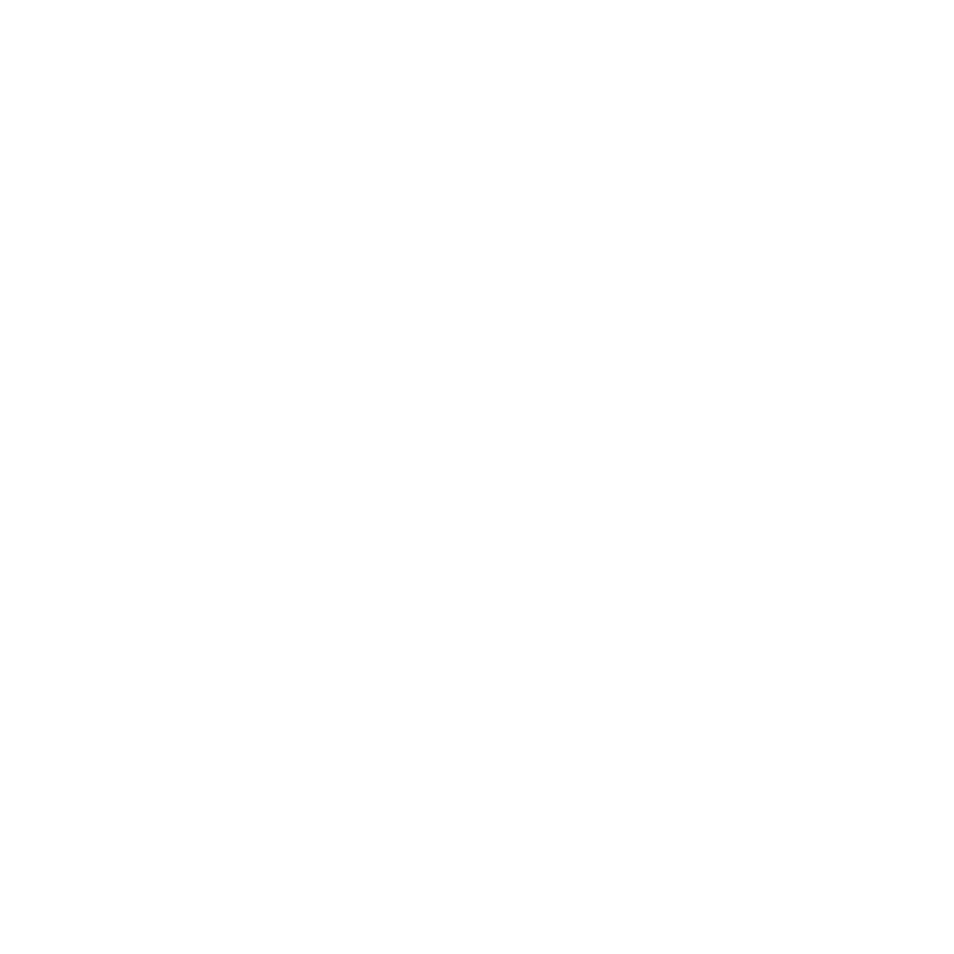
Changing Your Settings 142
To select which items display or hide in the Widget bar:
1.
From Idle mode, touch Menu
➔
Settings
➔
Widget Manager.
2.
Touch the check box to place a check mark next to the widget you want to display in the shortcut bar.
3.
Touch the check box again to remove the check mark and hide the widget.
myFaves Settings
myFaves Settings displays only if you subscribe to this service. From this menu you can modify the myFaves menu
style, icons, refresh your contacts, or gather information About myFaves.
Sound Profiles
This menu allows you to specify how you are informed of incoming calls.
To select a profile:
ᮣ
Touch the radio button next to the profile name. The selected profile activates.
Normal
The phone’s profile defaults to Normal which means that the incoming Alert Type is set to melody.
Call
1.
From Idle mode, touch Menu
➔
Settings
➔
Sound Profiles.
2.
Touch the Normal profile.
3.
Touch the Pull down menu and select Call.
4.
Touch the Call alert type field, select one of the following and touch Save:
• Melody: the phone rings using the ring melody selected in the Ring tone menu.
• Increasing melody: the melody volume increases.
• Vibration then melody: the phone vibrates 2 times and then starts ringing.
• Vibration & melody: the phone vibrates and plays a melody simultaneously.
• Vib. & increasing melody: the phone vibrates and the melody increases simultaneously.
5.
Touch the Ringtone field, touch to select a ringtone and touch Save.
