Sharing content using the allshare play app – Samsung NP700Z5A-S09US User Manual
Page 92
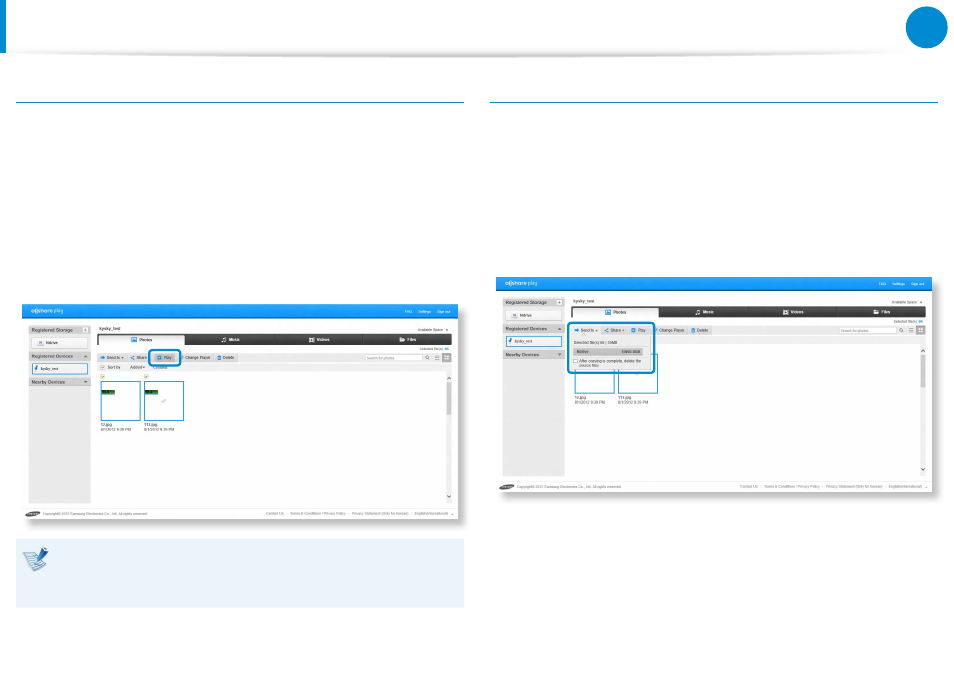
90
91
Chapter 3.
Using the computer
Sharing content using the AllShare Play app
(Optional)
Playing a file
In AllShare Play, you can play a file saved on a registered device,
nearby device, or Storage.
1
Select the checkbox of the video or photo that you want to
play.
2
Click Play at the top of the screen.
A player such as Windows Media Player is launched and the
file is played.
Set the player settings in the options of Windows Media
Player to keep the player on top of other windows to
always view Windows Media Player on top of other windows.
Transferring a file
1
If you select a registered device or nearby device, the files
saved on the device are displayed on the screen.
2
Select a file (or files), and select a destination from the
Transfer menu.
You can then copy or move the file(s).
- NP700Z5A-S04US NP700Z7C-S01US NP700Z5A-S0BUS NP700Z7C-S02US NP700Z7C-S01UB NP700Z3A-S07US NP700Z5C-S01US NP700Z5A-S03US NP700Z3A-S01US NP700Z5C-S02UB NP700Z5B-W01UB NP700Z3A-S03US NP700Z5C-S04US NP700Z5C-S01UB NP700Z4A-S01VE NP700Z5C-S03US NP700Z5A-S02US NP700Z5B-S01UB NP700Z5A-S0AUS NP700Z7C-S03US NP700Z5A-S01US NP700Z5C-S02US NP700Z3C-S02US NP700Z3A-S06US NP700Z3C-S01US
