Recovering/backing up the computer – Samsung NP700Z5A-S09US User Manual
Page 117
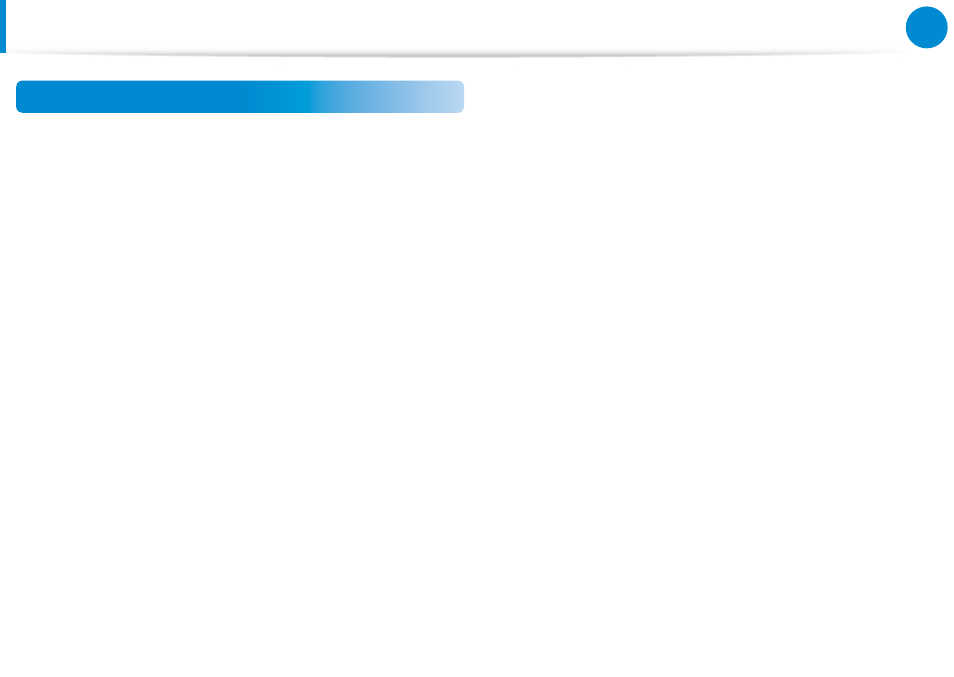
116
Chapter 5.
Troubleshooting
Export Disk Image Function
If you frequently recover your computer to the default (factory)
settings, you can conveniently recover your computer after
exporting the default (factory) status disk image to an external
storage device.
1
Connect the external storage device, and then select a drive
to save to.
2
Click Run.
3
Perform the process by following the instructions to
completely save the default (factory) status disk image to the
external storage device.
Now disconnect the saved external storage device and store
it separately.
4
If your computer needs to be restored to the default (factory)
settings, connect the external storage device with the saved
image.
5
Start Recovery and click Recover. Select Factory Default
Point and click Recover. The Recover process is started.
When the recover process is finished, you can use your
computer with the default (factory) settings.
Recovering/Backing up the Computer
(Optional)
- NP700Z5A-S04US NP700Z7C-S01US NP700Z5A-S0BUS NP700Z7C-S02US NP700Z7C-S01UB NP700Z3A-S07US NP700Z5C-S01US NP700Z5A-S03US NP700Z3A-S01US NP700Z5C-S02UB NP700Z5B-W01UB NP700Z3A-S03US NP700Z5C-S04US NP700Z5C-S01UB NP700Z4A-S01VE NP700Z5C-S03US NP700Z5A-S02US NP700Z5B-S01UB NP700Z5A-S0AUS NP700Z7C-S03US NP700Z5A-S01US NP700Z5C-S02US NP700Z3C-S02US NP700Z3A-S06US NP700Z3C-S01US
