Sharing content using the allshare play app – Samsung NP700Z5A-S09US User Manual
Page 88
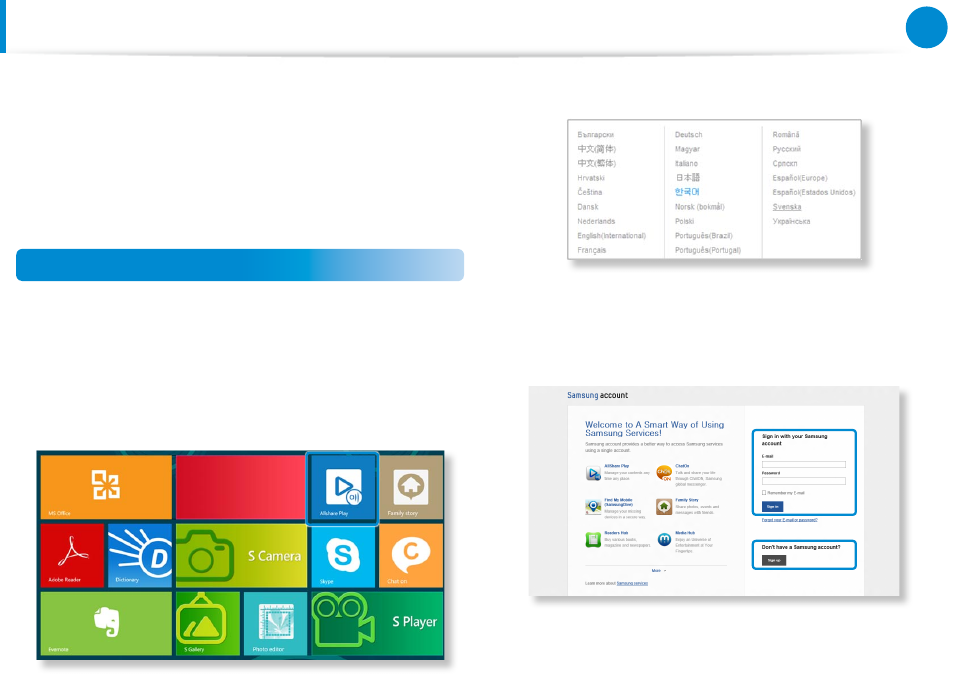
86
87
Chapter 3.
Using the computer
Sharing content using the AllShare Play app
(Optional)
To use the AllShare Play app properly, you need to configure it as
follows:
1. Sign up on the AllShare Play website.
2. Configure PC.
3. Use AllShare Play (Play / Transfer / Upload files)
Sign up on the AllShare Play website
Since AllShare Play is an Internet service, a samsung.com account
is required to use the AllShare Play service.
1
Double-click AllShare Play app on the Windows Start screen
to connect to www.allshareplay.com, or you can access it
directly from the web browser by entering the AllShare Play
address: www.allshareplay.com.
2
Select a language at the bottom right of the screen.
3
Click on Sign in at the top right and sign-in to the service
with your samsung.com account.
If you don’t have a samsung.com account, click the Sign up
button to create an account.
- NP700Z5A-S04US NP700Z7C-S01US NP700Z5A-S0BUS NP700Z7C-S02US NP700Z7C-S01UB NP700Z3A-S07US NP700Z5C-S01US NP700Z5A-S03US NP700Z3A-S01US NP700Z5C-S02UB NP700Z5B-W01UB NP700Z3A-S03US NP700Z5C-S04US NP700Z5C-S01UB NP700Z4A-S01VE NP700Z5C-S03US NP700Z5A-S02US NP700Z5B-S01UB NP700Z5A-S0AUS NP700Z7C-S03US NP700Z5A-S01US NP700Z5C-S02US NP700Z3C-S02US NP700Z3A-S06US NP700Z3C-S01US
