Sharing content using the allshare play app – Samsung NP700Z5A-S09US User Manual
Page 91
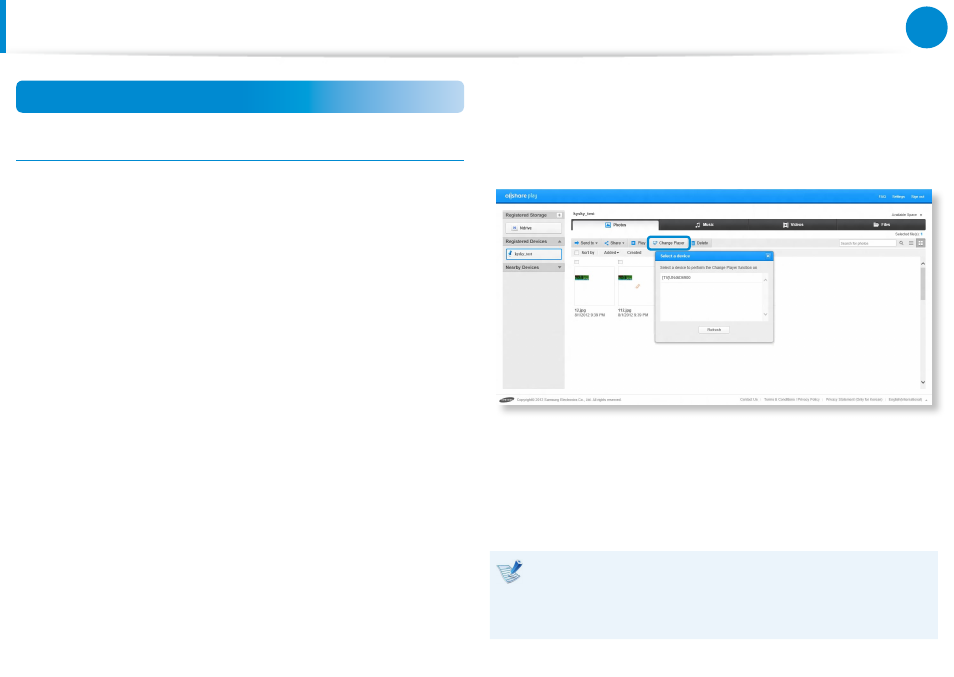
90
Chapter 3.
Using the computer
Sharing content using the AllShare Play app
(Optional)
Use AllShare Play (Play / Transfer / Upload Files)
Playing videos or viewing photos on a TV
With AllShare Play, you can play a file saved on a registered device,
nearby device, or Storage on TV. You can search for TVs that satisfy
the following 3 conditions:
The TV must be connected to the same AP (access point).
•
The TV must be turned on.
•
The DLNA service must be running on the TV.
•
1
Select the checkbox of the video or photo to be displayed.
2
Click Change player at the top of the screen to search for a
device.
3
If the PC and TV are connected, a message asking you to
allow access appears from the TV. Allow access.
4
The video or photo slideshow is played on the device.
If the files that you want to play are stored in Registered
Devices or Registered Storage, playing videos or photo
slideshows can be slow when the network connection is
unstable.
- NP700Z5A-S04US NP700Z7C-S01US NP700Z5A-S0BUS NP700Z7C-S02US NP700Z7C-S01UB NP700Z3A-S07US NP700Z5C-S01US NP700Z5A-S03US NP700Z3A-S01US NP700Z5C-S02UB NP700Z5B-W01UB NP700Z3A-S03US NP700Z5C-S04US NP700Z5C-S01UB NP700Z4A-S01VE NP700Z5C-S03US NP700Z5A-S02US NP700Z5B-S01UB NP700Z5A-S0AUS NP700Z7C-S03US NP700Z5A-S01US NP700Z5C-S02US NP700Z3C-S02US NP700Z3A-S06US NP700Z3C-S01US
