Sharing content using the allshare play app – Samsung NP700Z5A-S09US User Manual
Page 89
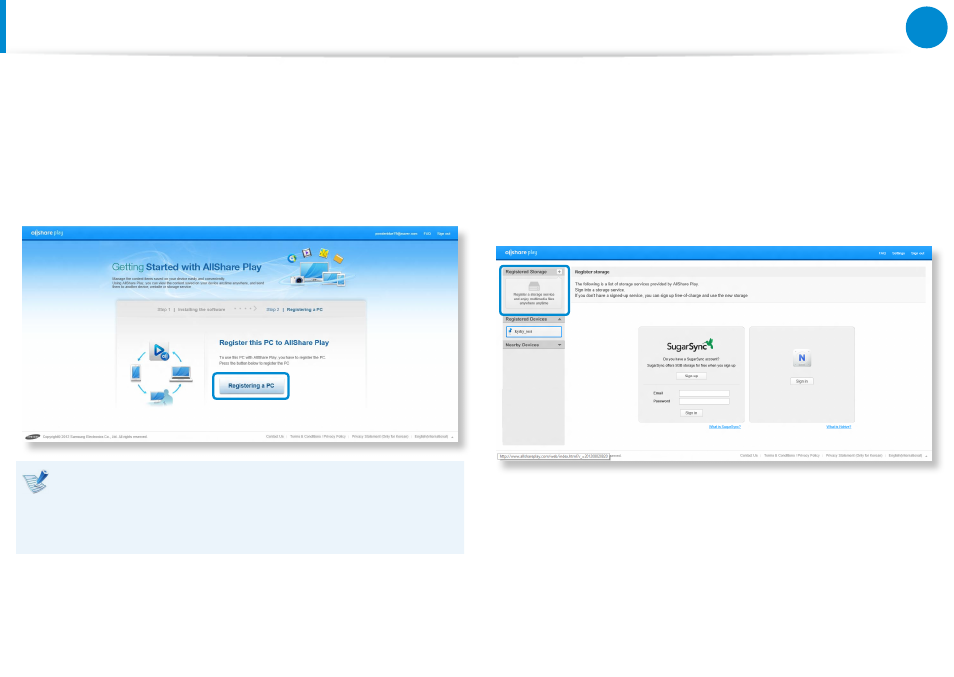
88
Chapter 3.
Using the computer
Sharing content using the AllShare Play app
(Optional)
4
If you are connecting to the website for the first time, the
software installation screen appears.
To use the AllShare Play service, install the PC software.
5
Register the current PC with the AllShare Play website
according to the instructions on the screen.
Since up to 6 PCs can be registered, if 6 PCs have already
•
been registered, you have to deregister one of the
registered PCs in order to register a new one.
Up to 5 users can be registered on one PC.
•
6
When the device registration process is completed, install the
unified codec according to the instructions on the site.
7
To use a storage service, click the [+] button and register the
storage to use.
You can register storage by signing up for a storage service,
such as SugarSync, that is aligned with AllShare Play.
8
If you register a smart phone or tablet in the AllShare Play
service, run AllShare Play on the device and sign in with your
Samsung account. Whenever the device is turned on, you can
access the files in the device.
- NP700Z5A-S04US NP700Z7C-S01US NP700Z5A-S0BUS NP700Z7C-S02US NP700Z7C-S01UB NP700Z3A-S07US NP700Z5C-S01US NP700Z5A-S03US NP700Z3A-S01US NP700Z5C-S02UB NP700Z5B-W01UB NP700Z3A-S03US NP700Z5C-S04US NP700Z5C-S01UB NP700Z4A-S01VE NP700Z5C-S03US NP700Z5A-S02US NP700Z5B-S01UB NP700Z5A-S0AUS NP700Z7C-S03US NP700Z5A-S01US NP700Z5C-S02US NP700Z3C-S02US NP700Z3A-S06US NP700Z3C-S01US
