Changing the size of the drive container, Calculating the proper size – Apple Mac Performa 640 series User Manual
Page 82
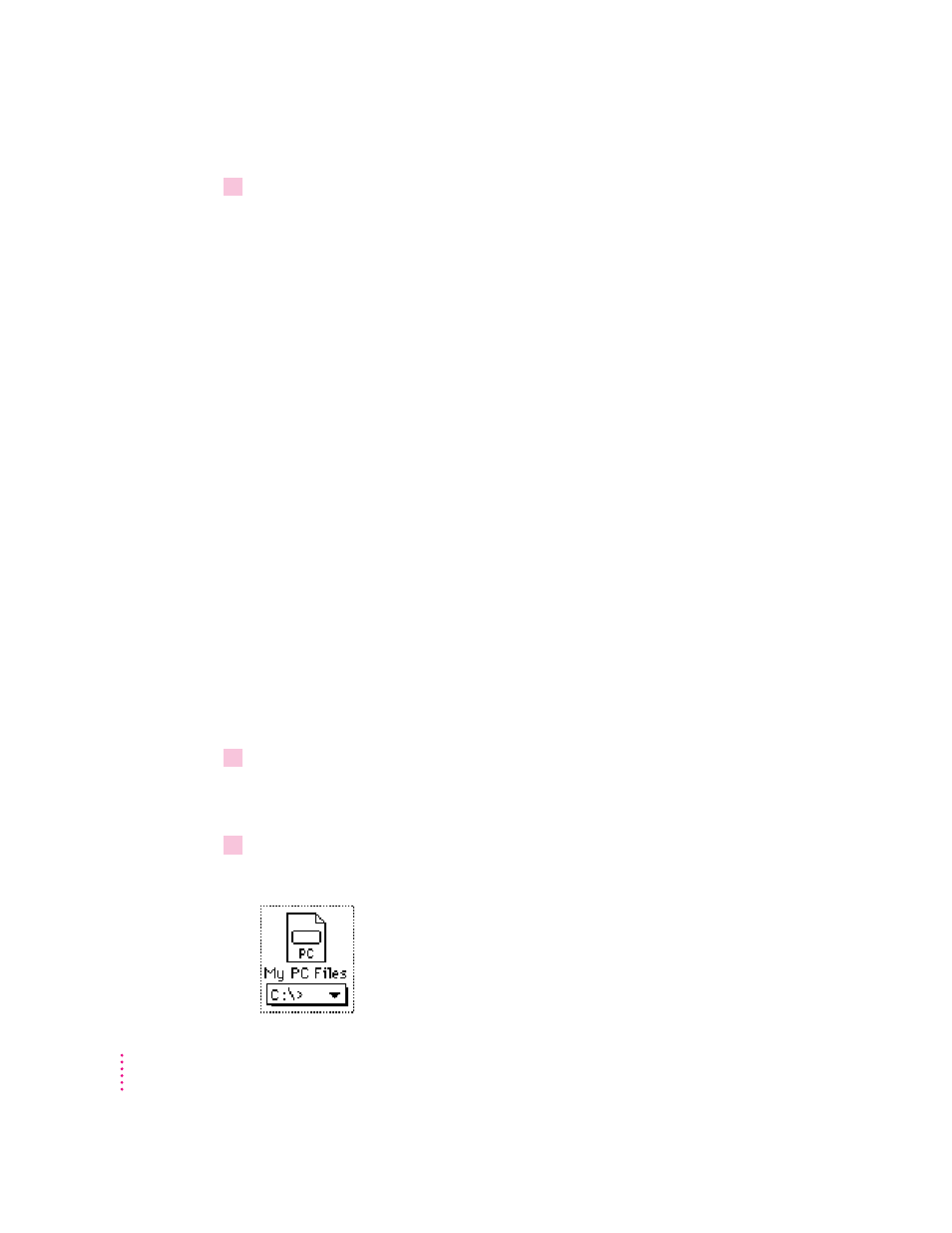
2
Double-click the container’s disk icon.
The icon opens and you have access to the files inside it.
You can now manipulate these files as you would any Mac OS files.
Drive container may be read-only: If the PC environment is running, you
won’t be able to add anything to the drive container from the Mac OS. If you
need to add files to the drive container, shut down the PC environment from
the PC Setup control panel and then do steps 1 and 2 above.
Changing the size of the drive container
You may find, after installing software in a drive container, that the container
is too small or too large for your needs. You cannot change the size of an
existing drive container, but you can create a new one in the appropriate size
and move the software to it. You can also create an additional drive container
to supplement the existing one.
Two active containers maximum: For the following procedure to work,
drive D must be available for assignment to a new drive container. If both
drives C and D have been assigned, you must first set drive D to None and
drive C to the container you need to replace. (The contents of the container
assigned to drive D are unaffected.)
Calculating the proper size
To determine the proper size for the new container, follow these steps:
1
Make sure you’re in the Mac OS, then open the PC Setup control panel.
You see a small Apple icon at the upper-left corner of the screen when you’re
in the Mac OS.
2
Check the name of the container associated with drive C.
The name of the container appears above the C: pop-up menu.
74
Chapter 6
