Reviewing the basics – Apple Mac Performa 640 series User Manual
Page 24
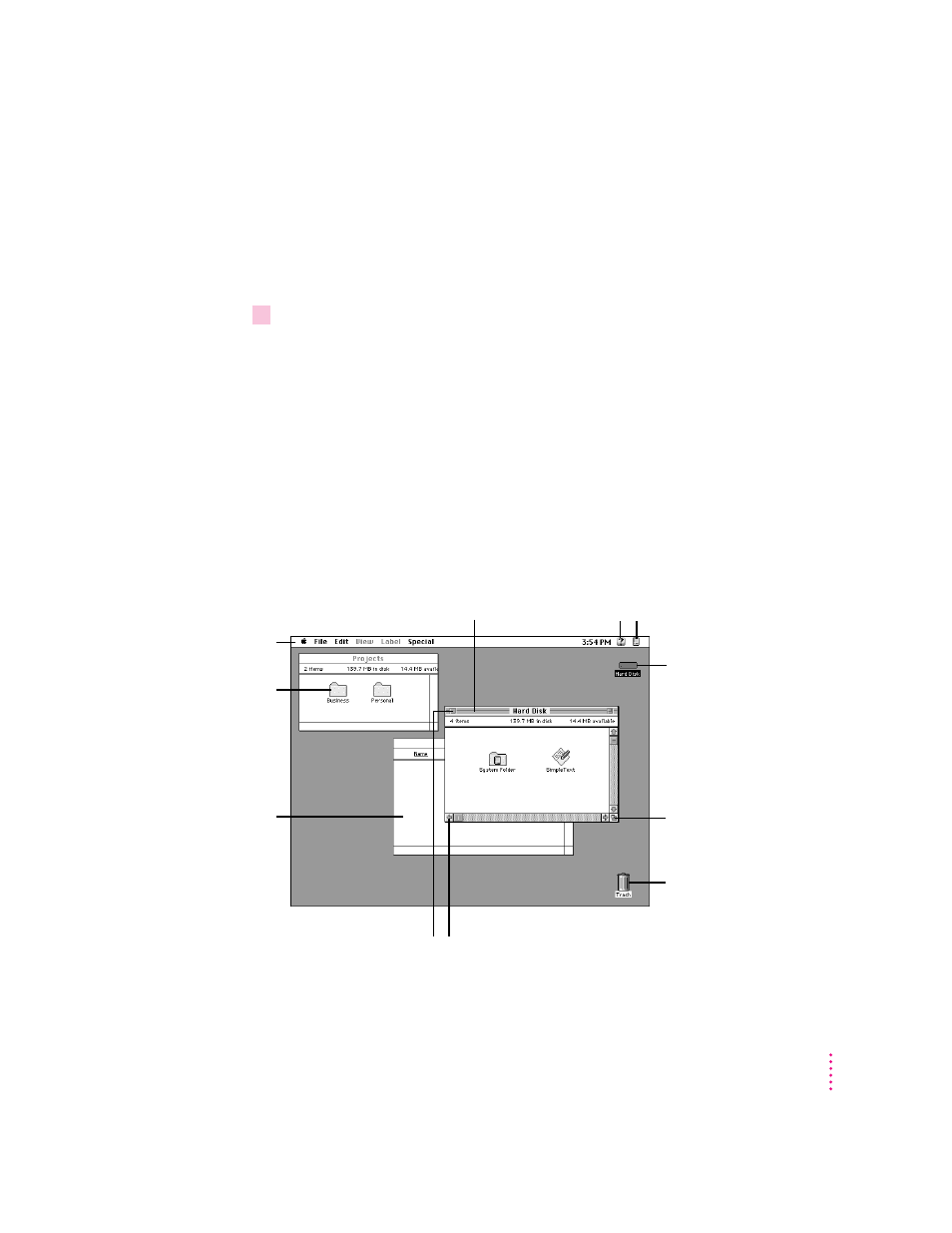
If you don’t see the Performa Tutorial picture on your screen, put the arrow
on the word “Learning” and click (press and release) the mouse button.
If you run out of room on your mouse pad or desk while moving the mouse,
pick up the mouse and place it where there’s more room. (The arrow on the
screen moves only when the mouse is in contact with the mouse pad or desk.)
3
Without moving the mouse, click the mouse button.
A window appears welcoming you to the tutorial. You can set this book aside
for now and follow the instructions on the screen. When you have completed
both parts of the tutorial, return to this book.
Reviewing the basics
The following illustration summarizes many of the basic skills and terms you
learned from the tutorial.
13
Getting Started
To throw away an item you
no longer want, drag it to the
Trash and choose Empty
Trash from the Special menu.
This icon represents your
computer’s internal hard disk.
To change the size or shape
of a window, drag the
size box.
To bring hidden portions of a
window’s contents into view,
click the scroll arrows.
The strip across the
top of the screen is
called the menu bar.
The symbols and
words in it represent
menus that contain
commands.
Icons are small pictures
that represent disks,
folders, programs, and
documents. To open
an icon, click the
icon twice quickly.
Windows are boxes
that display text,
graphics, or icons. To
bring a partially
covered window to the
front, click anywhere
in the window.
To close a window, click
the close box.
You can have several application
programs open at once. To see which
program is active or to switch from
one program to another, use this
menu (called the Application menu).
To find an answer to
a question about the
Macintosh
environment, look in
the Guide (
h
) menu.
To move a window,
drag it by the title bar.
