Reinstalling the dos-compatibility software – Apple Mac Performa 640 series User Manual
Page 119
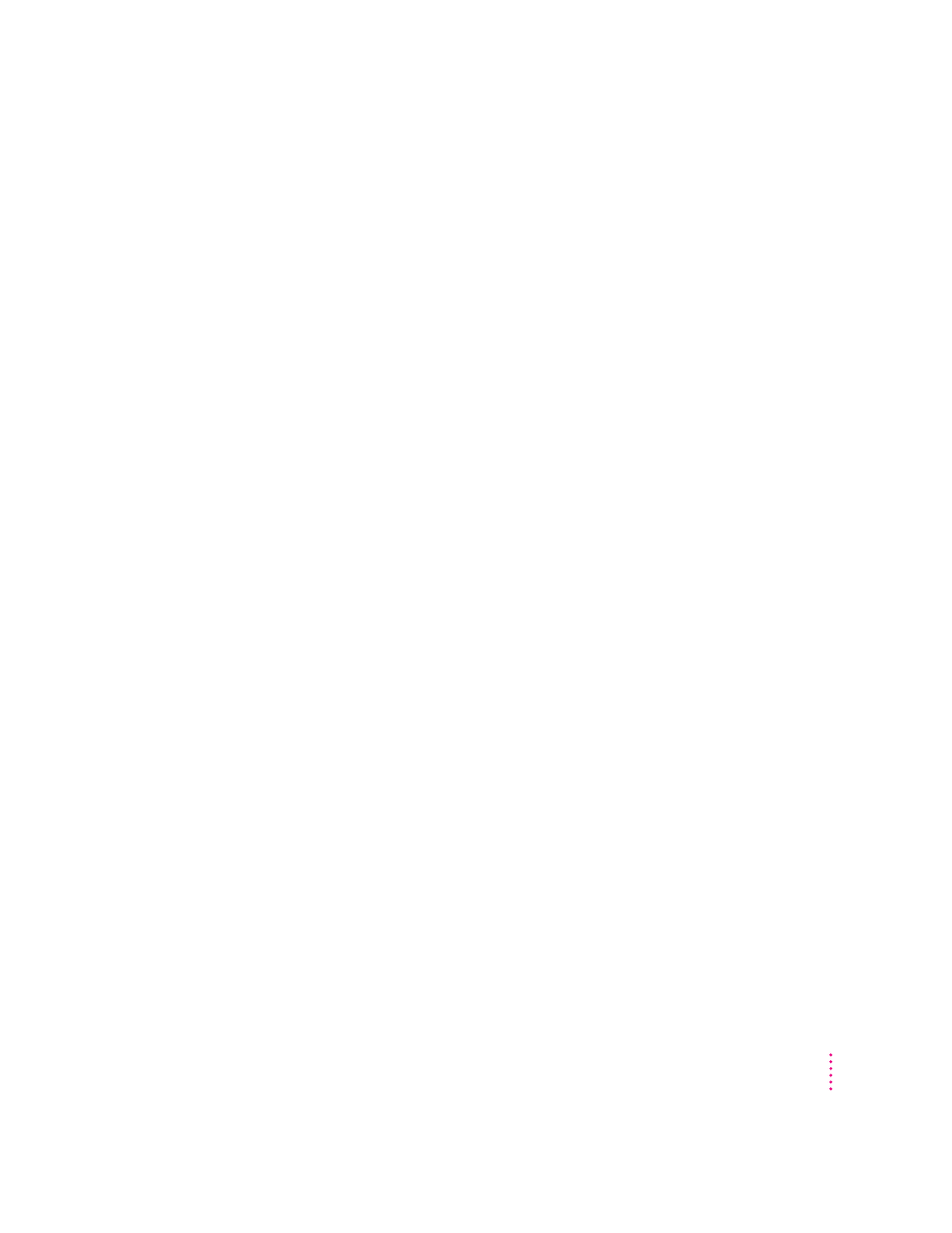
When you start up certain software in the PC environment, your monitor shows a
jumbled image and the display appears to “roll.”
A program that writes directly to the hardware (especially a game) may cause
the Apple 13", 14", and 16" monitors to lose video synchronization at program
startup. Call the program’s manufacturer to see if the program has a switch
to force it to make BIOS calls (or see if an upgrade that has this feature
is available).
DOS begins to start up but then the screen freezes. The cursor blinks, but you cannot
type anything.
Press x-Control-Alt–[keyboard] period to restart the PC. When you see
the message “Starting MS-DOS,” press and hold down the F5 key. This
will bypass your CONFIG.SYS and AUTOEXEC.BAT files. Edit the
CONFIG.SYS file so that the HIMEM.SYS driver looks like the following:
DEVICE=C:\DOS\HIMEM.SYS /TESTMEM:OFF
Restart the PC environment; it should now start up normally.
Reinstalling the DOS-compatibility software
Your Macintosh DOS-compatible computer comes with the
DOS-compatibility hardware and software already installed. You
should reinstall the software only if you are having severe software problems.
Follow the instructions in this section.
There are several steps to reinstalling your DOS-compatibility software:
m install the Mac OS software
m create a storage area (called a drive container) for DOS software
m set aside RAM for the PC environment, if necessary
m install the Microsoft MS-DOS operating system (and Microsoft Windows
if you wish)
m install the additional DOS software that came with your DOS-compatible
computer
m install your own PC software
For information on setting up the software after you install it, including
additional changes you may need to make to the DOS AUTOEXEC.BAT and
CONFIG.SYS files, see Chapter 5.
111
Troubleshooting in the PC Environment
