Apple Mac Performa 640 series User Manual
Page 60
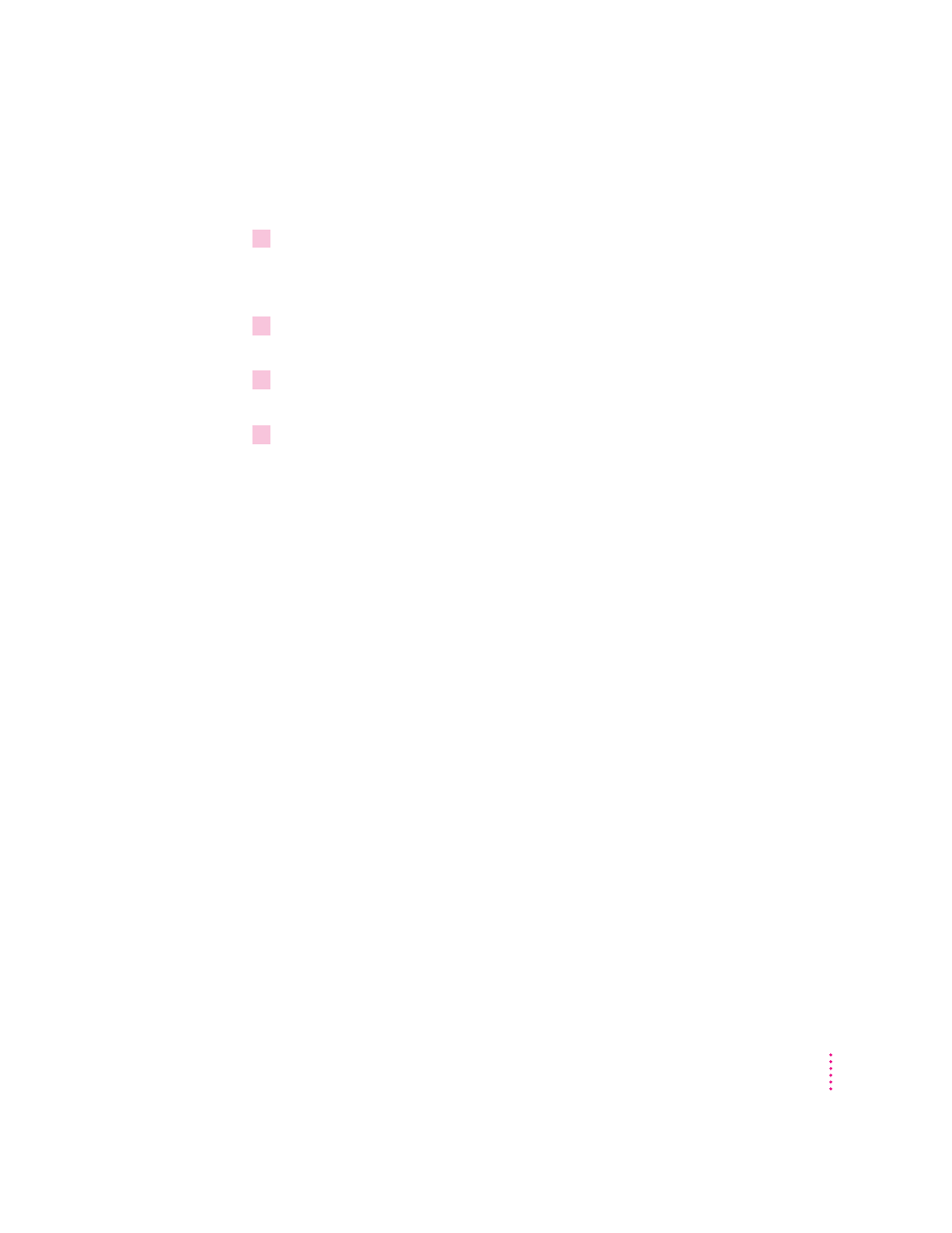
If you don’t have a DOS mouse driver installed, follow these steps to copy
and paste information using DOSCLIP:
1
In the PC environment, issue the keyboard command Shift-Control-C to activate
DOSCLIP.
A cursor appears in the center of the screen.
2
Use the arrow keys on the keyboard to move the cursor to the upper-left corner of the
region you want to copy.
3
Holding down the Shift key, use the arrow keys to move the cursor to the lower-right
corner of the region.
4
Release the Shift key.
The selected area is copied to the DOSCLIP “clipboard.”
To paste text into DOS from the Mac OS, do this:
m
Issue the keyboard command Shift-Control-V.
Changing the predefined keyboard commands in DOS
The Shift-Control-C (Copy) and Shift-Control-V (Paste) keyboard commands
are preset in DOS. However, you can change them if you wish by editing the
AUTOEXEC.BAT file.
m
To change the keyboard command for the Copy command, use this form:
C:\APPLE\DOSCLIP/C
nm…
m
To change the keyboard command for the Paste command, use this form:
C:\APPLE\DOSCLIP/P
nm…
In both cases, you replace n with a number representing a key scan code from
the following table, and you replace m… with one or more of the characters
A, C, and S (for Alt, Control, and Shift).
For example, the preset keyboard command for Copy is Control-Alt-C, which
is coded as
/C46CA
. In this code,
/C
means “copy using the following
keys”;
46
means “the C key”;
C
means “the Control key”; and
A
means
“the Alt key.” To change the keyboard command to F3, you’d type the
following:
C:\APPLE\DOSCLIP/C61
Note: For on-screen help about other DOSCLIP options, type
DOSCLIP /?
at the DOS prompt.
51
Operating in the PC Environment
