Repairing a damaged disk – Apple Mac Performa 640 series User Manual
Page 103
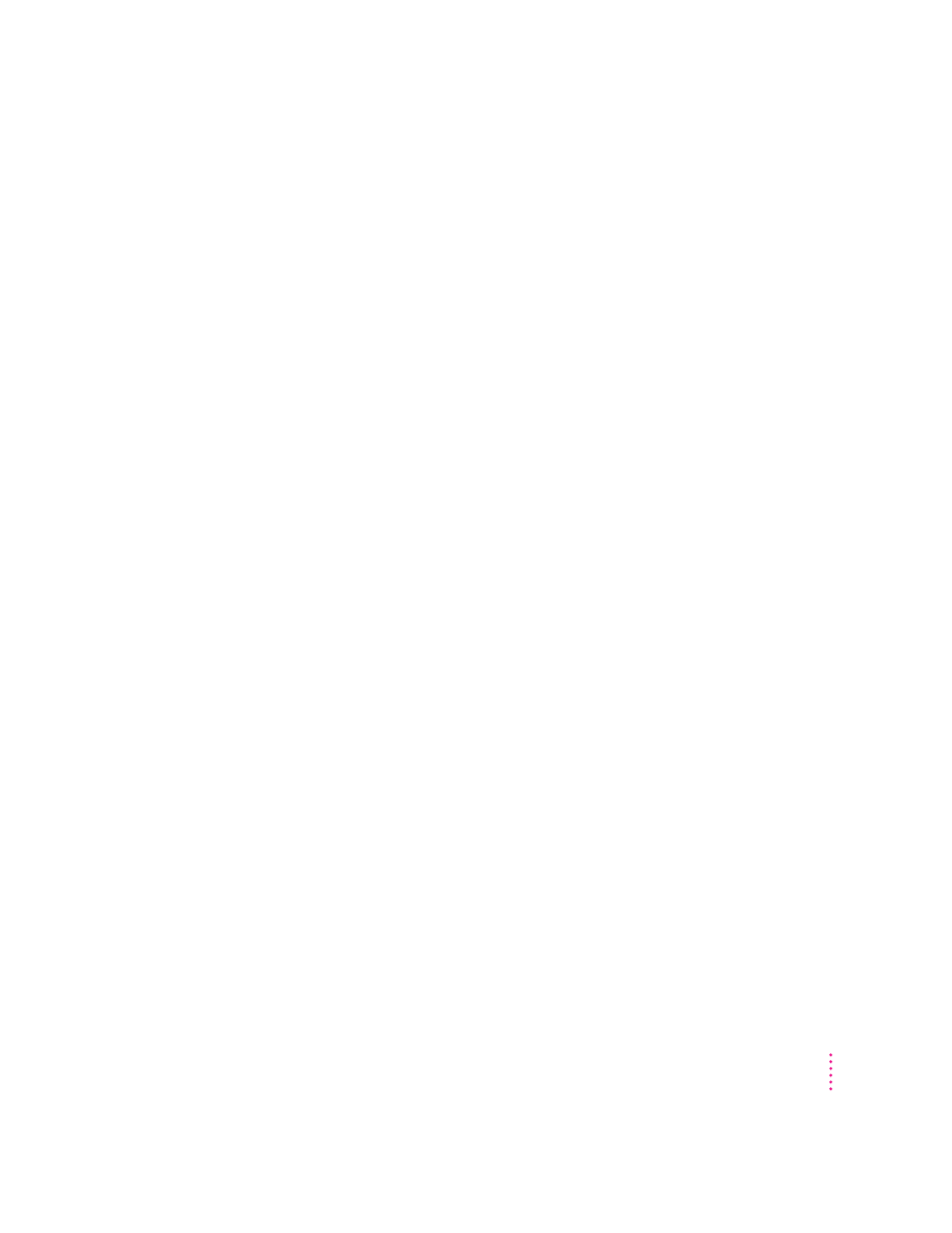
Repairing a damaged disk
If you see a message reporting that a disk is damaged or unreadable, you may
need to repair the disk.
Try these suggestions first
If you can’t start up from a hard disk or you don’t see the hard disk icon on the
desktop, try the following:
m If the hard disk is internal, shut down your Macintosh, wait at least 10
seconds, and then turn it on again.
m If the hard disk is external, make sure that it is turned on and that its cable
is connected firmly; then restart the Macintosh.
m If the hard disk is your startup disk, start up with a different startup disk.
(See the following section, “Starting Up From a CD-ROM Disc.”)
If, after you start up from a different disk, your hard disk’s icon appears on
your desktop, reinstall system software on the hard disk (see “Installing or
Reinstalling Mac OS System Software” later in this chapter).
m Check the ID numbers of all SCSI equipment connected to your computer.
Each device must have a unique ID number. The computer itself has the
ID number 7 and the internal CD-ROM drive has the ID number 3. The ID
numbers 0, 1, 2, 4, 5, and 6 are available for additional SCSI devices.
Also check that the chain of devices is terminated properly. For
information on setting SCSI ID numbers and terminating a SCSI chain,
see the manuals that came with your SCSI equipment.
m If none of these suggestions solves the problem, test the disk by following
the instructions given later in this section.
95
Troubleshooting in the Macintosh Environment
