Playing an external component – Kenwood K-323-BK User Manual
Page 25
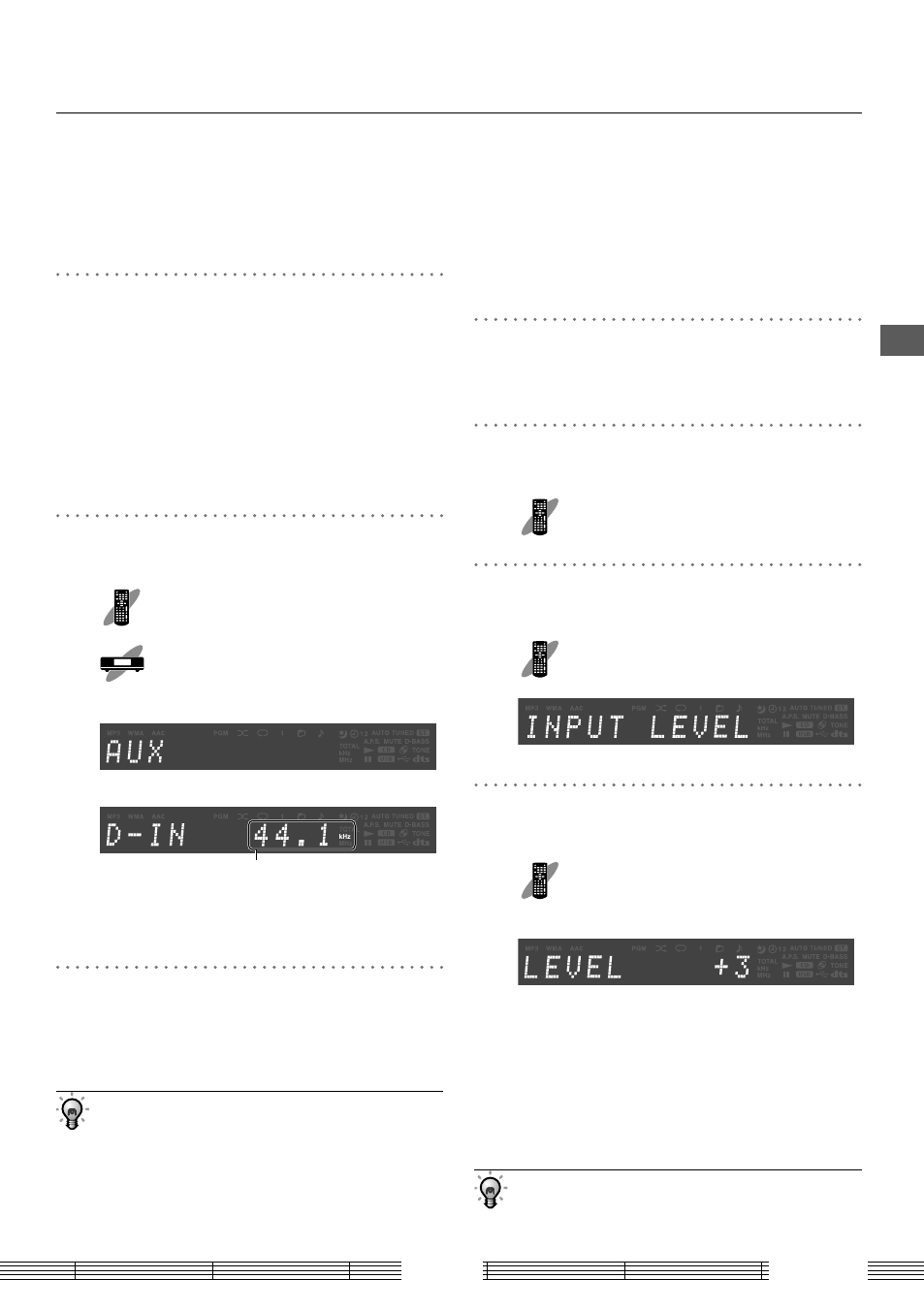
25
English
Pla
ying music tr
acks
Playing an external component
An external component can be connected to AUX
IN/DIGITAL IN of this unit and played back.
Playing an external component
1
Connect an external component.
Connect an external component to the [AUX IN]
or [DIGITAL IN] connector on the rear of this unit
(page 11).
Also read the instruction manual for the connected
auxiliary component.
Be sure to turn both this system and the component
OFF before connecting them.
2
Select the "AUX" or "D-IN" input.
Press [AUX] or [DIGITAL IN].
Press [INPUT SELECTOR].
Display when the AUX input is selected.
Display when the DIGITAL IN input is selected.
Sampling frequency
When DIGITAL IN is selected, the sampling frequency
of the input signal is displayed. This unit can play the
PCM (32 kHz/44.1 kHz/48 kHz) signals.
3
Start playing the connected external
component.
If the input level from the external component seems
to be higher or lower than other input sources when
this unit is set at the same volume level, adjust the
input level as described in "Adjusting the input level"
(page 25).
•
•
•
•
Adjusting the input level
(INPUT LEVEL)
If the audio level of the connected external component is
lower or higher than the level at the same volume control
position of other audio sources, the input level of this
system can be adjusted in the range between −3 and +5.
1
Select the "AUX" or "D.AUDIO" input
source.
2
Enter the setup mode.
Press [MODE].
3
Select "INPUT LEVEL".
Press [
G]/[H] to select,
then press [ENTER].
4
Adjust the input level.
Press [
G]/[H] to select,
then press [ENTER].
Display when the input level is adjusted to "+3".
The input level adjustment is applied only to the
audio source selected in step 1.
When the setting completes, "COMPLETE" is
displayed and the unit exits the setup mode
automatically.
Adjusting the input level also varies the input level of
the signal from the external components connected to
the [AUX IN] and [D.AUDIO IN] connectors.
•
•
