Camera setup, Or details on operation, see, Camera setup (p.137) – Kenwood DNN991HD User Manual
Page 138
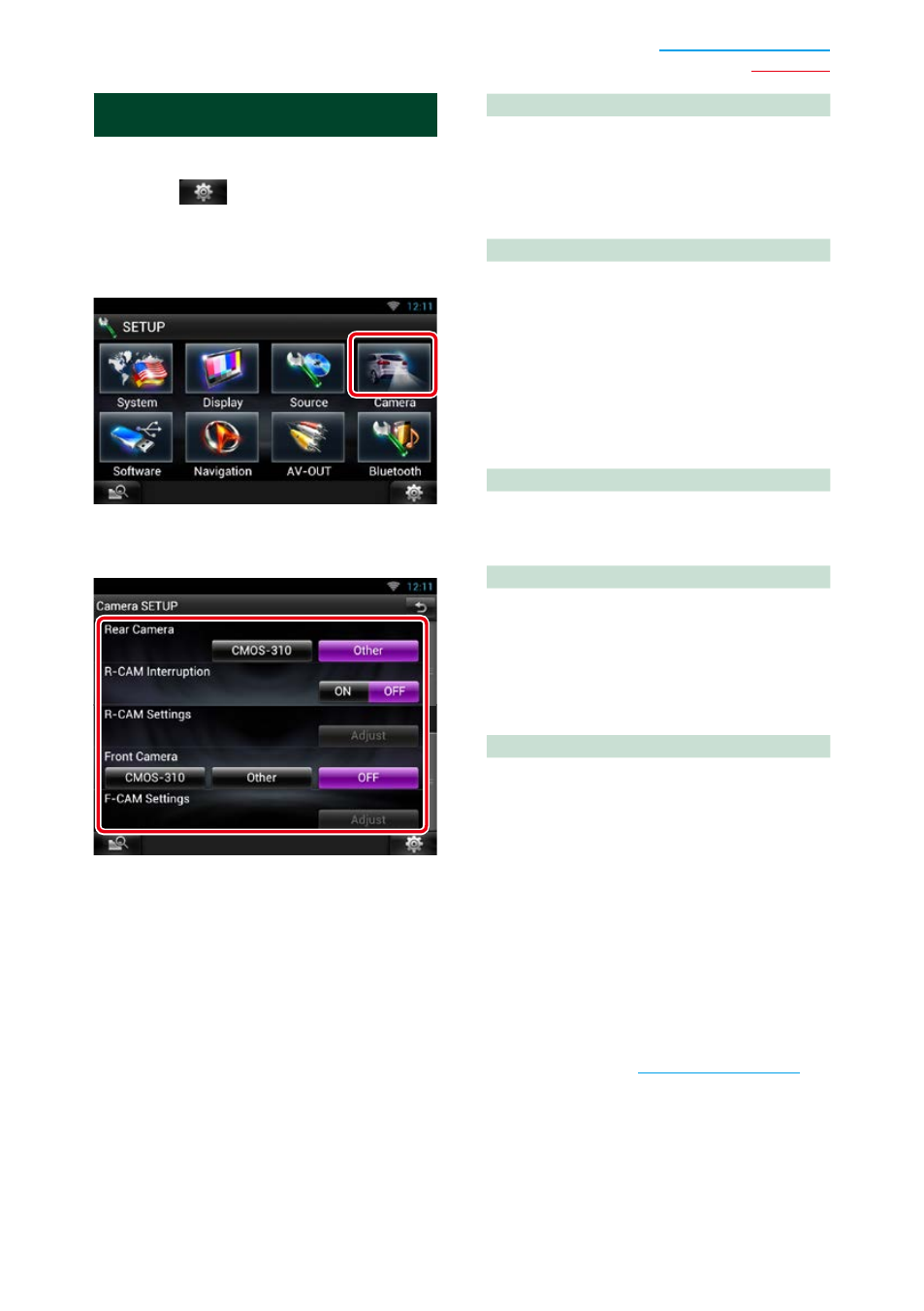
137
Camera Setup
You can set camera parameters.
1
Touch [
] on any screen.
2
Touch [SETUP].
SETUP Menu screen appears.
3
Touch [Camera].
Camera SETUP screen appears.
4
Set each item as follows.
Rear Camera*
1
Select the type of rear camera to use.
CMOS-310: When the CMOS-3xx series with ID
1 set is connected.
Other (Default): When the other camera is
connected.
R-CAM Interruption
Set a method for switching the display. Setting
values are ON and OFF.
ON: Switches to the rear view camera video
display when shifting to reverse or
pressing the
4
button for 1 second.
OFF (Default): Switches to the rear view
camera video display when
pressing the
4
button
for 1 second.
R-CAM Settings*
2
Adjust the CMOS-3xx series with ID 1 set. For
details, see the instruction manual of your
camera.
Front Camera*
1
Select the type of front camera to use.
CMOS-310: When the CMOS-3xx series with ID
2 set is connected.
Other: When the other camera is connected.
OFF (Default): When the front camera is not
used.
F-CAM Settings*
3
Adjust the CMOS-3xx series with ID 2 set. For
details, see the instruction manual of your
camera.
*1 These settings become settable only when
the parking brake is on.
*2 This setting becomes settable only when
the parking brake is on and the CMOS-3xx
series is selected.
*3 This setting becomes settable only
when the parking brake is on and “Front
Camera” is set to [ON].
*4 [NAV Key Longer than 1 Second] must be
set to “CAM”. See
