Om this unit, P.119) – Kenwood DNN991HD User Manual
Page 120
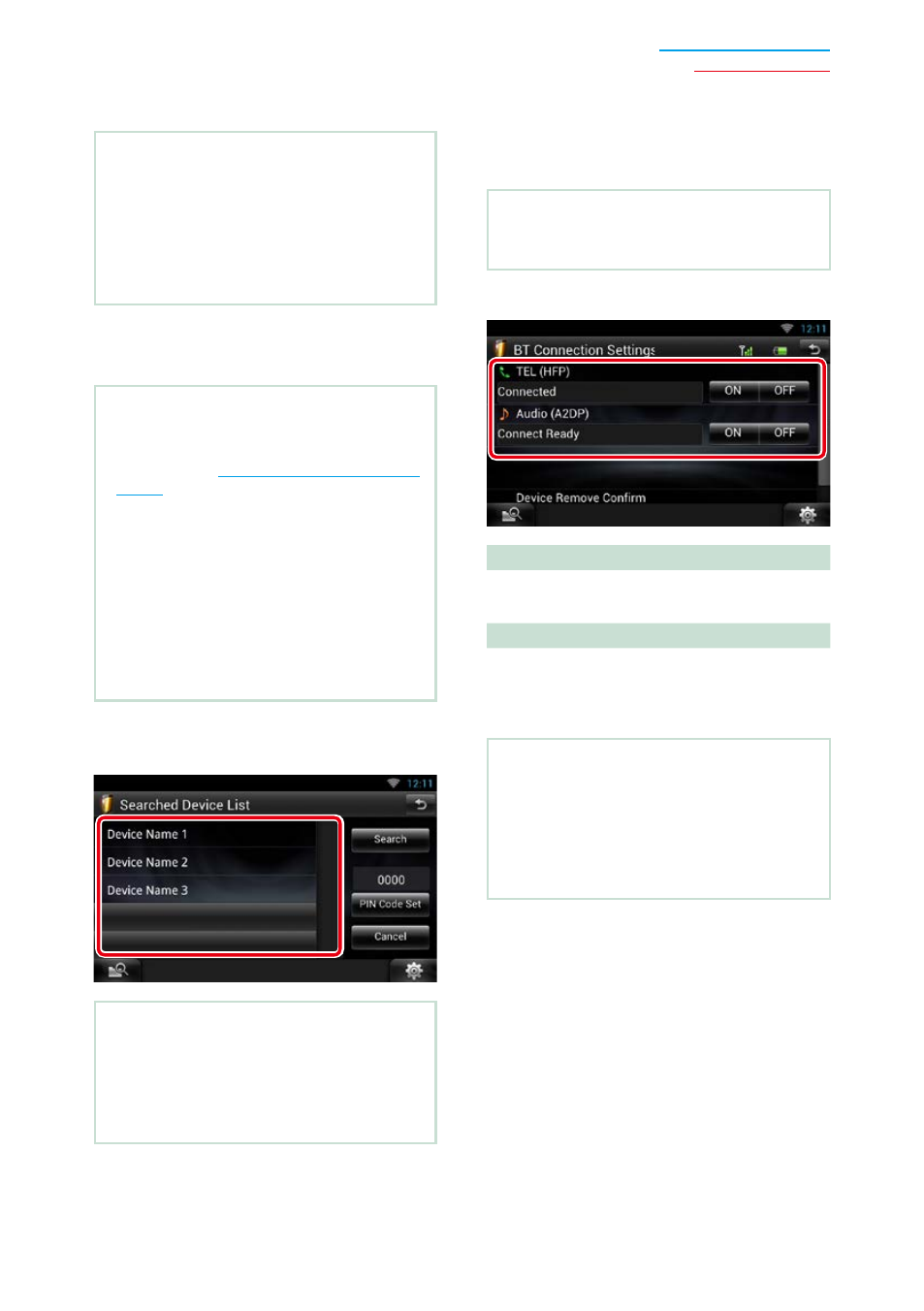
119
Ñ
Registering from this unit
Preparation
• You cannot register the Bluetooth unit when you
are using the following sources:
iPod, Bluetooth Audio, APPS, Pandora
If you want to register the Bluetooth unit while
using one of the above mentioned sources, send
the connection request from the Bluetooth unit
and register it.
1
Touch [Search].
Searched Device List screen appears.
NOTE
• A new device cannot be registered if there are 5
registered Bluetooth units. Delete unnecessary
registration. See
• This unit is compatible with the Apple Easy
Pairing function. When an iPod touch or iPhone
is connected to this unit using Dock Connector
to USB Cable, an authentication dialog appears.
Performing operation for authentication on this
unit or iOS smartphone registers the smartphone
as a Bluetooth device.
• If two Bluetooth units are connected, this unit will
not start the search. In this case disconnect one
of the Bluetooth units.
2
Select the Bluetooth unit to register
from the list.
NOTE
• If the Bluetooth unit cannot be searched in step
1, you can search it again by touching [Search] in
above screen.
• Touch [Cancel] to cancel searching for the
Bluetooth unit.
3
Enter PIN code form the cell-phone.
Ñ
Connecting the Bluetooth unit
1
Touch the name of device to connect.
Profile select screen appears.
NOTE
• If the icon is lighted, it means that the unit will
use that device.
2
Set each profile as follows.
TEL (HFP)
Means that the Bluetooth unit is a
smartphone/cell-phone.
Audio (A2DP)
Means that the Bluetooth unit is an audio
player or smartphone/cell-phone with audio
player.
NOTE
• If a device has been paired, the Bluetooth unit
cannot be connected from the paired device.
• Touching [Remove] of [Device Remove Confirm]
removes registration information. After you touch
the key, a confirmation message appears. Follow
the message and complete the operation.
