HighPoint RocketRAID 2210 User Manual
Page 34
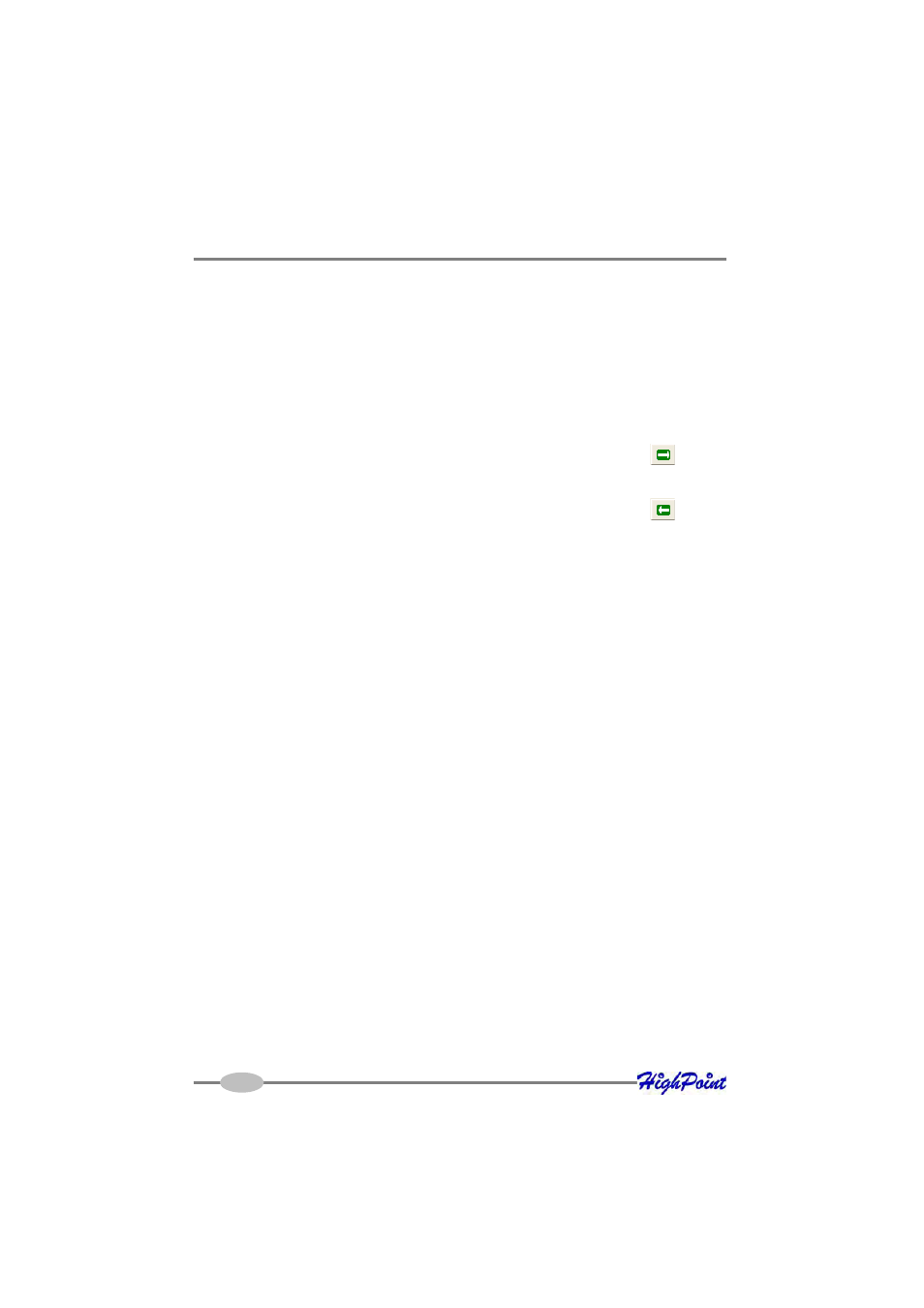
RocketRAID 2210 Driver and Software Installation
Management” function. The Spare Management window will appear.
The option “Assign to the spare pool” and “Assign to a dedicated array” will be
enabled or disabled depending on the spare support in the controller driver.
Generally, the option “Assign to the spare pool” will be used.
A spare disk assigned to a dedicated array is known as a “Hot Spare”. If this array
should fail, the software will automatically start the rebuild process, using the array’s
hot spares.
To add a spare disk, select it from the Available Disk list box and click the
button
to add the disk to the Spare Pool list box.
To remove a spare disk, select it from the Spare Pool list box and click the
button
to remove the disk from the Spare Pool list box.
6 - Recovering/Verifying Arrays
When an array member (hard disk) of a redundant array fails, the array will be marked
as “broken”.
Broken arrays can be automatically rebuilt using hot-spare disks (see page 4-2).
However, if there are no available spare disks, you can still rebuild the array by
adding a new disk to it. To add a disk to a broken array:
1.
Highlight the “Management” menu, and select the “Array Management”
function.
2.
Highlight the broken array that needs to be rebuilt.
3.
Click the Add Disk button on the toolbar or select “Add Disk” command from the
“Operation” menu.
4.
If the disk is successfully added to the array, rebuild process will start
automatically.
Note: In some instances, a failed array will not rebuild automatically.
To manually start the rebuild process for a broken/critical array:
1.
Highlight the “Management” menu, and select the “Array Management”
function.
2.
Highlight the array that needs to be rebuilt.
3.
Click the Rebuild button on the toolbar or select the “Rebuild” command from the
“Operation” menu.
4-9
