HighPoint RocketRAID 2210 User Manual
Page 29
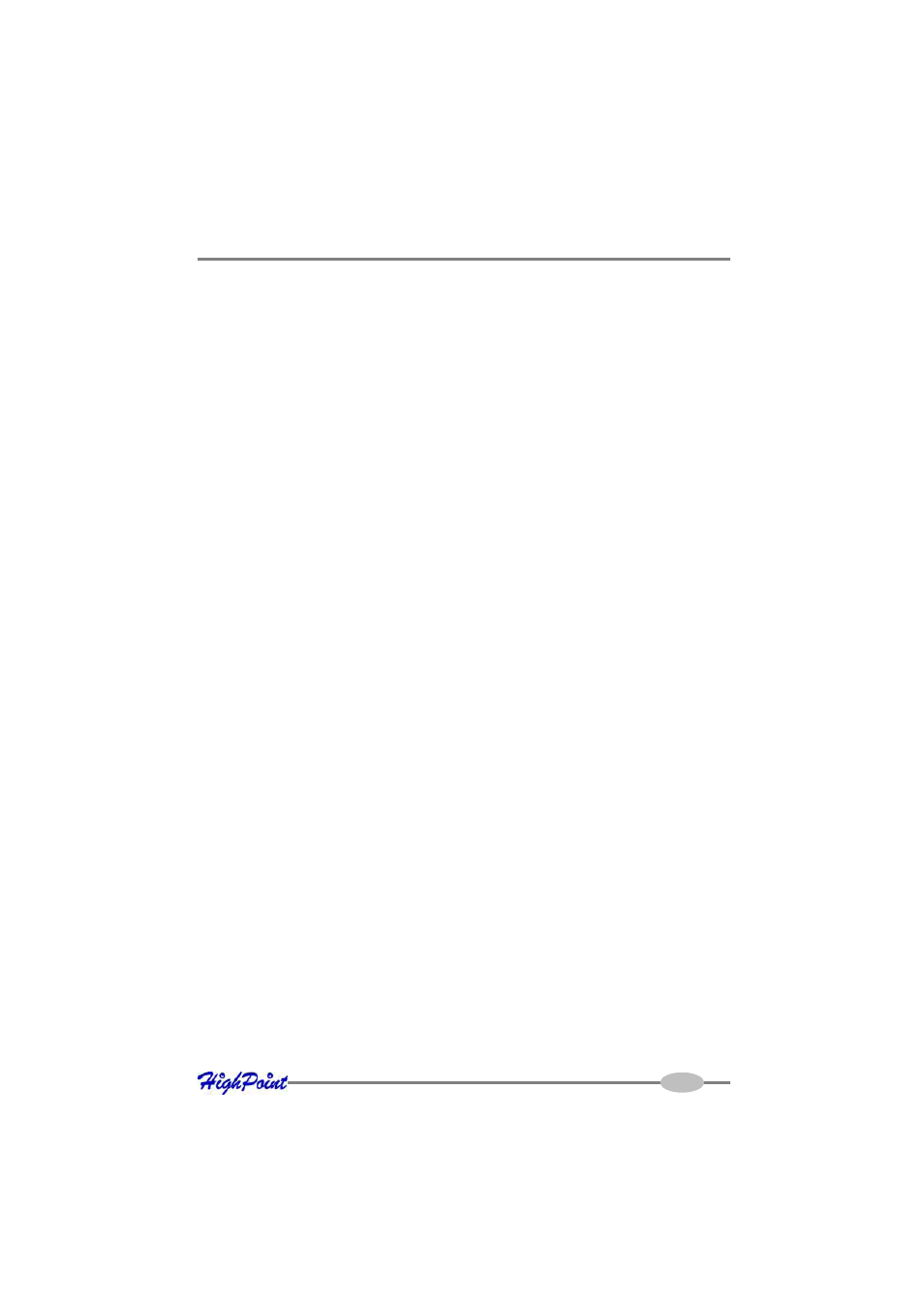
RocketRAID 2210 Driver and Software Installation
button.
3.
Double click the “SCSI and RAID controllers” entry. If the RocketRAID 2210
device entry is not displayed, or there are “?” or “!” marks displayed near the
RocketRAID 2210 entry, the driver has not been installed properly. Delete the
entries and reinstall the driver.
Installing the RocketRAID 2210 driver during a fresh Windows 2000/
XP/2003/x64 installation
1.
After booting from the Windows 2000/XP/2003 CD-ROM, when the Windows
Setup blue screen appears, look towards the bottom of the screen. Windows will
prompt you to press the F6 key if you want to install a third party SCSI or RAID
driver. Press the F6 key at this time.
2.
The setup procedure will continue, and will later instruct you to press the “S” key
to specify additional adapters. Press the “S” key as instructed.
3.
Next, the setup program will prompt for the insertion of the driver diskette. Please
insert the driver diskette, and then press ENTER to continue.
4.
The next window will display several driver options. Please select the
RocketRAID 2210 Controller for the corresponding operating system, and press
ENTER to continue.
1 - Installing the RAID Management Console/ Interface Overview
To install the RAID software, locate the setup.exe file located on the floppy diskette
labeled “DISK 1” (or the Disk1 folder, if the software was downloaded). Double click
this file to start the Installation Wizard.
There is no need to restart the system after installing the software.
To start the software, double-click the (picture) icon on the desktop.
Logging On
The RAID Management Console requires that a user (or Administrator) log on. The
software is incapable of working with RAID arrays or hard disks attached to the
RocketRAID 2210 until the user has logged on.
4-4
