Working with reports – Vaisala Spectrum 4.0 User Manual
Page 68
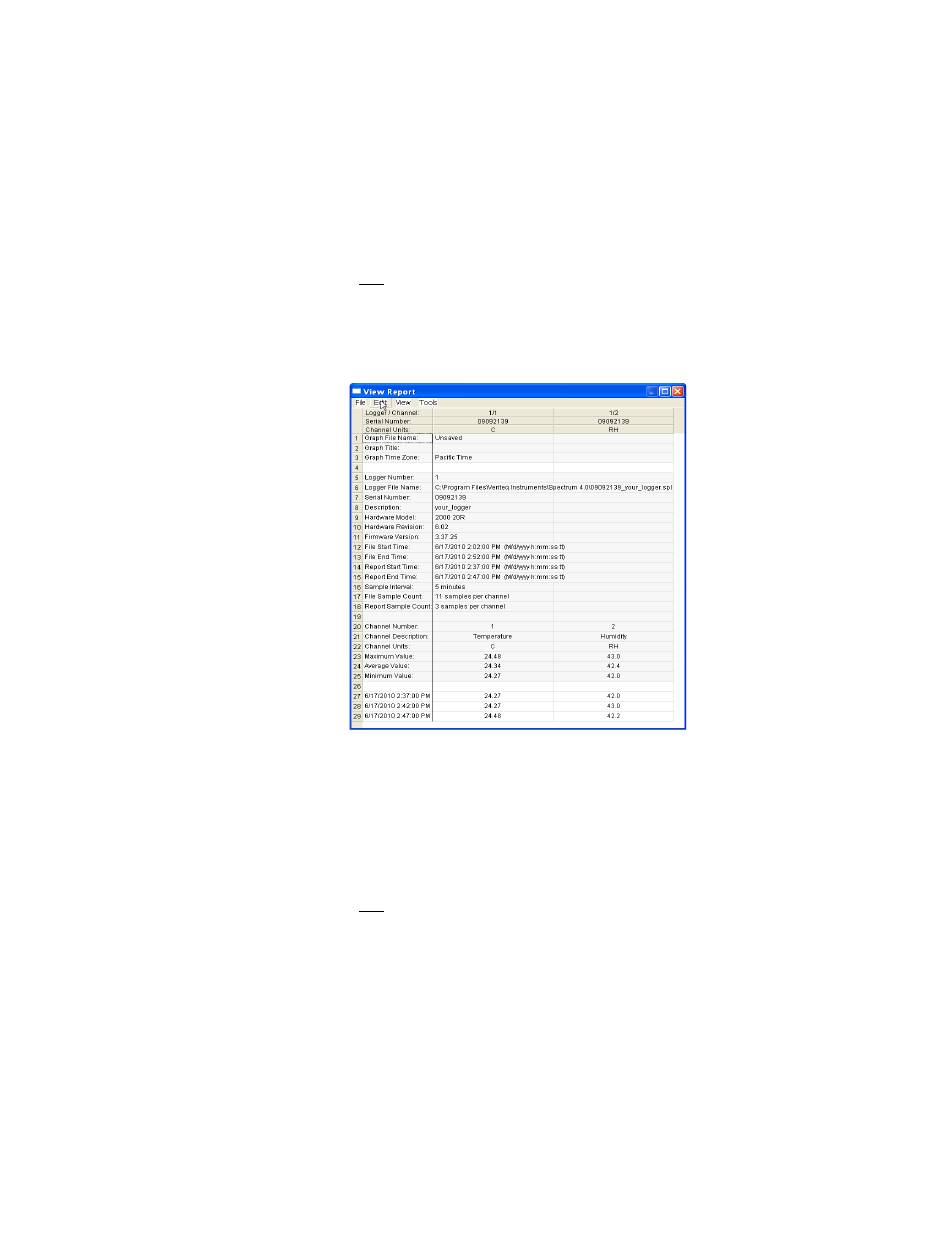
Viewing Reports and Statistics
62
Working with Reports
Reports display logger file information in a tabular format. You must have at
least one file inserted in Spectrum to view a report. To insert a file, see Inserting
Logger Files on page 44.
To view a report for the currently-active graph:
1. Do one of the following:
• Select View>Report.
• Press F6.
• Right-click anywhere on the graph and select View Report.
• Double-click anywhere on the graph.
2. The Report window summarizes the information in the Graph file, as well
as related information on the data loggers whose files are inserted and the
loggers’ setup parameters.
3. To print the report, from the Report window, select File>Print or press
C
TRL
+P.
To change the font size in printed reports:
1. Do one of the following:
• From Spectrum, select Tools>Options, then choose the Report tab.
• From the Report window, select Tools>Options, then choose the Report
tab.
• From the Report window, right-click and choose Options, then choose
the Report tab.
