Configuring channels to work with transducers, Configuring channels to work with, Transducers – Vaisala Spectrum 4.0 User Manual
Page 34
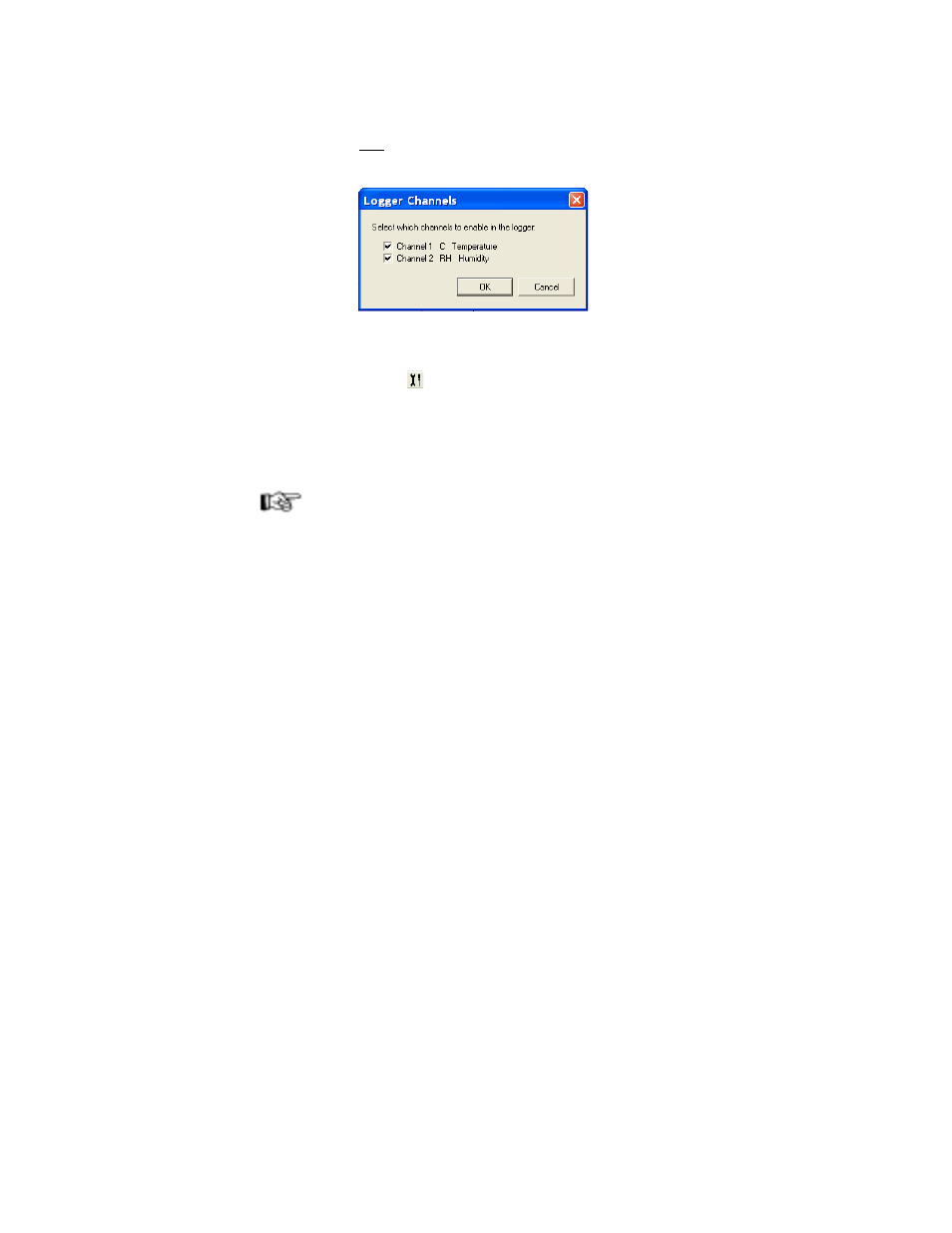
Getting Started
28
To enable or disable data logger channels:
1. Do one of the following:
• Select Logger>Channels...
• You can also enable or disable data logger channels by selecting Log-
ger>Setup (or pressing F11 or clicking the Logger Setup icon on the
toolbar (
)). Then, in the Logger Setup window, click the Setup... but-
ton beside the channel you want to enable or disable.
2. In the window that appears, select or deselect the checkbox to enable or dis-
able a channel.
3. Click OK. This initiates the process of clearing the data logger’s memory.
Note:
• A channel must be enabled before it can start collecting readings.
• It is a good idea to disable unused channels to maximize logger memory.
• If you are using a temperature and humidity data logger, remember that the
humidity sensor requires temperature values. You cannot disable the tem-
perature sensor channel if you are using the humidity channel.
Configuring Channels to Work with Transducers
This section applies only to those using Veriteq SP-4000 series data loggers.
Used with transducers, you can configure SP-4000 series data loggers to dis-
play measurements in units other than milliAmps or volts.
To configure SP-4000 loggers to work with transducers:
1. In Spectrum, choose Logger>Setup.
2. From the Setup window, click Setup next to the channel to configure.
Different loggers offer different channel types, each with different setup win-
dows and slightly different steps. In general, configure the logger’s typical units
and range to reflect the units and range you want to display.
