AMX Distribution Matrix Octaire User Manual
Page 93
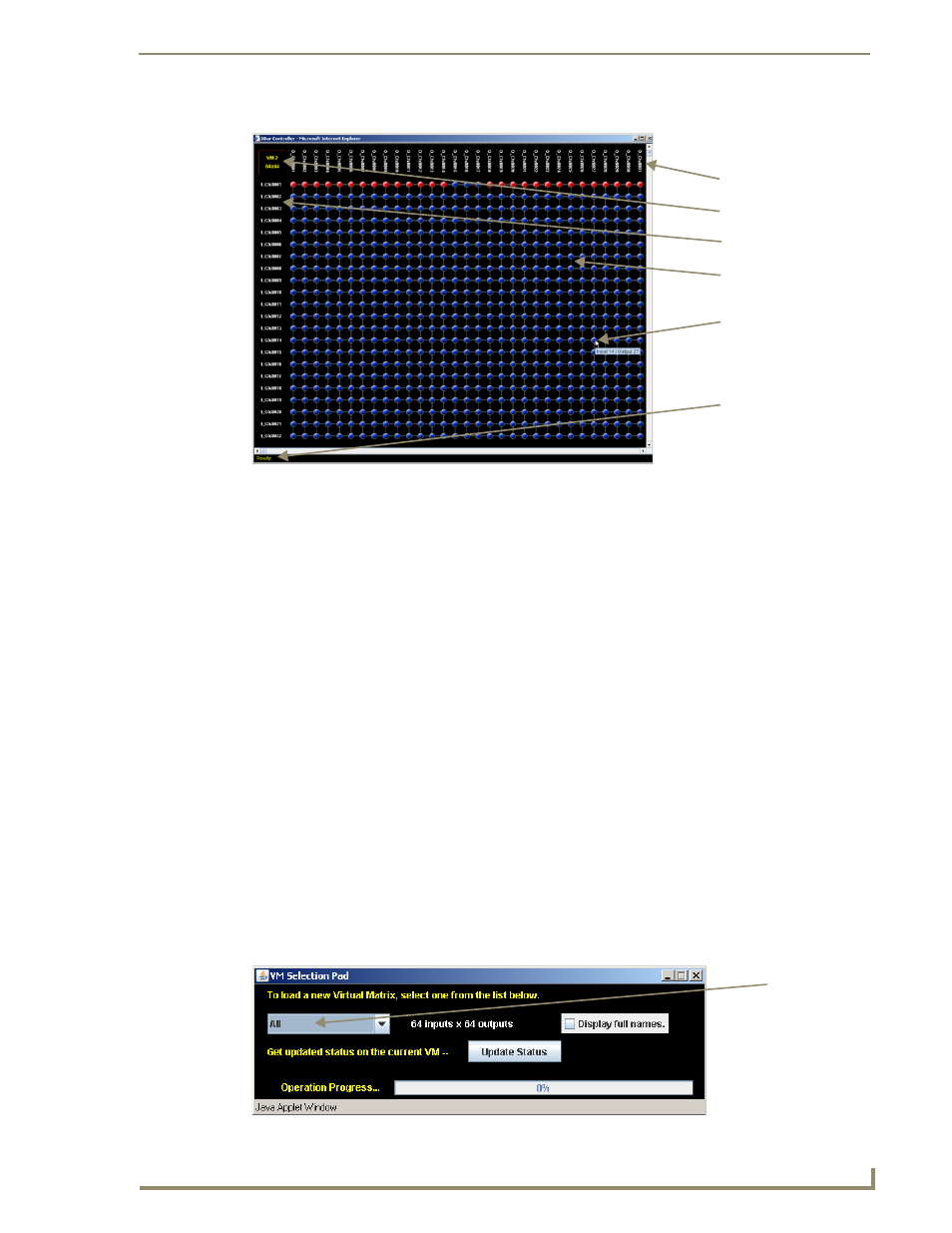
APWeb – Controlling the Octaire
89
Octaire Instruction Manual
Navigating the XBar Controller
The crosspoint images in the XBar’s crossbar field represent the intersections of the input channels and
the output channels.
VM title block
– click to open the VM Selection Pad to change the routing level or update
system status
Input channels (on left)
– indicate the numbers of the source channels
Output channels (on top)
– indicate the numbers of the destination channels
Blue crosspoint
– blue indicates that there is no active signal; click to route the signal (the
crosspoint will remain blue if the switch is not completed)
Red crosspoint
– red indicates an actively routed signal; click to disconnect
Cursor over crosspoint
– move over I/O pairs to display channel numbers
Executing and Disconnecting Switches on the XBar
Use the following directions to control the Octaire from the APWeb site.
To execute or disconnect switches with the XBar:
1.
From any page in the site, click the Controller link.
The XBar launches.
2.
Optional (to change routing level) – Click the VM title block in the upper left corner.
The VM Selection Pad dialog box opens.
3.
From the VM list, select the new routing level.
4.
Close the VM Selection Pad.
VM title block (levels)
Input channels
Output channels
Crossbar field with blue
Cursor shows crosspoint
I/O pair numbers
and red crosspoints
Status bar
Select VM
(routing level)
from list
