Getting started, Introduction, Network setup – Pure Sensia 200D Connect User Manual
Page 6: Touchscreen interface
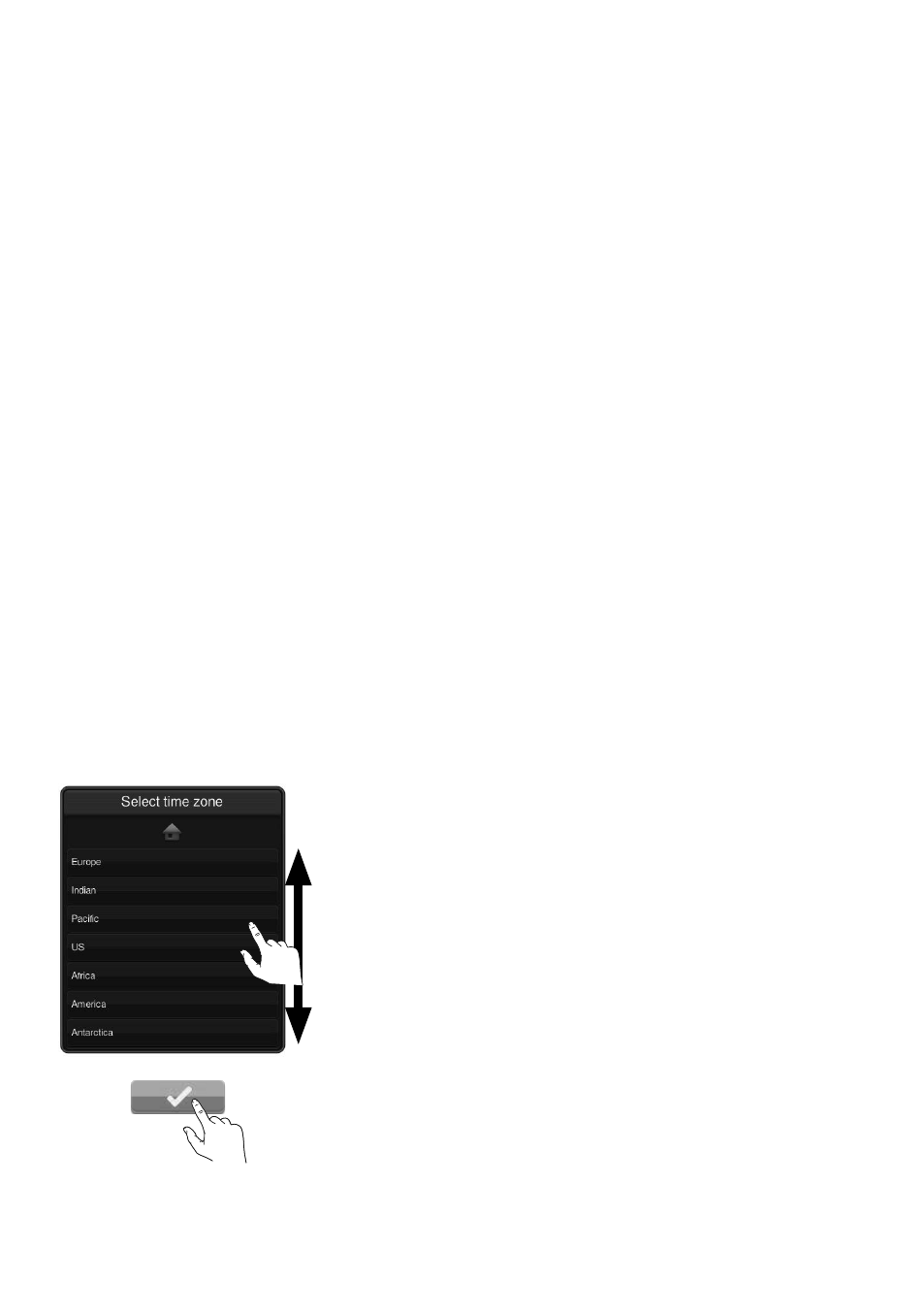
4
Introduction
You can use Sensia 200D Connect to:
• Listen to FM and digital radio.
• Listen to music streamed from the Pure Connect app.
• Act as a media player by streaming music from your PC or network.
• Access Pure Connect for thousands of internet radio stations, podcasts and more.
• Connect a USB memory stick to record live radio or play any stored music.
• Access Pure Connect’s music streaming service.*
• Identify and purchase songs by using the Pure Connect tagging service.*
• View photos from your network or the internet.
• Monitor and update Facebook and Twitter.
• View a news feed or the weather.
Note: Sensia 200D Connect will be referred to as Sensia throughout the rest of this user guide.
Network setup
In order to access the Pure Connect service or use media streaming you will need to connect Sensia to your
network. You can connect Sensia to your network using a wireless (Wi-Fi) or wired connection. If you want to
use the wired connection method, you will need to plug the optional USB Ethernet adapter into the USB port
on the back of Sensia. See page 8.
We recommend using the wireless connection method, which allows you to position your Sensia anywhere
within range of your wireless connection. The wireless connection method also has the advantage of leaving
the USB port free, enabling you to carry out USB and playback. See page 18.
Touchscreen interface
The touchscreen on Sensia features a number of common controls:
Options Lists
Use your finger to scroll up
or down the list and tap
the option that you want to
choose.
Buttons
Tap the button with your
finger to select the required
option.
*Requires a Pure Connect subscription.
Getting started
