Streaming audio from a media server – Pure Sensia 200D Connect User Manual
Page 19
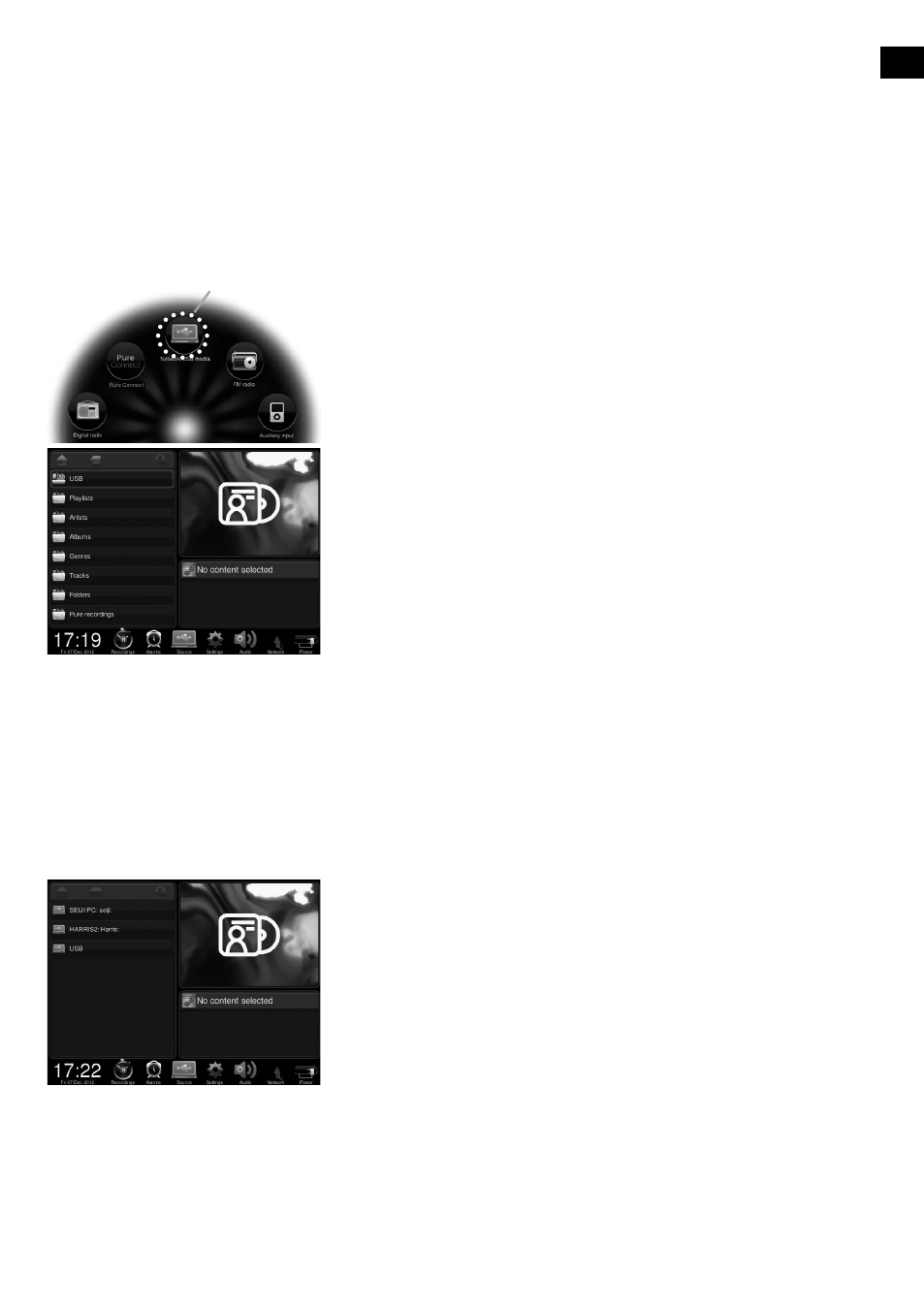
EN
17
EN
To listen to tracks from a media server, ensure that Sensia is in Browse
view and carry out the following:
1. Tap
Source.
2. Tap
Network/USB media.
3. Wait while Sensia searches for available media servers.
4. The list panel will display a list of the media servers that have been
found on your network.
5. Tap the server that you want to connect to.
6. Navigate to the area where the audio is located.
You can stream music stored on your computer or on a UPnP-compatible Network Attached Storage device
to Sensia. To stream music from your computer you will need to install media server software on it.
Streaming audio from a Media Server
To listen to tracks from a USB memory stick:
1. Tap
Source.
2. Tap
Network/USB media.
3. Wait while Sensia searches for available media servers.
4. The list panel will display a list of the media servers that have been
found on your network.
5. The contents of your USB memory stick will be shown.
6. Navigate to your tracks and tap to play.
Sensia can be used to play music by connecting a USB memory stick to the USB port on the back of Sensia.
The audio file types that Sensia supports include WMA (Standard V9), AAC, MP3 and MP2. By default, Sensia
looks for audio on your network if you have not connected a USB memory stick to the back of Sensia.
Listening to audio from a USB memory
stick
Network/USB media
