Media panel options, Accessing facebook, twitter, picasa and more, Changing settings and getting help – Pure Sensia 200D Connect User Manual
Page 18: Adjusting slide show settings
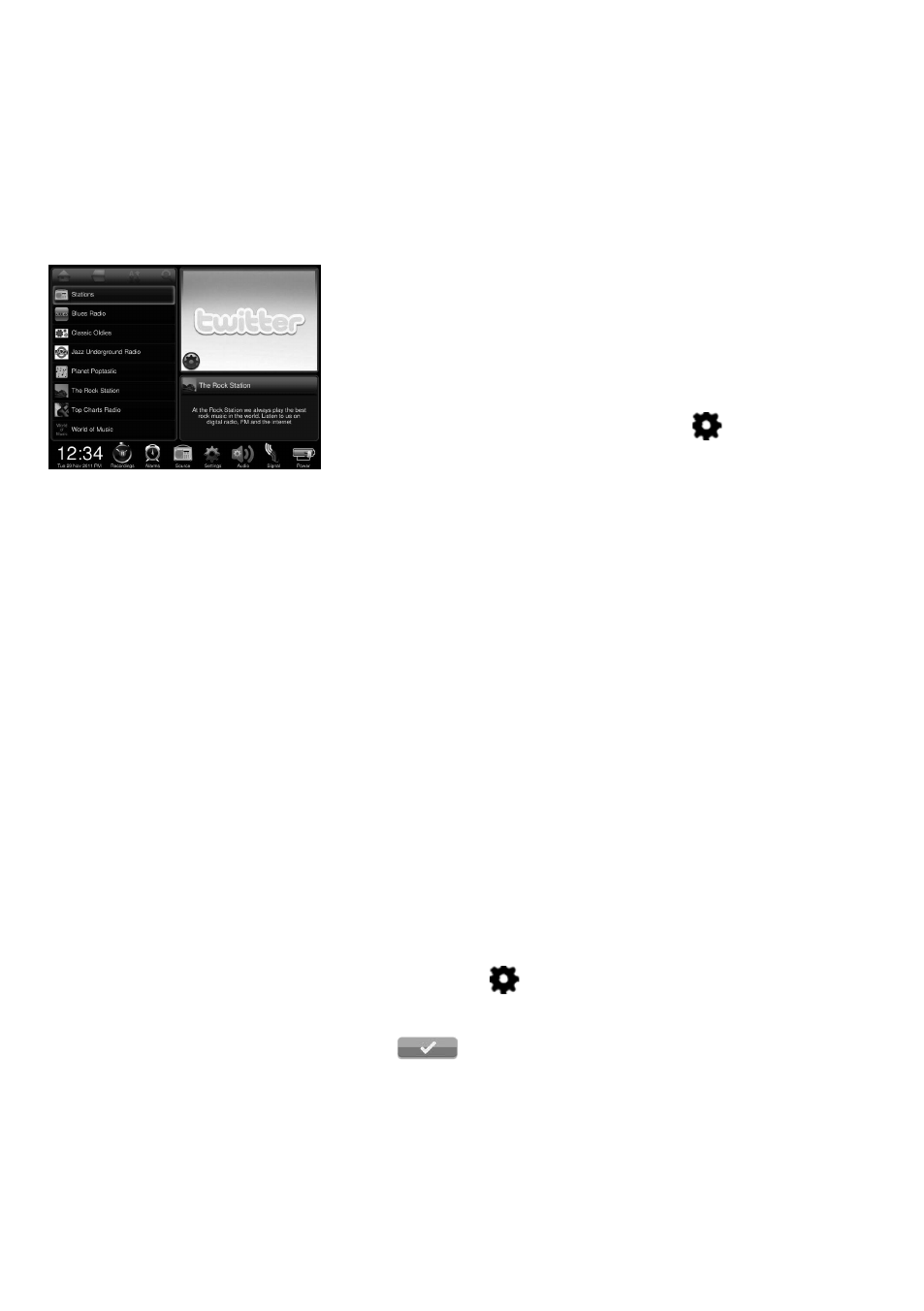
16
By default the Media Panel will display pictures related to the radio station you are listening to, or artwork
related to the track being played. Alternatively you can choose to display a slide show of your own
photographs from a media server or access internet content from Twitter, Weather, RSS Newsreader, Picasa
or Facebook. Sensia needs to be connected to your network to access most of these options and you will
need to be a member of Facebook, Twitter or Picasa if you want to use them.
Accessing Facebook, Twitter, Picasa and more
Swipe the Media Panel to the left or right until Twitter, Weather, RSS
Newsreader, Picasa or Facebook is displayed then swipe up or down to
choose which one you want to access.
Changing settings and getting help
To edit settings or the login details, tap the cog
icon in the bottom
left hand corner of the Media Panel.
To view help information (where available) tap the help icon in the Media
Panel.
Displaying a slide show of your pictures from a
media server
You can view pictures on Sensia from a media server on your network.
The pictures are displayed in the form of a slide show. To view pictures
from a media server, carry out the following:
1. Tap the
Browse view button.
2. Tap
Source.
3. Tap
Network/USB media.
4. Wait while Sensia searches for pictures on any available media
servers on your network.
5. The list panel will display a list of the media servers that have been
found on your network.
6. Tap the media server that you want to connect to.
7. Navigate to the area where the pictures are located.
8. Tap the play icon to start viewing the pictures.
Adjusting slide show settings
1. Tap the Media Panel.
2. Tap the cog icon
that appears in the bottom left hand corner.
3. Adjust the slide duration by tapping on the top and bottom of the
photo timer to select the required number of seconds.
4. Tap
to save the slide show settings.
Media Panel options
