Pure Sensia 200D Connect User Manual
Page 5
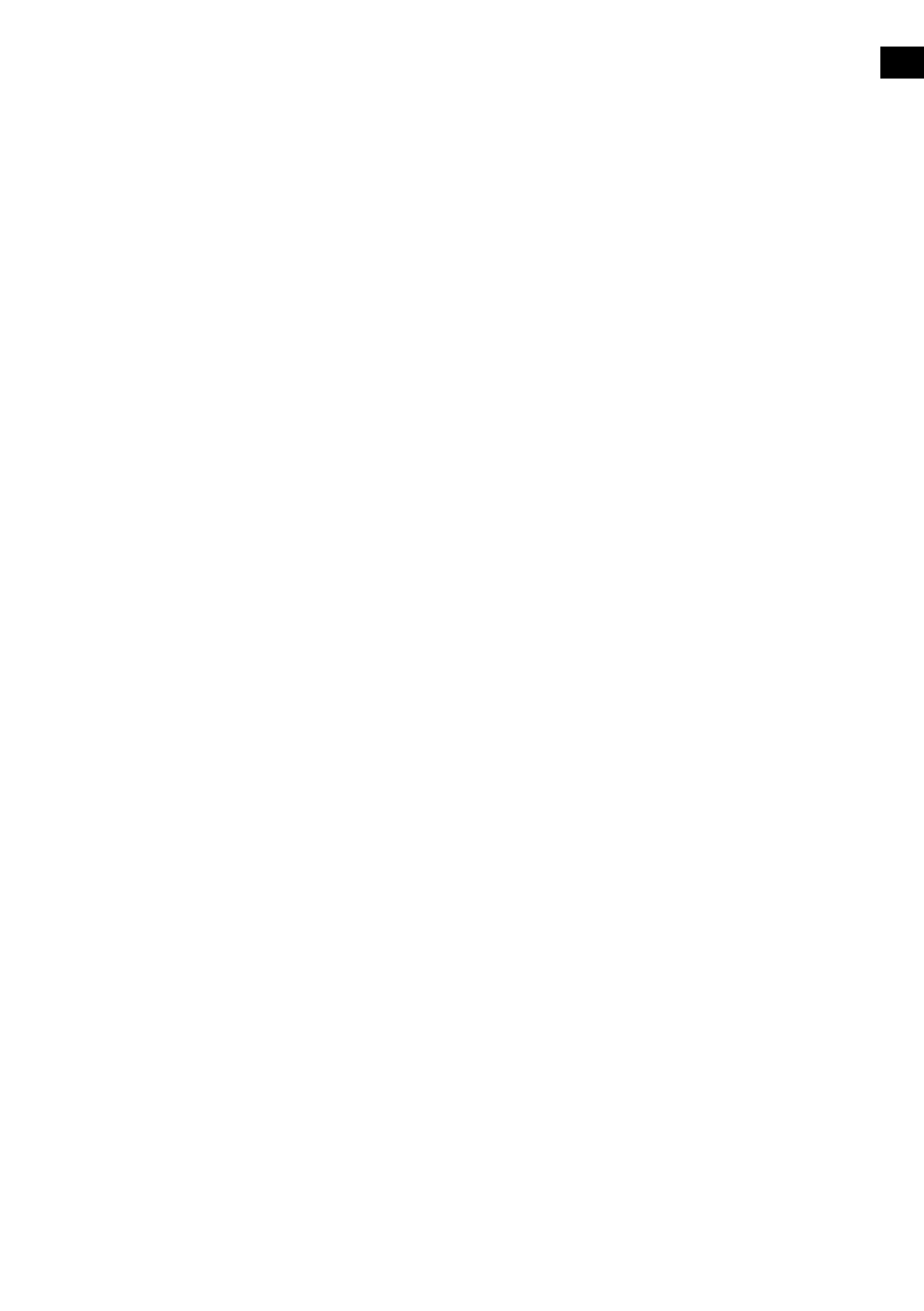
3
EN
Contents
4 Getting started
4 Introduction
4
Network setup
4
Touchscreen interface
5
Controls and connectors
6
Control buttons
6
Remote Control
7
Switching on Sensia for the first time
8 Connecting Sensia to your
network
8
Preparing Sensia for Wi-Fi Setup
8
Using the Wi-Fi wizard
9 Changing Sensia viewing
modes
9
Browse mode
10
Play mode
11
View mode
12 Listening to digital or FM radio
13 Listening to Pure Connect
content
13
Selecting Internet radio
14
Listening to other internet content
15 Music streaming
15
Accessing Pure Connect’s music streaming on
Sensia
15 Pure Connect tagging service
16 Media Panel options
16
Displaying a slide show of your pictures from a
media server
16
Adjusting slide show settings
17 Listening to audio from a USB
memory stick
17 Streaming audio from a Media
Server
18 Controlling audio playback
18 Recording radio programmes
18
Instant recordings
18
Timed recordings
19 Streaming from the Pure
Connect app
19
Download the Pure Connect app
19
Selecting Sensia or other Caskeid compatible
device in the Pure Connect app
20 Setting alarms and timers
20
Setting an alarm
20
Switching an alarm on/off
20
Skipping an alarm
20
Snoozing a sounding alarm
20
Cancelling a sounding alarm
21
Changing the snooze time
21
Setting the sleep timer
22 Basic settings
22 Autotune
22 Display
22 Language
22
Changing time/date settings
22
Changing the time format/time zone
23 Advanced settings
23
Manual Wi-Fi setup
23
Connecting Sensia to the Internet with an
Ethernet cable
24
Static IP address configuration
24
Clearing network settings
25 Updating the software
25
Software update options
25
Updating the software using the network
connection
25
Updating the software using the USB port
25
Displaying details on the current software
version
26 Installing the ChargePAK F1
27 Technical specifications
