Using the auxiliary input, Connect an auxiliary device, Selecting the auxiliary input – Pure Sensia 200D Connect User Manual
Page 23: Changing the snooze time, Setting the sleep timer, Cancelling the sleep timer, Setting the kitchen timer, Cancelling the kitchen timer
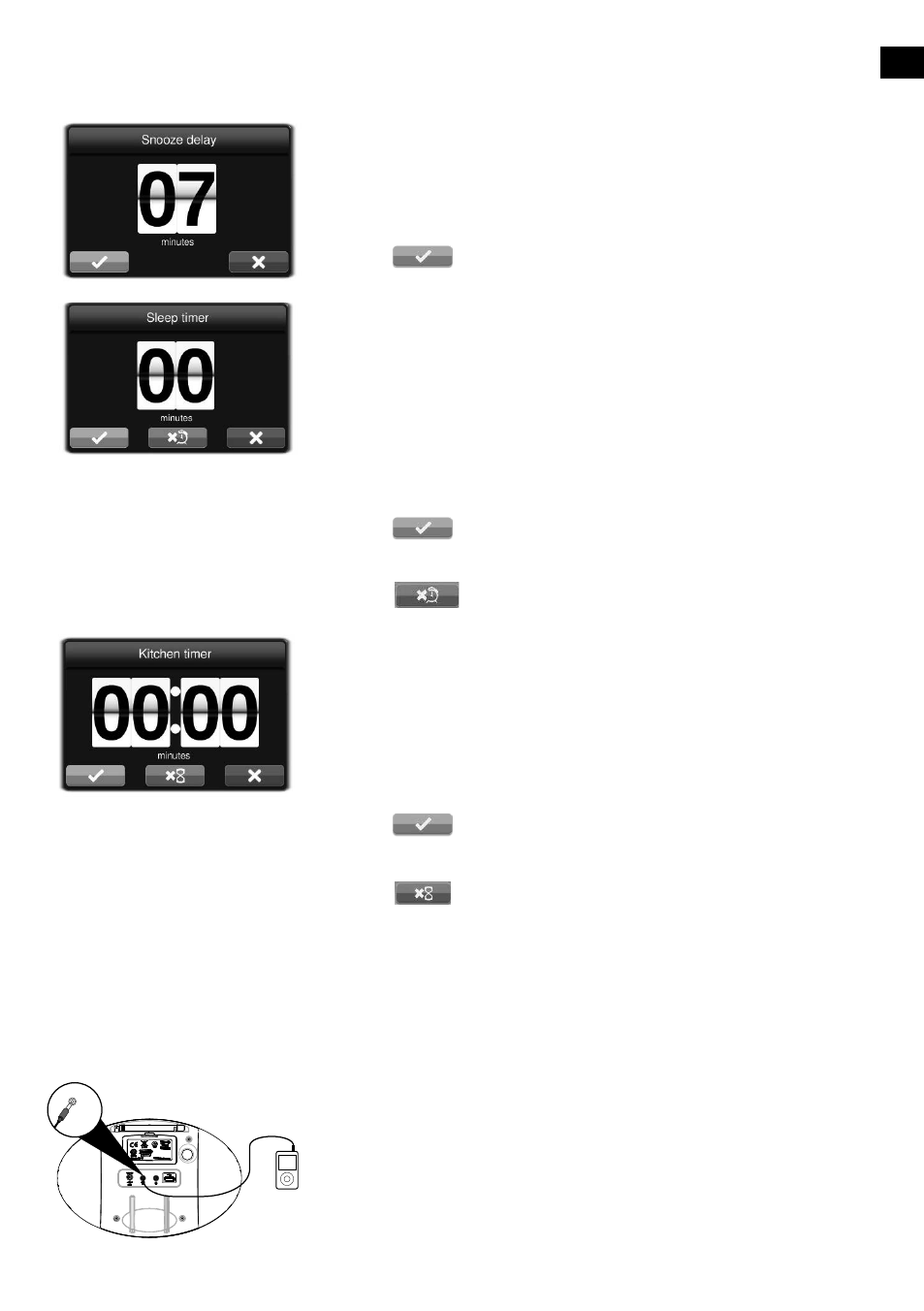
EN
21
EN
Connect an auxiliary device
Connect the line out or headphone socket of your auxiliary device to the
Aux In socket on your Sensia using a suitable cable.
Selecting the auxiliary input
1. Tap
Source to display the Source menu.
2. Tap
Auxiliary input.
3. The Auxiliary input screen will display.
Aux
In
Changing the snooze time
1. Tap Alarms to display the Alarms menu
.
2. Tap the Snooze icon.
3. Adjust the snooze time by tapping on the top and bottom of the
snooze timer to select the required number of minutes.
4. Tap
to start the timer.
Setting the sleep timer
You can use the sleep timer to put Sensia in sleep mode after a
specified period of time.
Note: If Sensia is running on a ChargePAK, Sensia will turn off after the
specified sleep time.
1. Tap
Alarms to display the Alarm icons.
2. Tap the
Sleep icon.
3. Adjust the sleep time by tapping on the top and bottom of the sleep
timer to select the required number of minutes.
4. Tap
to save the settings.
Cancelling the sleep timer
Tap the
button to cancel the sleep timer.
Setting the kitchen timer
You can use the kitchen timer to make Sensia sound a tone after a
specified period of time.
1. Tap
Alarms to display the Alarms menu.
2. Tap the
Kitchen icon.
3. Adjust the kitchen timer by tapping on the top and bottom of the
kitchen timer to select the required number of minutes.
4. Tap
to start the timer.
Cancelling the kitchen timer
Tap the
button to cancel the kitchen timer.
Using the auxiliary input
