Updating the software, Software update options, Updating the software using the network connection – Pure Sensia 200D Connect User Manual
Page 27: Updating the software using the usb port, Displaying details on the current software version
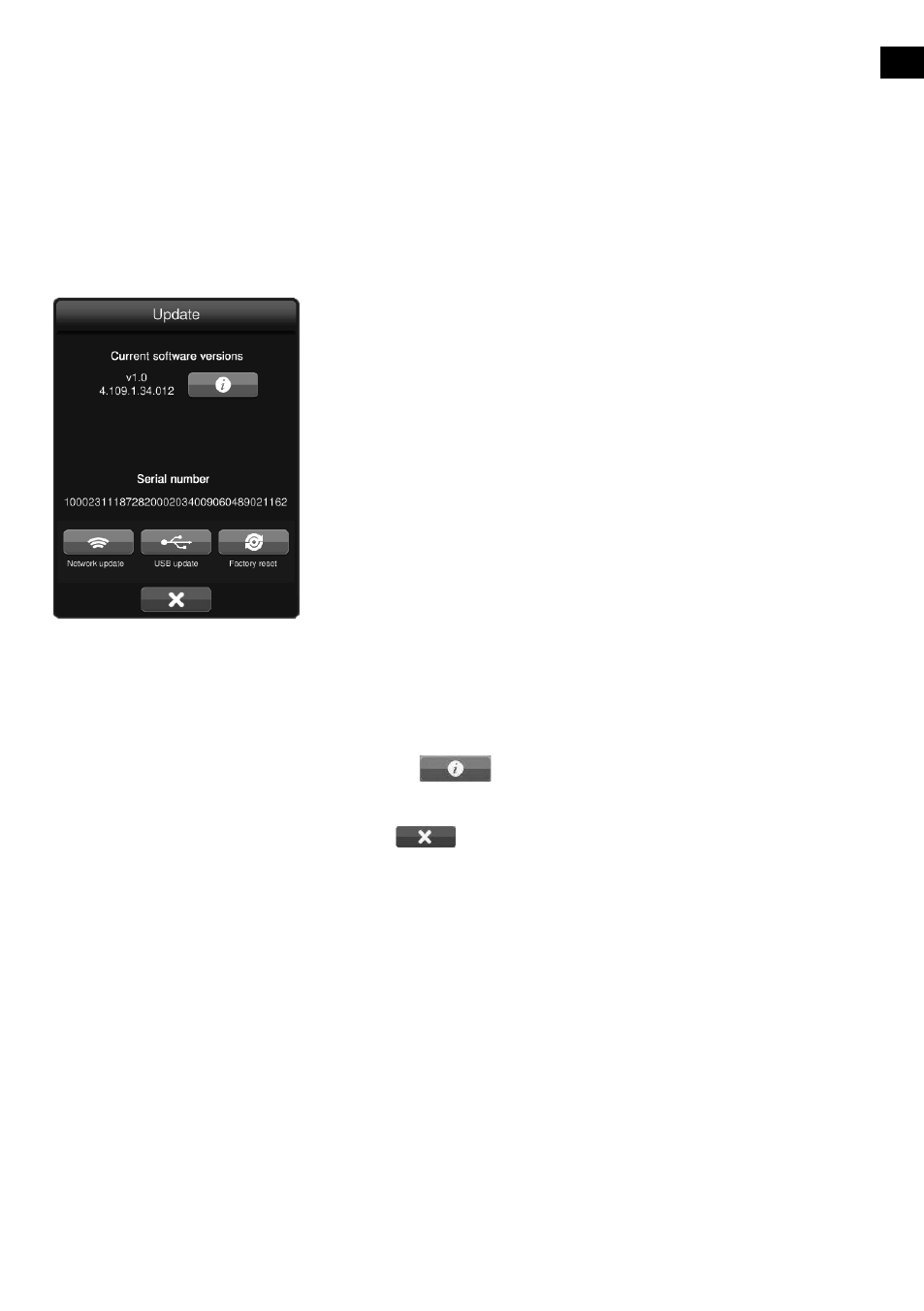
EN
25
EN
Updating the software
Software update options
If an automatic software update is available for Sensia, a message will appear on the screen informing you
that Sensia will update to the latest version. To proceed with the upgrade, tap the
OK button.
Note: In order for automatic software updates to work, Sensia will need to be connected to your network.
Note: Do not switch off Sensia while a software update is taking place.
Sensia can also be updated manually by using either the network connection or the USB port.
Updating the software using the network
connection
1. Tap
Settings to display the Settings menu.
2. Tap the
Update icon.
3. Tap the
Network update icon.
4. Sensia will connect to the internet to search for available software
updates.
5. If an update is available, Sensia will begin to update the software.
Updating the software using the USB port
Contact Pure technical support: (http://support.pure.com) for more
information on how to update Sensia to the latest software version.
Displaying details on the current software
version
To display more information about the software version that is currently
loaded on Sensia:
1. Tap
Settings to display the Settings menu.
2. Tap the
icon.
3. A dialogue box will open, which summarises the main features/fixes
of the software version that is currently loaded on Sensia.
4. Tap
to return to the Settings menu.
