Recording radio programmes, Controlling audio playback, Instant recordings – Pure Sensia 200D Connect User Manual
Page 20: Timed recordings
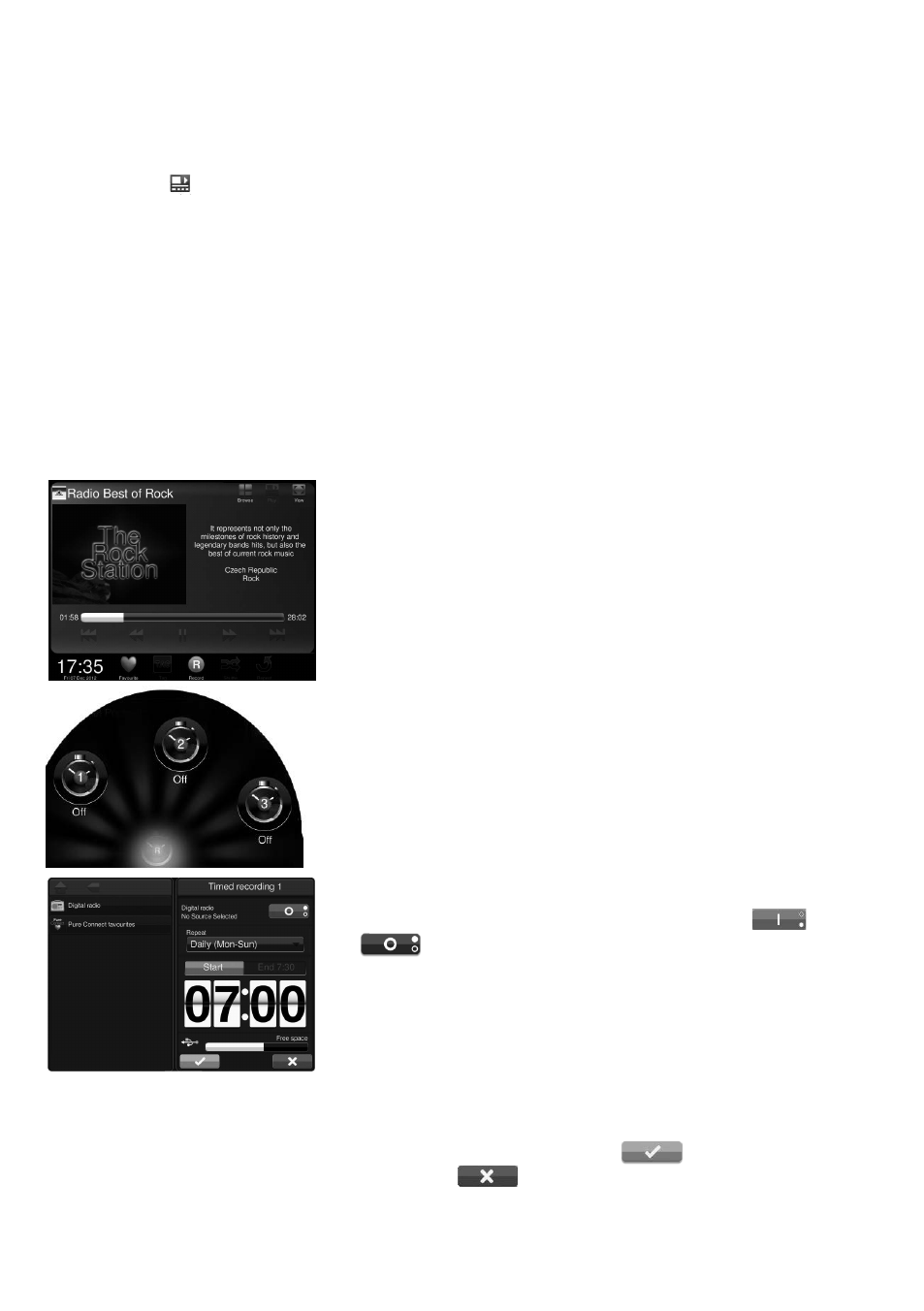
18
Recording radio programmes
Sensia allows you to record live radio from Pure Connect and digital radio. You can either schedule recordings
or record instantly. To record, you need to connect a USB memory stick to the USB port on the back of
Sensia. The length of time that you can record depends on the amount of space available on your USB
memory stick and the station that you are recording. A 2GB USB memory stick can record around 15 to 30
hours of digital or internet radio (based on the most common station data rates of 128kbps and 64kbps,
respectively). If your USB memory stick runs out of space during a recording, Sensia will stop recording and
display a message.
Instant recordings
To record instantly you will need to:
1. Tap
Source to display the Source menu.
2. Tap
Pure Connect or Digital radio.
3. Tune into the station that you want to record to and tap the
Record
icon in the icon bar or on the remote to begin recording.
Timed recordings
Note: To use timed recording, the radio station must be set up as a
favourite. For more information on creating a favourite internet radio
station, see page 14. For more information on creating a favourite
digital station, see page 12.
1. Tap
Recordings to display the Recordings menu and tap the icon
of the timer that you want to set.
2
.
To record from a digital radio station, tap
Digital radio favourites
and select the station from the list. To record from an internet radio
station, tap
Pure Connect favourites and select the station from
the list.
3. Tap the button at the top to toggle the recording on
or off
.
4. Tap the
Occurrence drop-down menu to specify how often the
recording should occur.
5. Tap
Start to specify the recording start time.
6. Adjust the recording start time by tapping on the top and bottom of
the clock to flip through the minutes and hours.
7. Tap
End to specify the recording end time.
8. Adjust the recording end time by tapping on the top and bottom of
the clock to flip through the minutes and hours.
9. To exit and save the recording tap
. To exit and discard all
changes tap
.
Note: When you are scheduling a recording, the amount of space that
is currently available on your USB memory stick is indicated in black on
the free space bar at the bottom of the Timed recording screen.
Controlling audio playback
If you are streaming audio on Sensia from either a USB memory stick or Media Server, you can control the
playback using the remote or on Sensia as follows:
1. Tap the Play
icon in the information panel.
2. You will now be able to play, pause and skip tracks by clicking the respective icons.
