Play mode – Pure Sensia 200D Connect User Manual
Page 12
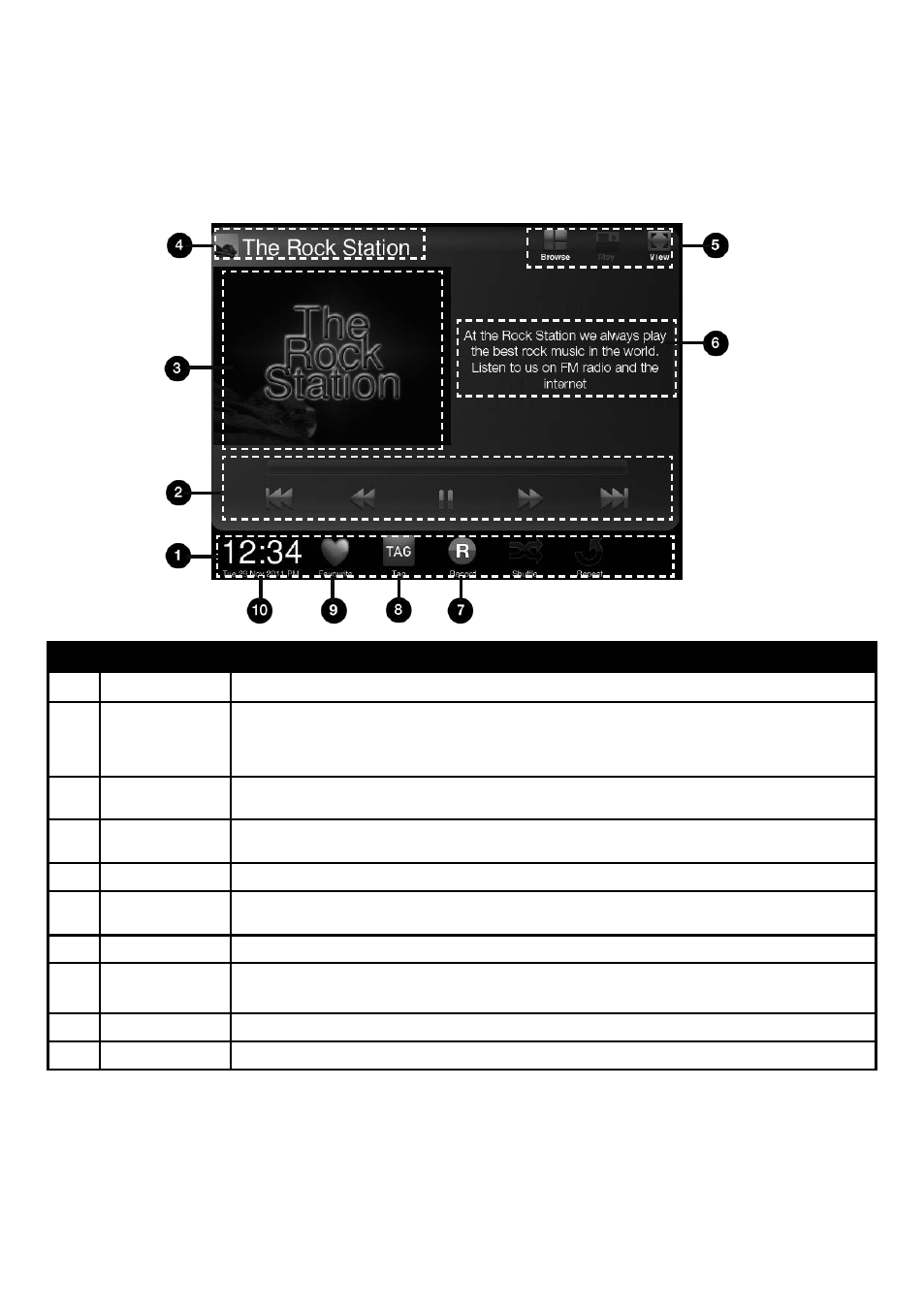
10
Play mode
The controls in Play mode differ depending on the Source that has been selected.
No.
Item
Description
1
Icon Bar
Displays the time and icons that relate to the media being listened to.
2
Playback controls/
Recording space
Tap the icon of the control you want to use. These controls are only active if the media being played can be
controlled, e.g. music files from a USB memory stick, Media Player or from Pure Connect’s music streaming
service, or Podcasts. If you are carrying out a timed recording to a USB memory stick, the amount of time left
before the timed recording will end is indicated by the bar above the playback controls.
3
Media Panel
Displays screens associated with the media playing, or other visuals of your choice such as photos, weather,
Facebook, Twitter or a news feed. Slide left/right and/or up/down.
4
Media Title
When playing music, displays the name of the track. When listening to a radio station, displays the name of the
radio station.
5
View controls
Tap these buttons to change the view (Browse mode, Play mode and View mode).
6
Media Information
When playing music, displays information about the artist and album. When listening to a radio station displays
information about the radio show.
7
Record
Tap to instantly record the live radio broadcast (digital and Internet radio only). See page 18.
8
Tag
Tap to use the Pure Connect tagging service to identify the name of the song that is being played. See page
15.
9
Favourites
Tap to add the radio station to your favourites. See page 14.
10
Clock/Date
Tap to change the time and date settings.
